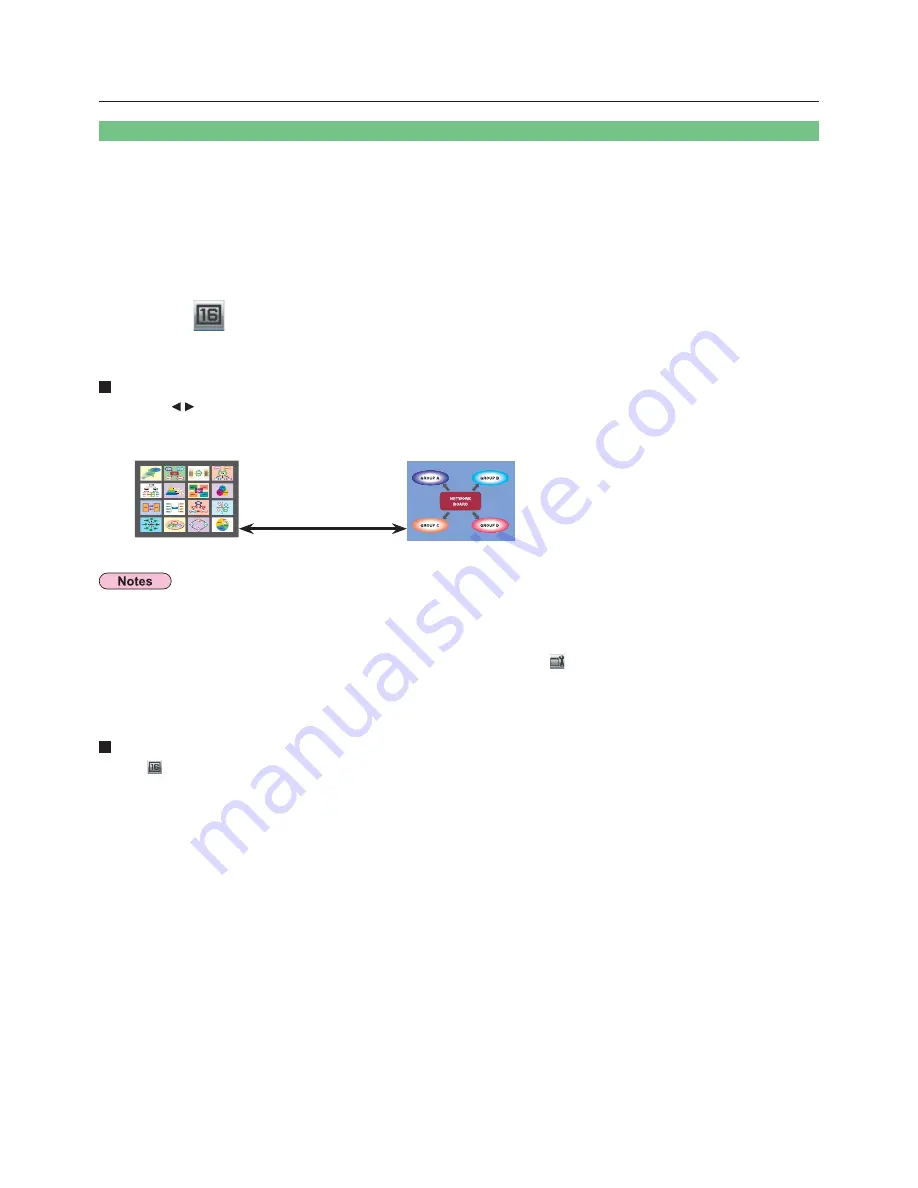
40
Various projection methods
(cont.)
Check the status indication on the launcher to make sure that transmission is
possible (check that the green lamp is lit).
2
Press the [MULTI-LIVE] button of the remote control to switch the projection screen
to “16-screen index style”. (See page 36)
1
Click [
] on the launcher.
The computer images are automatically sent to the empty windows on the 16-screen display.
Display position is not selectable.
3
Enlarged display
• Use the [
Ÿź
] buttons on the remote control to move the focus (yellow box) to the image to be enlarged and press
[ENTER] to expand that image to fill the display.
• Press [ENTER] again to return to the 16-screen index style.
Toggle between
these with the
[ENTER] button.
When the projector is set to “16-screen index style”, connect up to 16 computers to one projector, and simultaneously display
the screens for the 16 computers on index windows and also on a large screen.
• While an enlarged image is displayed, the [PAGE
Ÿź
] buttons on the remote control will function in the same way as the
computer’s Page Up and Page Down keys. (When using “Presenter View” of “PowerPoint”, the [PAGE
Ÿź
] buttons of the
remote control correspond to Back space key and Space key.) This means that if you run a computer application that supports
the Page Up and Page Down keys, the presentation screen can be changed using the remote control.
• Picture quality or other options can be set on the <Option> window by clicking [
] on the launcher.
• If the connection error occurs during projection, the message [Stop “Live mode”] will appear, then restart projection by clicking
launcher buttons.
Quitting the 16-screen index style projection
Click [
] on the launcher again.
16-screen index style
















































