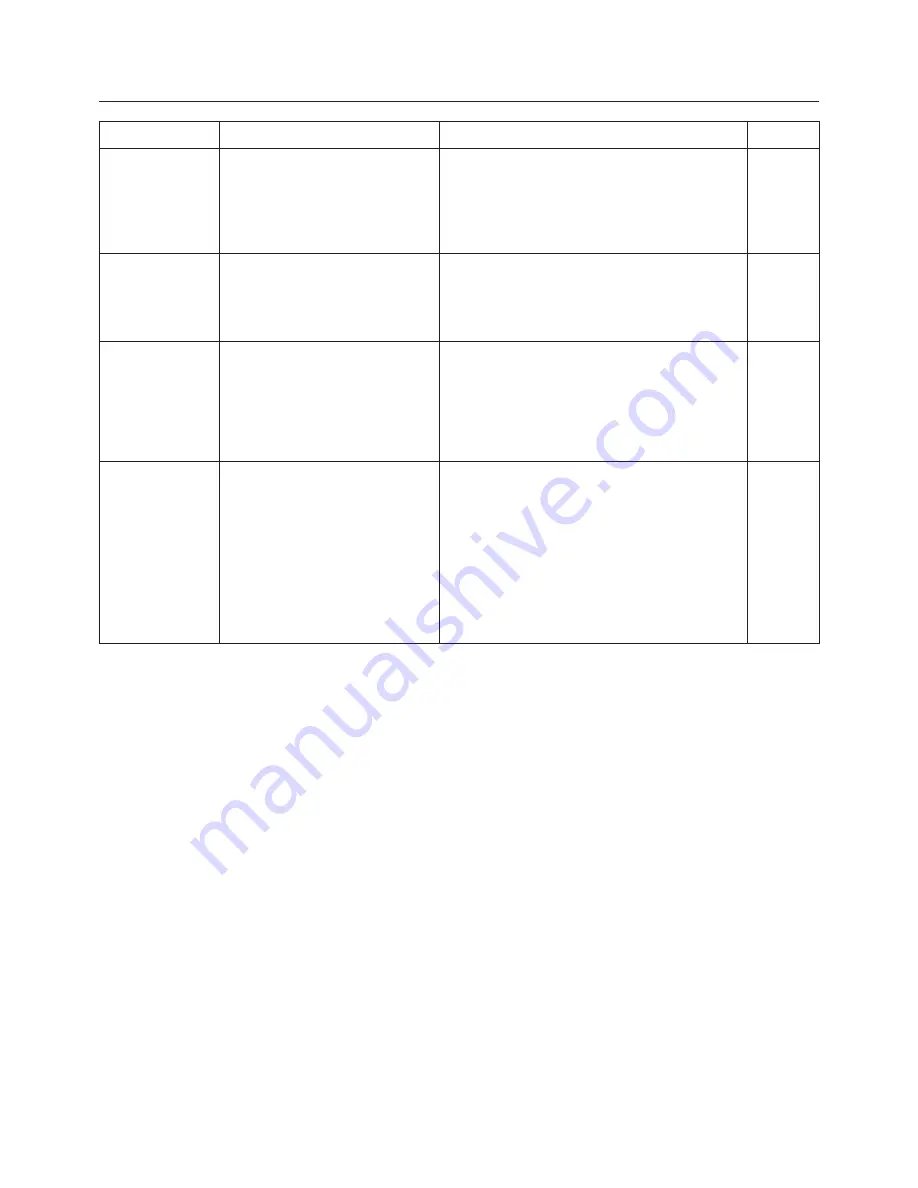
21
Detected issue
Displayed information
Remarks
Reference page
When a change in
the settings made
by the utility has
been detected
The settings of Wireless Network
connection have been changed.
When a Wireless LAN Card utility or
any other utilities are active,
stop the operation of such utilities,
then restart the application.
The wireless LAN utility used by the computer may
have changed the wireless settings.
Close the utility, and then make the connection again
using Easy Wireless Set Up connection.
−
When a setting
error for the
wireless LAN card
has been detected
No response from the wireless LAN
card.
Check the followings:
- Wireless LAN Card conditions
- Driver version (Latest)
• Is the wireless LAN card effective?
• Is your wireless LAN card properly recognized?
• Some wireless LAN cards may allow Easy Wireless
Set Up connections to function if drivers are
updated.
P.72
When the user
does not have
the administrator
authority
Please execute “Easy Connection”
using the administrator authorization
mode.
If you have logged onto a computer as a [GUEST]
or a restricted user who does not have administrator
authority, you can not perform Easy Wireless Set Up
(Network No. [1] – [4]).
If you must perform Easy Wireless Set Up without
administrator authority, designate [U] as the network
number.
P.23/P.25
Issues other than
the above
Please perform the following checks,
when the projector cannot be found.
[Projector setup]
(1) Is the power on for the projector?
(2) Is the Network capability on?
(3) Has the network channel number
correctly been set up?
[Computer setup]
(1) Is Wireless capability on?
(2) Is the Firewall application
causing a network block?
Connecting with wireless LAN
(cont.)
















































