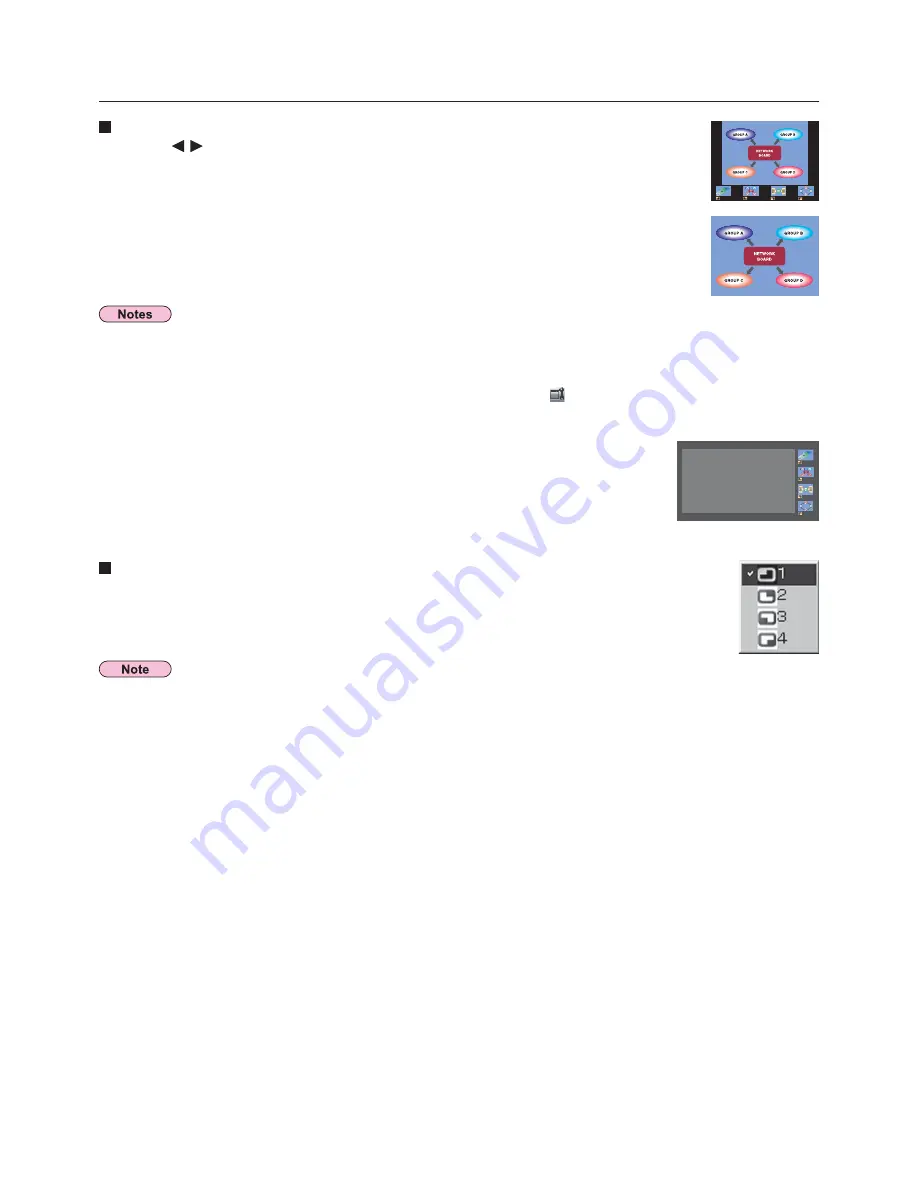
39
Quitting the 4-screen index style projection
Select and click the checked position in step 4 on the previous page.
Various projection methods
(cont.)
Enlarged display
• Use the [
] buttons on the remote control to move the focus (yellow box) to the image to be
enlarged, and press the [ENTER] button. The image is enlarged and displayed at the top of the
projection screen.
• The image display will fill the entire screen if the [ENTER] button is pressed again.
• To return to the 4-screen index style, press the [ENTER] button again.
• While an enlarged image is displayed, the [PAGE
Ÿź
] buttons on the remote control will function in the same way as the
computer’s Page Up and Page Down keys. (When using “Presenter View” of “PowerPoint”, the [PAGE
Ÿź
] buttons of the
remote control correspond to Back space key and Space key.) This means that if you run a computer application that supports
the Page Up and Page Down keys, the presentation screen can be changed using the remote control.
• Picture quality or other options can be set on the <Option> window by clicking [
] on the launcher.
• If the connection error occurs during projection, the message [Stop “Live mode”] will appear, then restart projection by clicking
launcher buttons.
• In the case of the FW100NT, the figure on the right appears.
In the 4-screen index style, the green status display lamp remains lit.
Other computers can send images only to the windows which are not being used.
















































