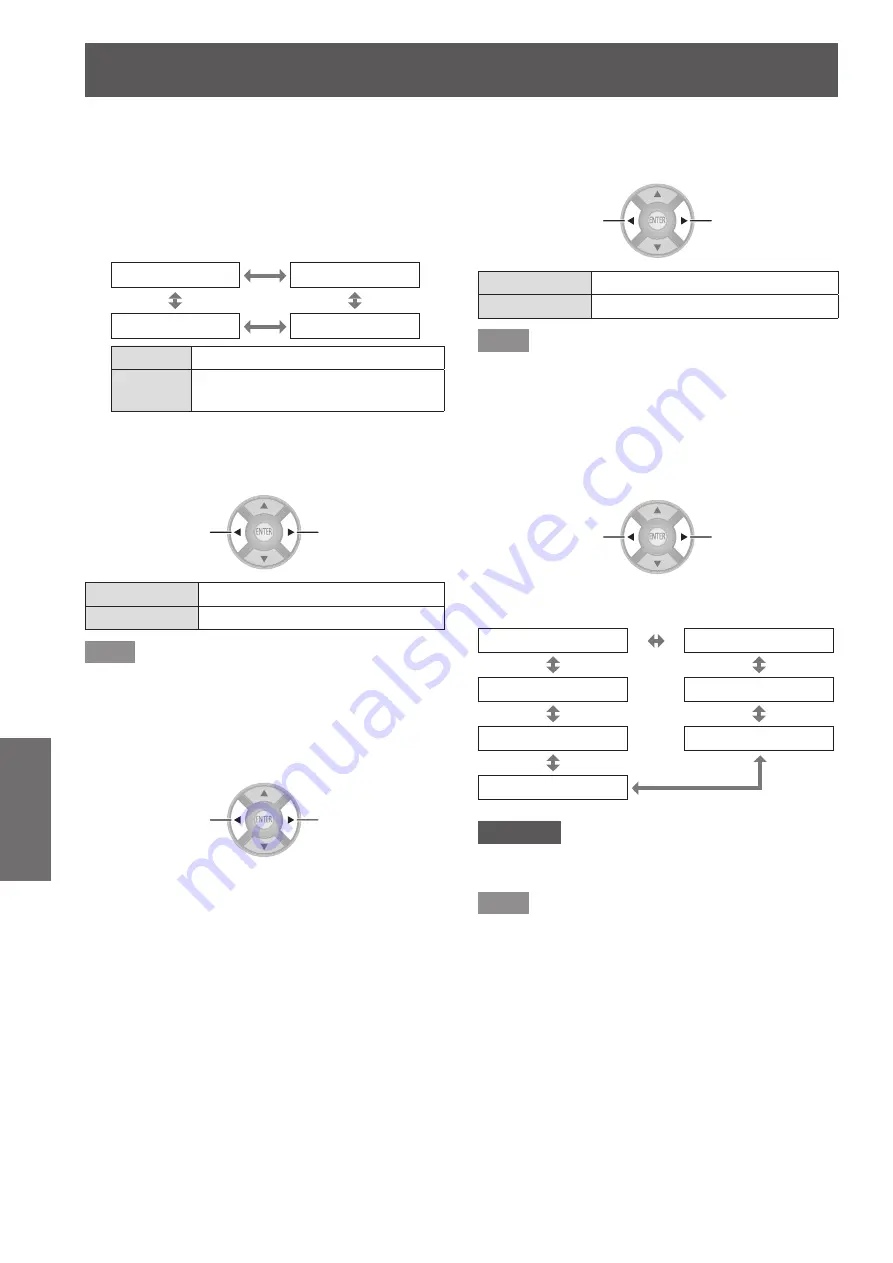
[PICTURE] menu
54 - ENGLISH
Settings
Loading saved profiles
●
Select a saved profile (color adjustment result). The
adjustment values set in the profile are applied to the
[PICTURE MODE] menu and recorded.
Press the ▲▼ buttons to select [PROFILE].
1)
Use the
2)
▲ ▼ buttons to switch the profile.
[NORMAL]
[USER1]
[USER3]
[USER2]
[NORMAL]
Default setting.
[USER]
[1] to [3]
Displayed when profile is saved.
[
■
x.v.Colour]
You can switch on/off the automatic adjustment system for
signals which comply with HDMI standard (x.v.Ycc).
Switch settings
Switch settings
[ON]
Active
[OFF]
Inactive
Note
This function is only available when a signal supporting
z
HDMI standards (x.v.Ycc) is input via an HDMI input
terminal and [PICTURE MODE] is set to [REC709].
■
[DETAIL CLARITY]
You can adjust the detail clarity system levels.
Reduce the
effect
Strengthen the
effect
Setting range: 0 to +7
z
■
[CINEMA REALITY]
You can switch the automatic image synchronizer on/off for
24 frames a second images, such as movies.
Switch settings
Switch settings
[ON]
Cinema reality active
[OFF]
Cinema reality inactive
Note
[CINEMA REALITY] is effective only with interlace
z
signals.
■
[TV-SYSTEM]
[Only during VIDEO or S-VIDEO signal input]
The projector automatically detects the input signal but if
an unstable signal is input, set the system manually. Set
with a system format that matches the input signal.
Switch settings
Switch settings
The settings change as follows each time the button
is pressed.
[AUTO]
[NTSC]
[SECAM]
[NTSC4.43]
[PAL-N]
[PAL]
[PAL-M]
Attention
Set this to [AUTO] under normal conditions.
z
Switch the settings to the respective TV signal formats.
z
Note
Setting [AUTO] will automatically select NTSC,
z
NTSC4.43, PAL, PAL-M, PAL-N, SECAM, or PAL60.






























