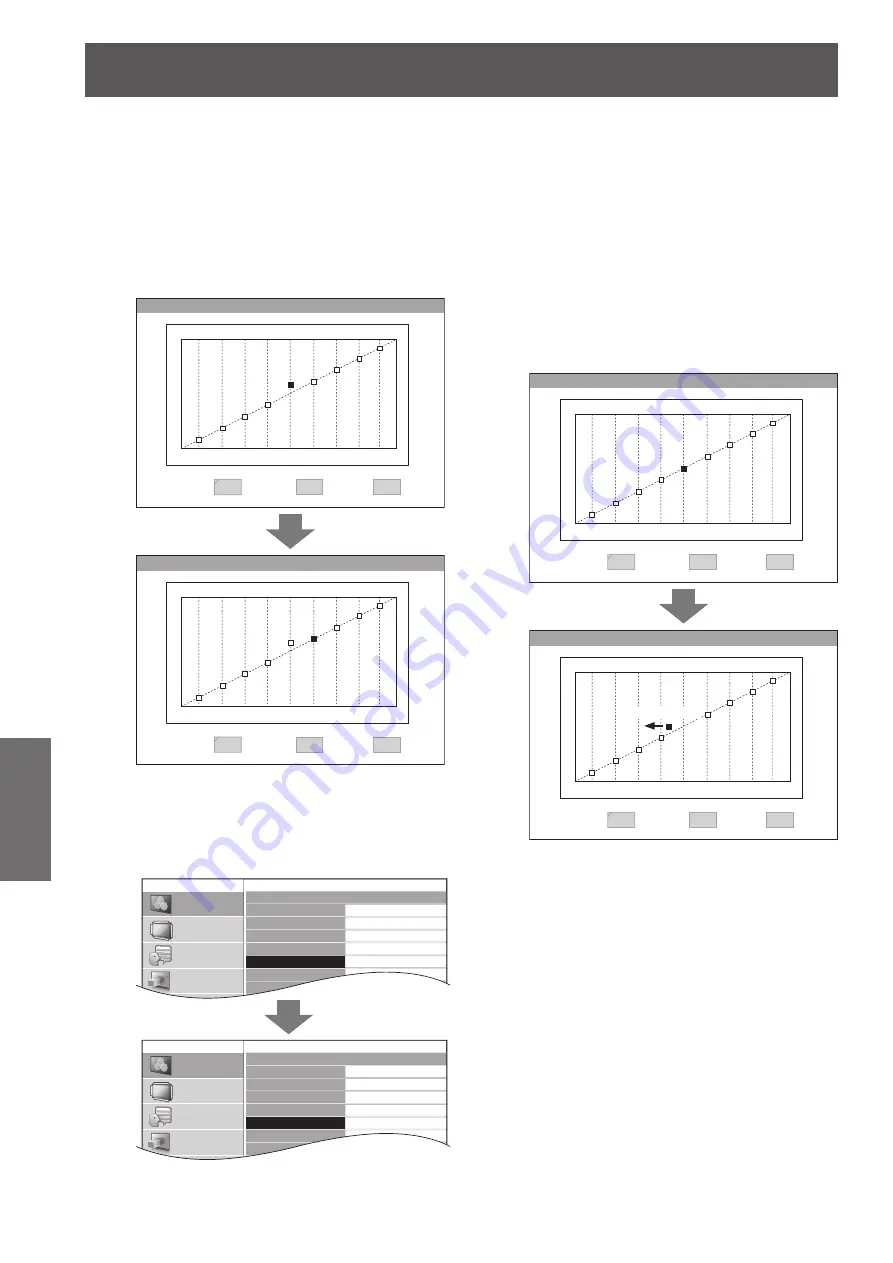
[PICTURE] menu
46 - ENGLISH
Settings
Adjust the tone with the ▲▼
3)
▲ ▼
buttons,
<ENTER> button, <SUB MENU> button, or
<DEFAULT> button.
a. Changing the selected point
Using the remote control
z
The selection point moves one point to the right each
time the <SUB MENU> button is pressed. The default
setting is point 5.
Ex. 5 -> 6 ->...-> 9 -> 1 ->...
Y ADJUST
POINT
0%
50%
100%
INPUT
OUTPUT
INPUT
OUTPUT
50%
+10
5
Y ADJUST
POINT
0%
50%
100%
INPUT
OUTPUT
INPUT
OUTPUT
60%
0
6
Using the device control
z
You can also change the [POINT] from the [GAMMA
ADJUSTMENT] menu directly.
Use ▲ ▼ to select [POINT] and ◄ ► to change the
point.
GAMMA ADJUSTMENT
ADJUSTMENT MODE
GAMMA HIGH
GAMMA MID
GAMMA LOW
POINT
Y ADJUST
R ADJUST
G ADJUST
ADVANCED
5
PICTURE
POSITION
LANGUAGE
3D SETTINGS
GAMMA ADJUSTMENT
ADJUSTMENT MODE
GAMMA HIGH
GAMMA MID
GAMMA LOW
POINT
Y ADJUST
R ADJUST
G ADJUST
ADVANCED
6
PICTURE
POSITION
LANGUAGE
3D SETTINGS
b. Adjusting the input level
To adjust the input level from the present setting,
z
press
▲ ▼
continuously until it reaches your
desired level. (It may be moved left and right.)
Setting range: from 1 to 99 % in increments of
z
1 %. (However, it cannot be set beyond the
adjacent points.)
Only available to adjust the input level in the
z
[Y ADJUST] screen and not other screens.
(Input level cannot be adjusted on the [R/G/B
ADJUST] screen.)
Ex. Press ◄ in the [Y ADJUST] screen and move the
selected point leftward.
Y ADJUST
POINT
0%
50%
100%
INPUT
OUTPUT
INPUT
OUTPUT
50%
0
5
Y ADJUST
POINT
0%
50%
100%
INPUT
OUTPUT
INPUT
OUTPUT
44%
0
5
MOVE LEFT
Setting range: 1 to 99 %






























