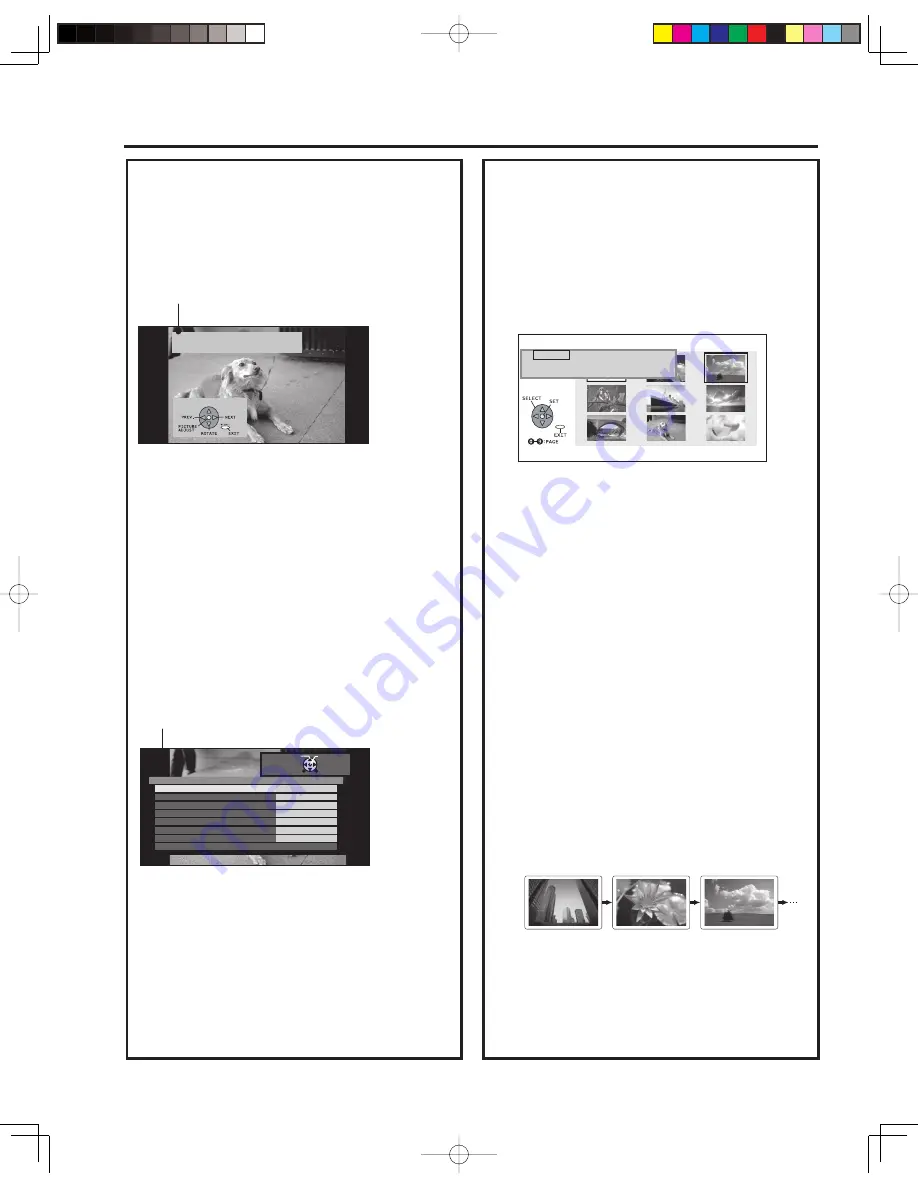
90
FILE P2000006
DATE 07/31/2003
Slide Show Mode
1
Press
▲▼
to select “SLIDE,” and
press OK
.
Press
▲▼◄►
to move cursor to desired file in
Index Area.
(
Press
▲▼◄►
to display next/previous page of
9 thumbnail files).
Press OK
to display SLIDE MENU.
Press
▲▼
to select an item, and
press OK
repeatedly to set.
2
START SLIDE SHOW.
3
Press EXIT to exit this mode.
[START]
Starts slide show.
[SPEED]
FAST:
Image transition every
2 seconds.
MEDIUM:
Image transition every
5 seconds.
SLOW:
Image transition every
10 seconds.
[Transition]
NORMAL:
Image transition one by one.
WIPE:
Image transition from top to bottom.
BLIND:
Image transition in a series of band-like shapes
that resemble window blinds.
-MENU- PAGE: 1/6
SINGLE
SLIDE
SD/PC
START
SPEED :FAST
TRANSITION:NORMAL
2
Press EXIT with SINGLE VIEW screen displayed
to return to the Index Area menu.
When OK is pressed while the Information Screen
is displayed, the Picture Adjust menu (p. 50) is
displayed. (Rotation angle is maintained.)
Press OK to stop or resume slide show.
Note:
If a file name exceeds 8 characters, a file name different
from the original is displayed.
Pressing EXIT returns to SINGLE VIEW
SCREEN.
Continued from page 89.
Information Screen
S E L E C T O K
M E N U E X I T
P i t u r e
P i c M o d e S t a n d a r d
C o l o r - 3
T i n t + 1 2
B r i g h t n e s s + 1
P i c t u r e 0
S h a r p n e s s + 1
N o r m a l S e t
O t h e r A d j u s t
Press OK: INFORMATION SCREEN is displayed.
(Rotation angle is maintained.)
Pressing EXIT returns to SINGLE VIEW
SCREEN.
Picture Adjust menu
Information Screen Display
Picture Adjustment
Note:
The display intervals of
2, 5, and 10 seconds
do not include file data
reading time. The display
interval becomes longer
depending on the JPEG
size.
Photo Viewer (SD Card/PC Card)






























