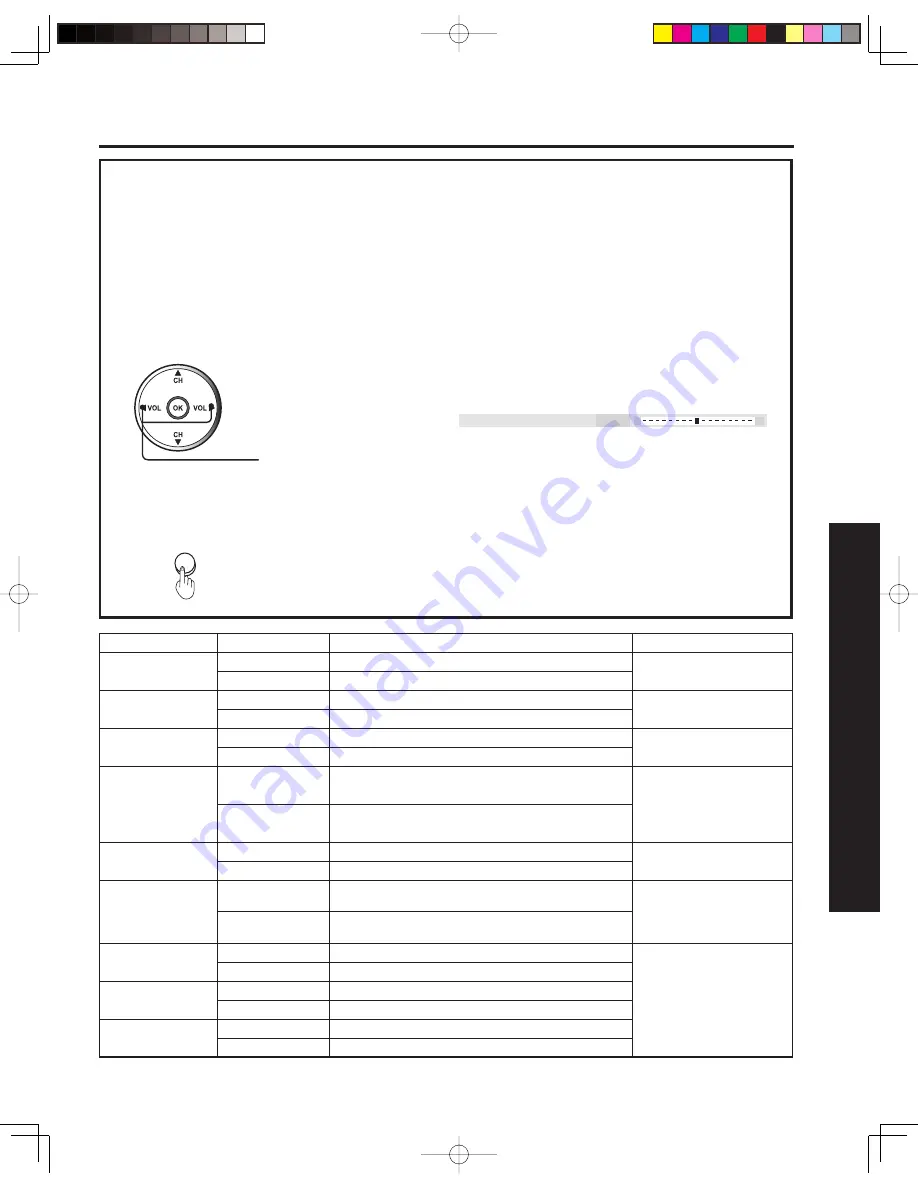
51
Advanced Op
er
a tion
4
Press to exit menu.
Picture Adjustments
Adjustment item Button
Adjustment Details
Remarks
Color
Press
►
button.
The colour becomes deeper.
Except RGB IN
Press
◄
button.
The colour becomes paler.
Tint
Press
►
button.
Flesh tones become greenish.
Except RGB IN
Press
◄
button.
Flesh tones become reddish.
Bright ness
Press
►
button.
The screen becomes brighter.
Press
◄
button.
The screen becomes darker.
Picture
Press
►
button.
Picture intensity becomes stronger as both
contrast and colour levels are adjusted.
Except RGB IN
Press
◄
button.
Picture intensity becomes weaker as both contrast
and colour levels are adjusted.
Sharpness
Press
►
button.
The picture quality becomes sharper.
Except RGB IN
Press
◄
button.
The picture quality becomes softer.
Contrast
Press
►
button.
Only the Highlights of the image become brighter,
adding Contrast.
RGB IN only
Press
◄
button.
The Highlights become less bright, diminishing
Contrast.
R Level
Press
►
button.
The red component becomes stronger.
RGB IN only
Press
◄
button.
The red component becomes weaker.
G Level
Press
►
button.
The green component becomes stronger.
Press
◄
button.
The green component becomes weaker.
B Level
Press
►
button.
The blue component becomes stronger.
Press
◄
button.
The blue component becomes weaker.
Adjust to desired level
while viewing picture
through the menu overlay.
Press MENU or wait a few
seconds to return to the
previous menu screen.
EXIT
Color:
Tint:
Brightness:
Picture:
Sharpness:
Contrast:
R Level:
G Level:
B Level:
C o l o r + 3 2






























