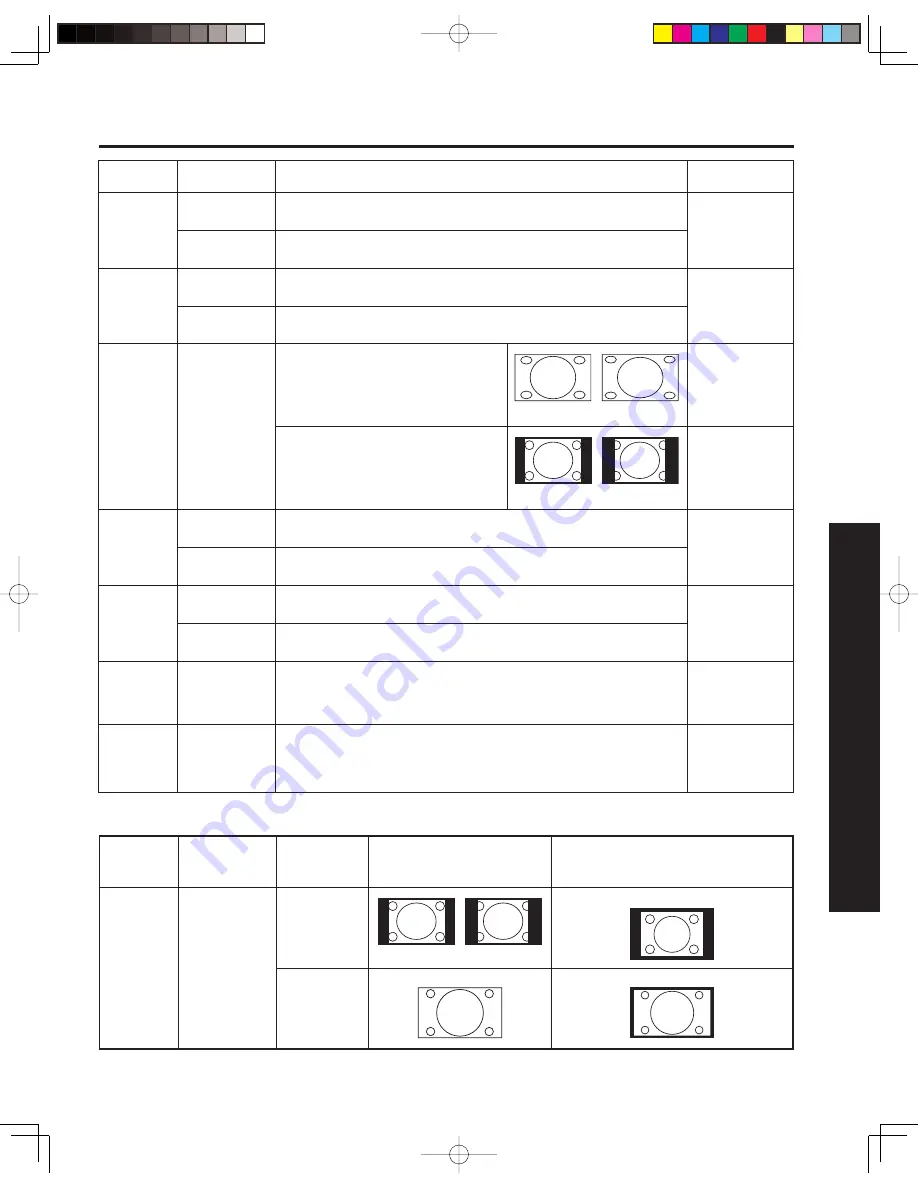
53
Advanced Op
er
a tion
Adjusting screen position and size
Adjustment
item
Button
Adjustment Details
Note
H Position
Press
►
button.
The image moves to the right.
Press
◄
button.
The image moves to the left.
V Position
Press
►
button.
The image moves up.
Press
◄
button.
The image moves down.
H Width
Press OK
button.
If noise appears on the ends of the
image in Shrink, switch to Enlarge.
Only JUST
mode
If noise appears on the ends of the
image in Widen, switch to Nar row.
Only 4:3 mode
(Except PC
input)
V Size
Press
►
button.
Press to enlarge image vertically.
Only ZOOM
mode
Press
◄
button.
Press to shrink image ver ti cal ly.
H Size
Press
►
button.
Press to enlarge image horizontally.
RGB input
Press
◄
button.
Press to shrink image horizontally.
Phase
Press
►
button.
Press
◄
button.
Adjust in order to remove any picture interference or contour
blurring which may occur in computer images.
RGB input
Color
Corr.
Press OK
button.
With HDMI connection, depending on the signal, the picture may be
displayed with unnatural colours (as if red and blue are reversed).
Correct by setting the Color Corr. to Off. (Default is On.)
HDMI input
(En large)
(Shrink)
(Narrow)
(Widen)
The OVER SCAN menu is added only when a 640 × 480 signal is input from the HDMI Input.
Adjustment
item
Button
ASPECT
Overscan: ON
(Normal display.)
Overscan: OFF
(Picture is displayed smaller so it will
fit on the screen.)
Overscan
Press OK
button.
4:3 mode
FULL mode
(Narrow)
(Widen)






























