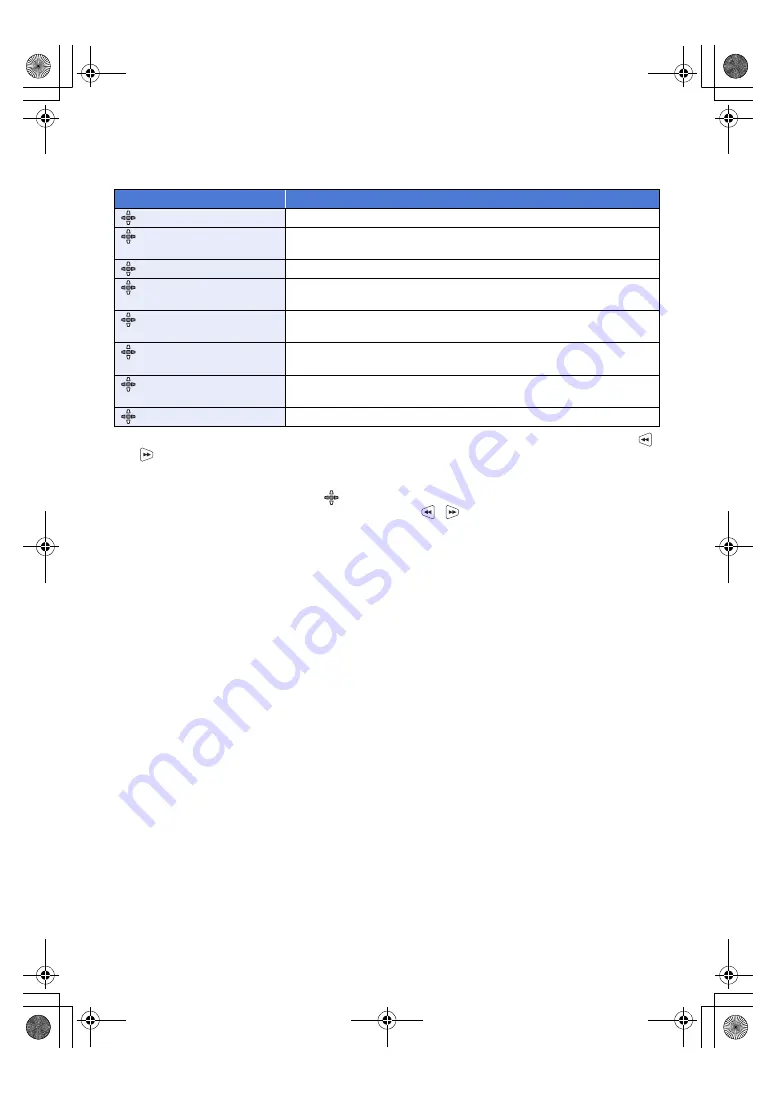
- 80 -
To switch the function set in the recording screen
1
Set so the function to be used can be selected.
≥
If the desired function cannot be selected, use the settings below.
2
Switch the multi manual icon (yellow display: Function Selection Mode) by pressing the
/
buttons in the recording screen.
3
Press the SET button.
≥
The multi manual icon for the selected function will change to white. (Function Execution Mode)
The operation icon can be selected when [
ICONS] is selected. (
)
≥
Adjustment of the selected function is possible by pressing the
/
buttons.
Functions
Settings
FOCUS
s
AE LEVEL
Set [SELECT SCENE] to [AUTO] or set [IRIS MODE], [GAIN MODE] or
[SHUTTER MODE] to [AUTO]
SHUTTER
Set [SHUTTER MODE] to [MANUAL]
IRIS
Set [SELECT SCENE] to a setting other than [AUTO] and set [IRIS MODE] to
[MANUAL].
GAIN
Set [SELECT SCENE] to a setting other than [AUTO] and set [GAIN MODE] to
[MANUAL].
MIC VOL
Set [AUDIO SELECT] to [INTERNAL MIC] and set [AUDIO LEVEL] to
[MANUAL]
EXT. MIC/LINE VOL
Set [AUDIO SELECT] to [MIC], [LINE] or [Plug-in Power Mic] and set
[AUDIO LEVEL] to [MANUAL]
VOL
Connect headphones to this unit.
AG-MDR25PJ.EJ(DVQP1328ZA)_E.book 80 ページ 2017年5月22日 月曜日 午後6時14分
















































