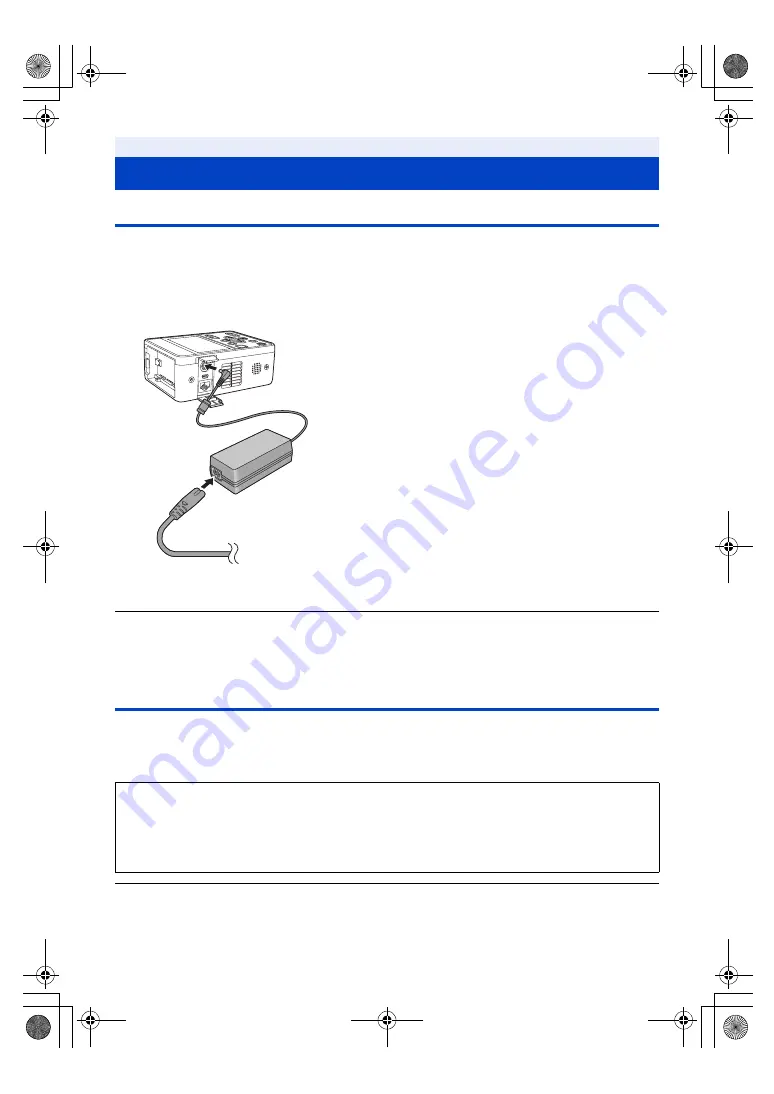
- 25 -
Using the AC adaptor
The unit is in the standby condition when the AC adaptor is connected. The primary circuit is always “live” as long as
the AC adaptor is connected to an electrical outlet.
Important:
≥
Use the supplied AC adaptor. Do not use the AC adaptor of another device.
≥
Do not use the AC cable with any other equipment as it is designed only for this unit. Also, do not use the
AC cable from other equipment with this unit.
≥
Even when you use the AC adaptor for recording images, keep the battery connected. This allows you to continue
the recording even if a power failure occurs or the AC adaptor is unplugged from the AC outlet by accident.
≥
This unit consumes a small amount of power even when turned off. When leaving the product unused for a long
time, disconnect the AC adaptor from the AC outlet for power saving.
Using the battery
∫
About batteries that you can use with this unit (as of April 2017)
The battery that can be used with this unit is VW-VBD58/AG-VBR59/AG-VBR89/AG-VBR118.
≥
The AG-VBR59/AG-VBR89/AG-VBR118 supports quick charging.
≥
It is recommended to charge with the AG-BRD50 battery charger that supports fast charging.
≥
For information on how to charge the battery, refer to the Operating Instructions for the battery charger.
Power supply
1
Connect the AC cable to the AC adaptor and the
AC outlet.
2
Connect the AC adaptor to the DC input terminal
[DC IN].
≥
When disconnecting the AC adaptor, be sure to press and hold
the power button to turn off the unit, and check that the status
indicator has gone out before removing it. (
≥
Insert the plugs as far as they will go.
It has been found that counterfeit battery packs which look very similar to the genuine product are made
available to purchase in some markets. Some of these battery packs are not adequately protected with
internal protection to meet the requirements of appropriate safety standards. There is a possibility that
these battery packs may lead to fire or explosion. Please be advised that we are not liable for any accident
or failure occurring as a result of use of a counterfeit battery pack. To ensure that safe products are used
we would recommend that a genuine Panasonic battery pack is used.
AG-MDR25PJ.EJ(DVQP1328ZA)_E.book 25 ページ 2017年5月22日 月曜日 午後6時14分
















































