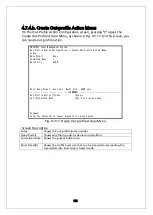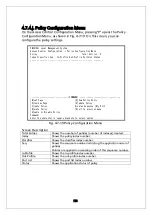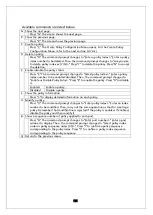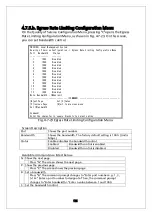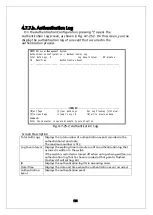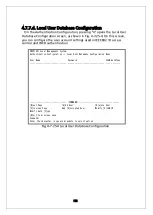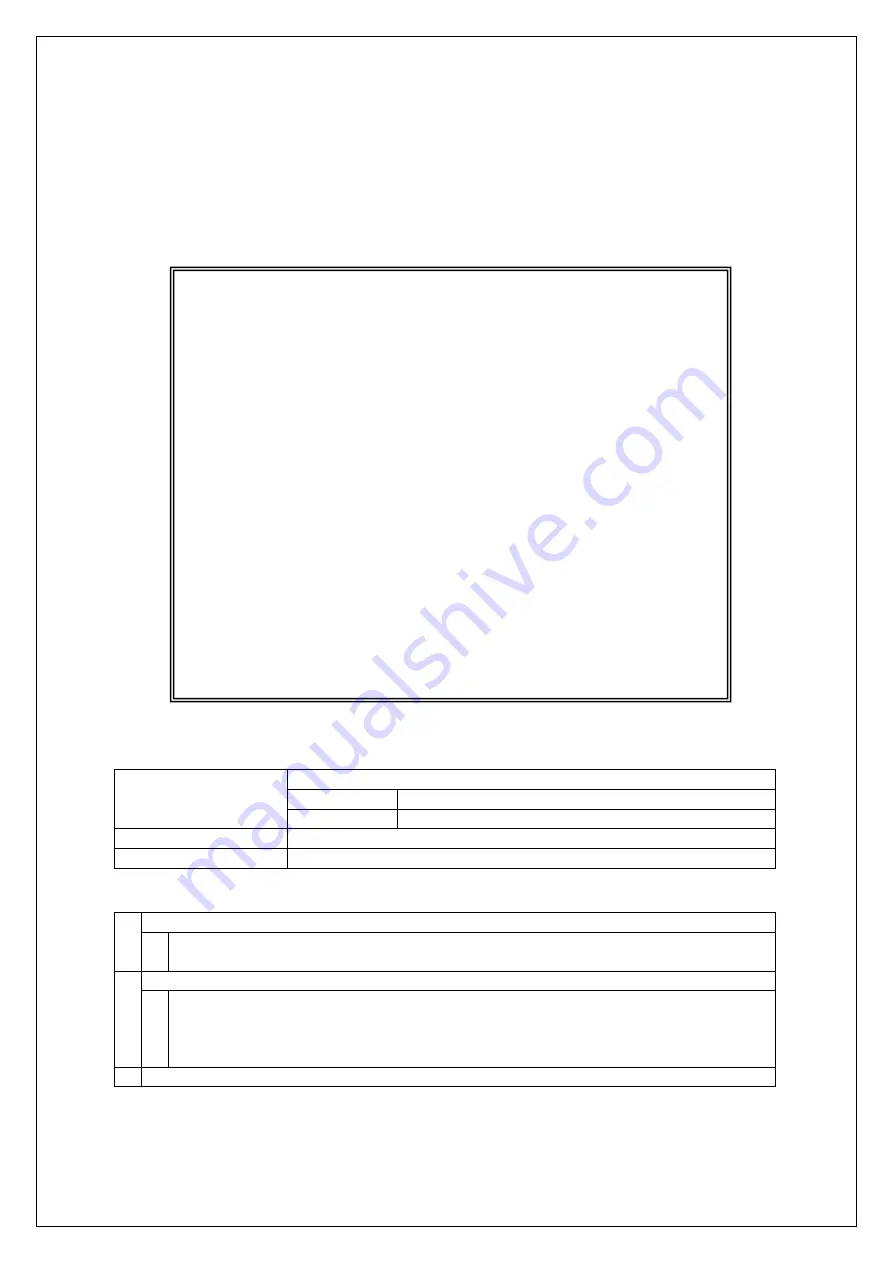
155
4.7.5.a. Traffic Class Configuration Menu
On the Quality of Service Configuration Menu, pressing "T" opens the Traffic
Class Configuration screen, as shown in Fig. 4-7-22. On this screen, you can
configure the traffic class setting.
Fig. 4-7-22 Traffic Class Configuration Menu
Screen Description
QoS Status
Shows the status of QoS function using IEEE802.1p.
Enabled
QoS is enabled.
Disabled
QoS is disabled. (Factory default setting)
Priority
Shows the priority value in a VLAN tag.
Traffic Class
Shows the QoS priority level.
Available commands are listed below.
S
Set the status of QoS function.
Press "S." The command prompt changes to "Enable or Disable QoS (E/D)>." Press
"E" to enable the function. Press "D" to disable it.
M Assign a priority level (traffic class) to a priority value of IEEE802.1p.
Press "M." The command prompt changes to "Enter Priority (E/D)>." Enter a priority
value (0 to 7) to be assigned. Then, the command prompt changes to "Enter traffic
class for priority #>." Enter a priority level (traffic class) to be controlled by this
Switching Hub with a value of 0 to 3.
Q Return to the previous menu.
PN28160i Local Management System
Quality of Service Configuration -> Traffic Class Configuration Menu
QoS Status: Disabled
Priority Traffic Class
-------- -------------
0 0
1 0
2 1
3 1
4 2
5 2
6 3 0: Lowest
7 3 7: Highest
-------------------------------- <COMMAND> -----------------------------------
[S]et QoS Status
Set Priority-Traffic Class [M]apping
[Q]uit to previous menu
Command>
Enter the character in square brackets to select option