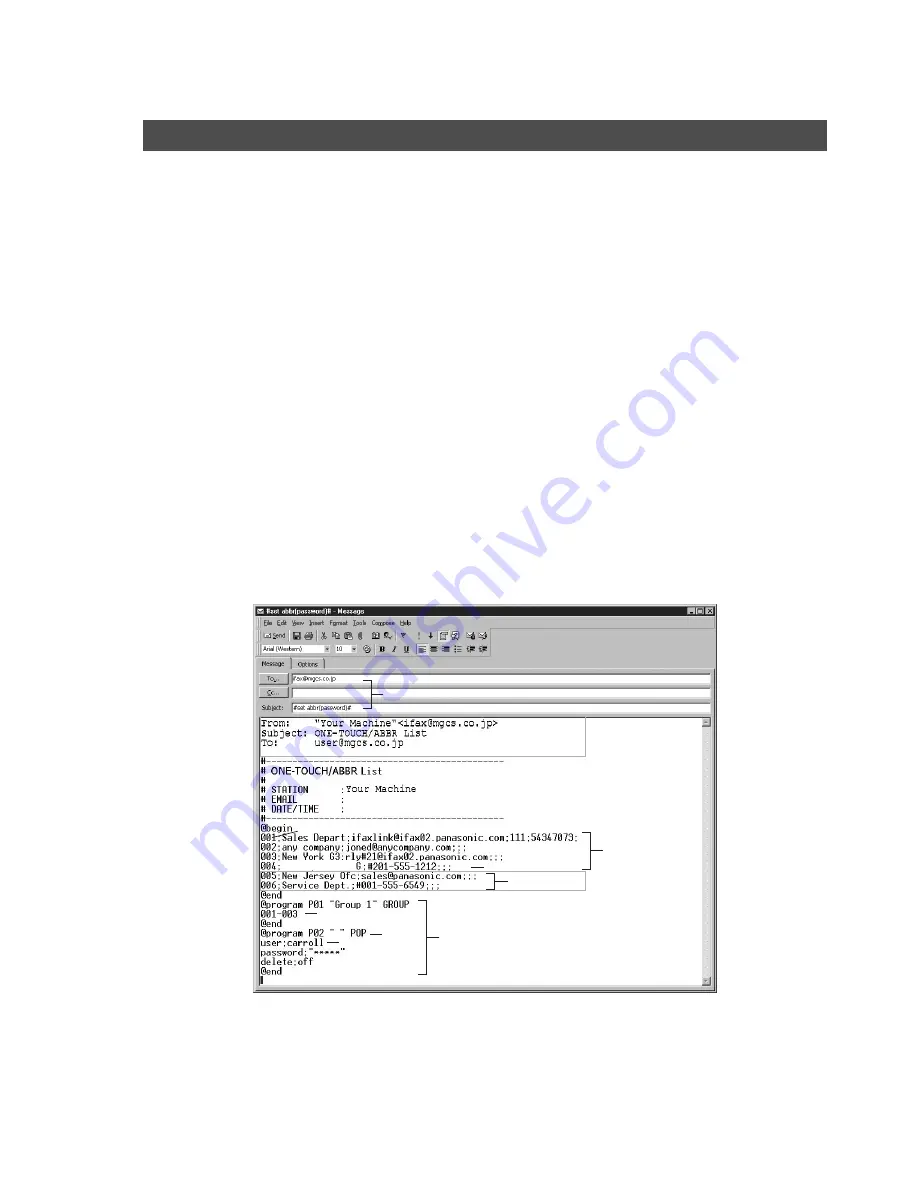
Programming or Retrieving Parameters via Email
66
After receiving your machine email with the auto dialer data, store the email file as text (.txt) on your PC for
backup purposes.
To change or update the auto dialer, follow the steps below:
1. Create a New Email Message, fill out the "To" and "From" Address line and the Subject line information
for section (1) below:
2. Open the backup, auto dialer text file. Copy the body text and paste it on the body of the newly created
email message.
3. Delete any headers that may be present in the body of the email, as unsupported data will be rejected.
The information following the "#" sign is ignored by your machine.
4. Edit and/or add additional One-Touch/ABBR. No. stations.
5. When finished, use the "File/Save as..." command and save the updated file with ".txt" extension as a
backup.
6. Send the email message to your machine to update the auto dialer.
Your Machine’s Auto Dialer Email Sample
Editing the Retrieved or Backup One-Touch/ABBR. No. Data File
To
:
Your machine's email address.
From
:
This field is normally not visible when creating new email message(s).
It is your default email address (email application), for retrieving the One-Touch/
ABBR. No. data and for error message notification.
Subject
:
To Store data, type: #set abbr(password)#
(1)
(5)
(a)
(a)
(d)
(e)
(f)
(g)
(h)
(b)
(c)
(b)
(c)
(d)
(e)
(f)
(2)
(4)
(3)
[Löschen sie diese kopfzeile, bevor sie eine E-Mail versenden]
[email protected]
MMM-dd-yyyy
Headquarters
















































