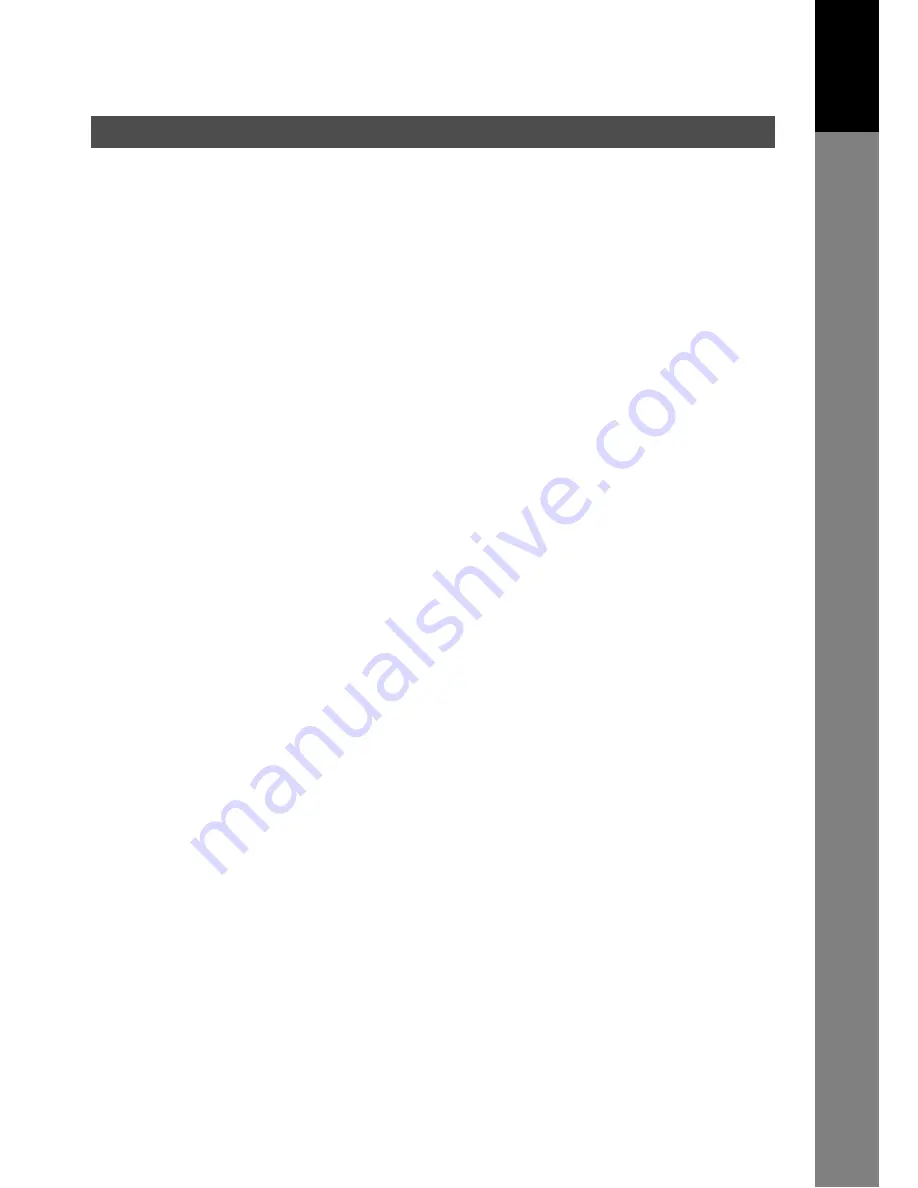
Important Information
31
Ge
tting t
o
K
n
ow
Y
our
M
ac
h
ine
Sending a Document to a PC via LAN
When transmitting a document to an email address, the following instructions are sent as text message in
addition to the TIFF-F formatted image file.
An Image data in TIFF-F format has been attached to this email. You can download the TIFF-F Image
Viewer from the following URL addresses:
http://panasonic.co.jp/pcc/en/
Note:
If the document(s) being sent are in the PDF format, the following message is shown instead.
An image data in PDF format has been attached to this email.
Internet Relayed Transmission
To prevent unauthorized stations from accessing your Relay Station for Internet Relayed Transmission, you
must set up your Network security. Enter a Relay Station Name, which is concealed from the final
destinations and a Manager’s Email Address for notification of all Internet Relayed Transmissions.
















































