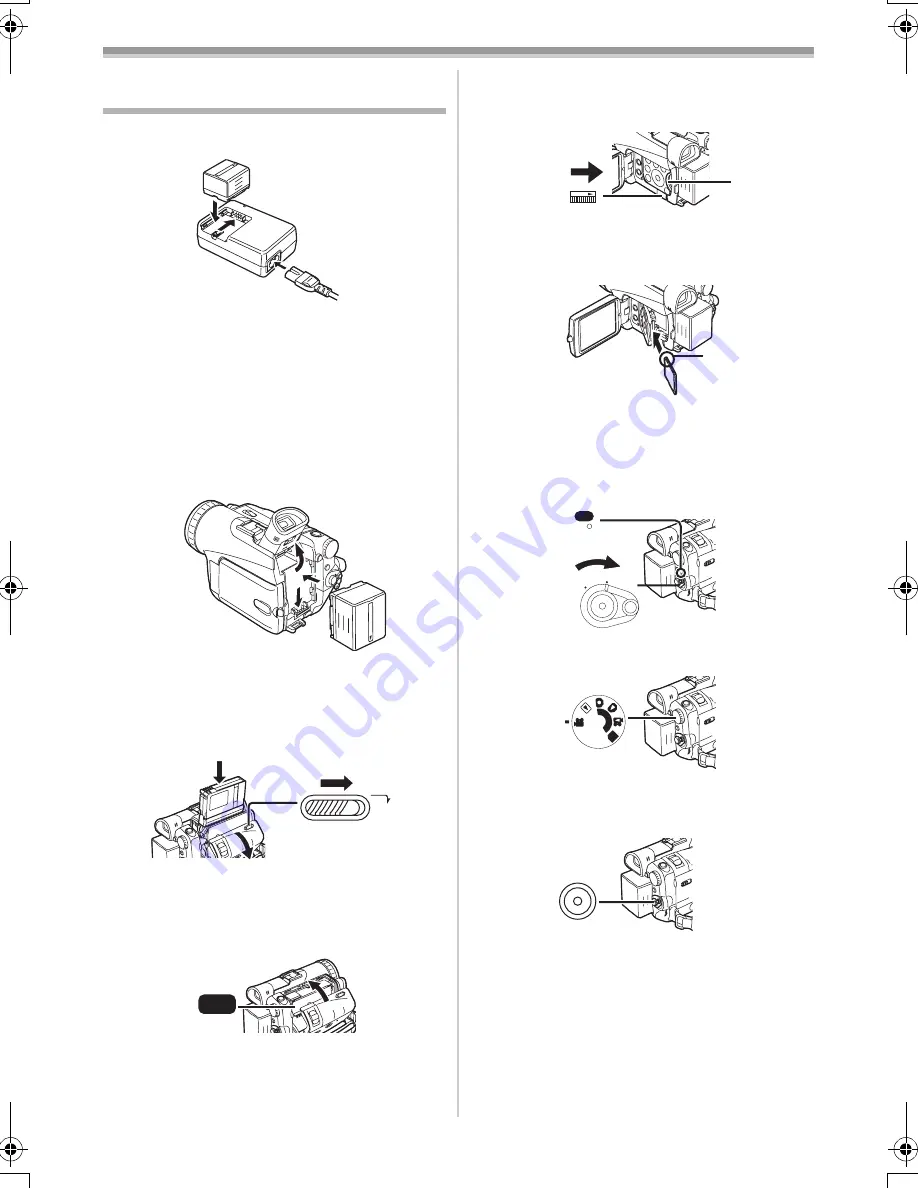
Others
-96-
Spanish Quick Use Guide/
Guía española para el uso rápido
1
Una la batería al adaptador de CA y
cárguela.
≥
Antes de usar, cargue completamente la
batería.
≥
Dado que la batería no se cargará cuando el
cable de entrada CC está conectado al
adaptador de CA, desconéctelo.
≥
La [CHARGE] lámpara se enciende y
comienza la carga.
≥
Cuando se apaga la luz [CHARGE], termina
la carga.
2
Meta la batería cargada en la videocámara.
ª
Colocación del cassette
1
Desplace la palanca [OPEN/EJECT]
1
hacia
delante y tire hacia abajo para abrir el
compartimento del cassette.
2
Inserte el cassette.
3
Cierre el soporte del cassette presionando
la marca [PUSH]
2
.
4
Cierre la tapa del compartimento del
cassette.
1
OPEN/
EJECT
PUSH
2
ª
Inserción de la tarjeta
1
Desplace la palanca [OPEN]
1
para abrir la
tapa del compartimento de tarjeta
2
.
2
Manteniendo la tarjeta de memoria con su
ángulo cortado hacia arriba
2
, introdúzcala
en su ranura.
3
Cierre firmemente la tapa del
compartimento de tarjeta
2
.
ª
Grabación en una cinta
1
Ponga el interruptor [OFF/ON]
1
en [ON].
≥
La lámpara [POWER]
2
se enciende.
2
Ajuste el disco del modo al de la grabación
de cinta.
3
Oprima el botón de inicio/parada de la
grabación.
≥
Comienza la grabación.
4
Oprima de nuevo el botón de inicio/parada
de grabación para detener brevemente la
grabación.
1
2
OPEN
3
POWER
1
2
ON
OFF
PC
S
D
PV-GS120_200Eng.book 96 ページ 2004年2月16日 月曜日 午後1時32分






























