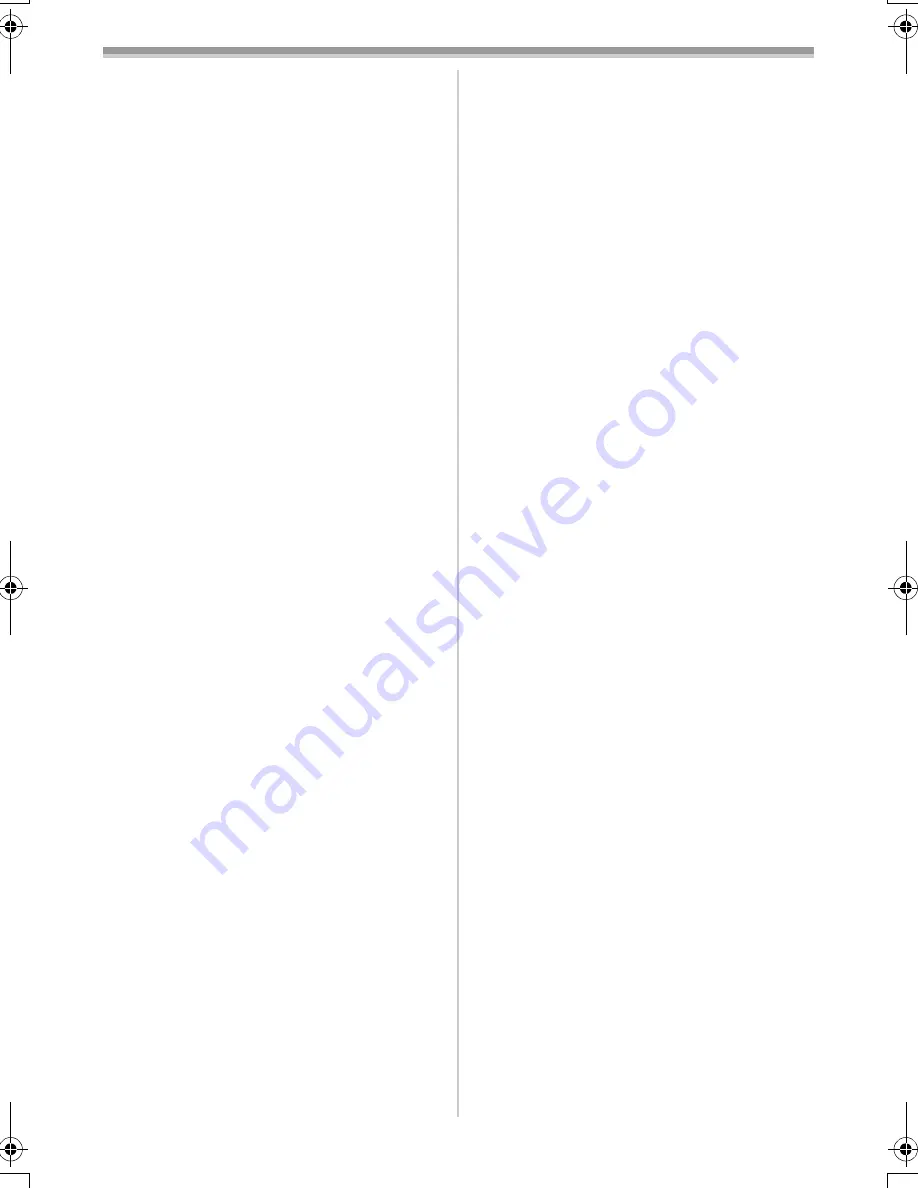
Others
-84-
Please use the Manual Focus Mode instead.
1) Recording a subject whose one end is
located close to the Camcorder and the
other end farther away from it
≥
Because Auto Focus makes adjustments at
the center of an image, it may be impossible
to focus on a subject that is located in both
foreground and background.
2) Recording a subject behind dirty or dusty
glass
≥
Because the focus is on the dirty glass, the
subject behind the glass will not be focused.
3) Recording a subject in dark surroundings
≥
Because the light information that comes
through the lens decreases considerably,
the Camcorder cannot focus correctly.
4) Recording a subject that is surrounded by
objects with glossy surfaces or by highly
reflective objects
≥
Because the Camcorder focuses on the
objects with glossy surfaces or on highly
reflective objects, the subject may become
blurry.
5) Recording a fast-moving subject
≥
Because the focus lens inside moves
mechanically, it cannot keep up with a
fast-moving subject.
6) Recording a subject with little contrast
≥
Because the Camcorder achieves focus
based upon the vertical lines of an image, a
subject with little contrast, such as a white
wall, may become blurry.
ª
Time Code
Time Code signals are data that indicate time
measured in hours, minutes, seconds, and
frames (30 frames per second). If this data is
included in a recording, an address is assigned to
each image on the tape.
≥
The Time Code is automatically recorded as a
part of the sub-code at each recording.
≥
When a new (previously unrecorded) Cassette
is inserted, the Time Code automatically starts
from zero. If a recorded Cassette is inserted,
the Time Code picks up from the point where
the last scene was recorded. (In this case, when
the Cassette is inserted, the zero display
[0h00m00s00f] may appear, but the Time Code
starts from the previous value.)
≥
The Time Code cannot be reset to zero.
≥
Unless the Time Code is continuously recorded
from the beginning of a tape, accurate editing
may not be possible. To ensure that the Time
Code will be recorded with no breaks, we
recommend the use of the Blank Search
Function (
-28-
) before recording a new scene.
ª
Memory Stop Function
The Memory Stop Function is useful for the
following operations.
Rewinding or fast-forwarding a tape to a
desired position
1
Set [DISPLAY] >> [C.DISPLAY] >>
[MEMORY].
2
Reset the Tape Counter to zero at the tape
position from which you want to play it
back later. (
-14-
,
-22-
)
3
Start playback or recording.
4
After playback or recording has finished:
Set the Camcorder to Tape Playback Mode.
5
Rewind the tape.
≥
The tape automatically stops approximately
at the position where the counter was set to
zero.
Stopping editing automatically during audio
dubbing
1
Set [DISPLAY] >> [C.DISPLAY] >>
[MEMORY].
2
Reset the Tape Counter to zero at the
position where you want to stop editing.
3
Play back the still picture where you want to
start audio dubbing.
4
Start audio dubbing. (
-51-
)
≥
Audio dubbing automatically stops at the
position where the counter was set to zero.
PV-GS120_200Eng.book 84 ページ 2004年2月16日 月曜日 午後1時32分






























