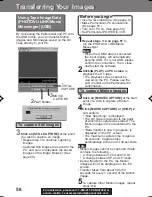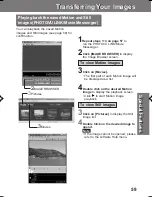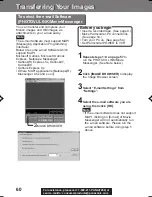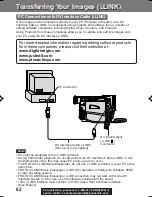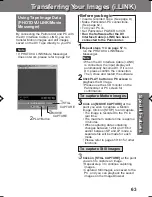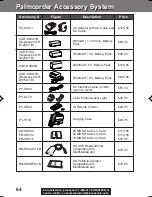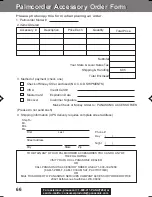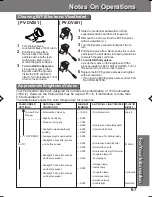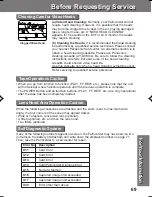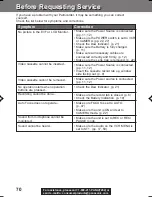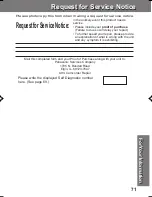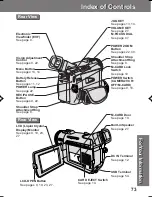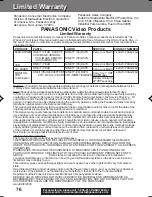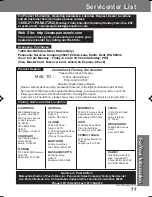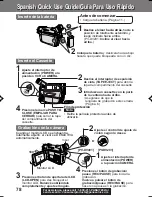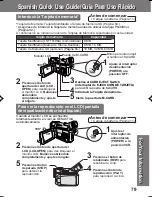72
For assistance, please call : 1-800-211-PANA(7262) or
send e -mail to : [email protected]
Index of Controls
Index of Controls
Remote Sensor
See page 25.
Built-in Twin
Capsule 2-Way
Microphone
System
BACK LIGHT
Button
See page 47.
MULTI Button
See page 46.
FADE Button
See page 48.
A.DUB Button
See page 49.
Lens
External
Microphone Jack
(PV-DV401 only)
See page 49.
Built-in Light Mount
See page 7.
Hand Strap
See page 8.
Cassette
Compartment
Cover
See page 7.
Front View
Side View
D.ZOOM Button
See page 40.
EIS Button
See page 39.
TRANSFER Button
See page 55.
PHONE Jack
See page 27.
DV Input/Output
(i.LINK “ ”)
Connector
See pages 52, 62.
A/V Output
Connector
See pages 31, 51.
S-VIDEO Output
Connector
See pages 31, 51.
TAPE EJECT
Switch
See pages 7, 9.
Lens Cap
See page 8.
MAGICVU/0LUX
Switch
(PV-DV401 only)
See page 42.
PHOTOSHOT
Button
See pages 32, 33, 41.
201_401.72-75.p65
01/01/18, 17:09
72