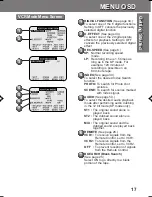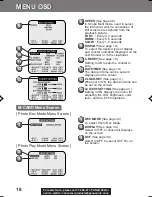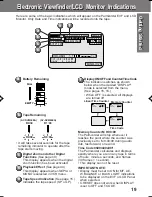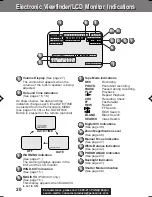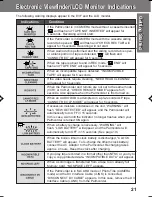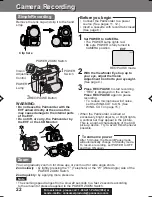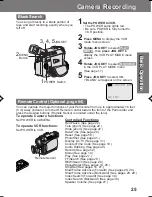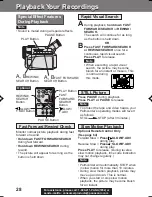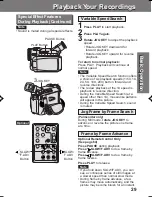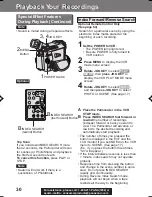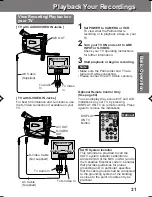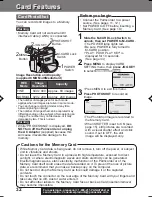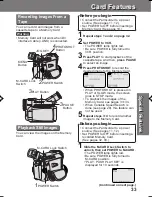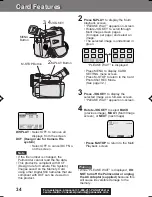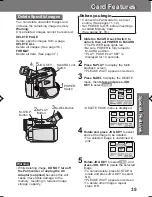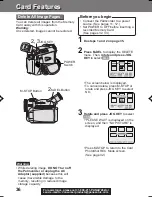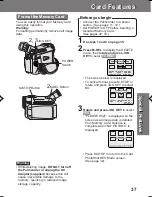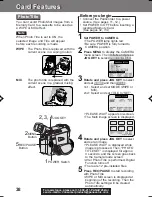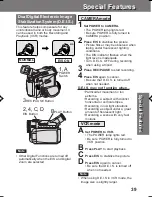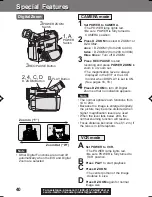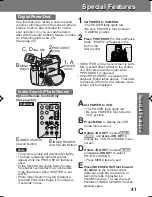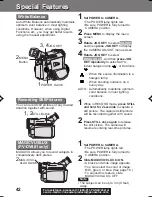27
Basic
Operation
Basic
Operation
Playback your Recordings
Playback your Recordings
1
Press LCD-OPEN to unlock the LCD
monitor and swing open.
2
Press REWIND/SEARCH to rewind
the tape.
3
Press PLAY to start playback.
To adjust the volume:
A
Hold down VOLUME KEY until the
volume setting screen appears.
(See page 20).
B
Rotate VOLUME KEY to adjust the
volume of the built-in speaker. To
remove the volume setting screen, hold
down VOLUME KEY again.
• Adjust the picture on the LCD monitor if
needed. (See page 23.)
4
Press STOP to stop playback.
• When the tape reaches its beginning
during rewind or rewind search, it will
stop automatically.
• If you press PLAY for more than 5
seconds, the Palmcorder will go into
Repeat Playback mode when the
tape reaches its end. The letter “R
”
will appear in the EVF and LCD
monitor. To exit the Repeat Playback
mode, turn the Palmcorder OFF.
2
REWIND
SEARCH
Button
VOLUME KEY
4
STOP
Button
3
PLAY Button
Built-in
Speaker
1
LCD-OPEN
Button
Playback using the LCD Monitor
You can also use the LCD monitor to
playback your recording.
R
Note
180°
90°
90°
You can place the Palmcorder on a table,
etc. for viewing. Rotate the LCD Monitor
180° and swing it up against the
Palmcorder body as shown.
PHONE
Jack
Before you begin
• Connect the Palmcorder to a power
source. (See pages 11, 12.)
• Insert a recorded cassette.
• Set POWER to VCR.
• When a tape recorded in LP mode on
another digital video camera is played
back on this unit, the picture may appear
mosaic.
• Using the LCD monitor reduces battery
operating time.
• You can connect earphones (not
supplied) to the PHONE Jack.
201_401.25-27.p65
01/01/18, 17:08
27