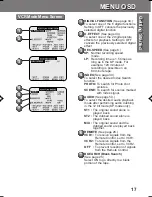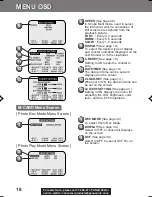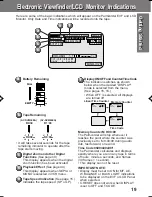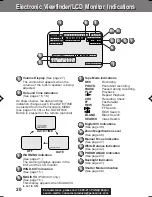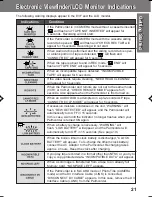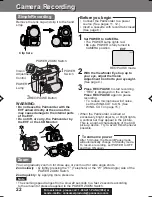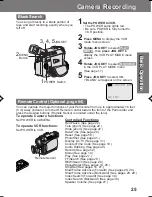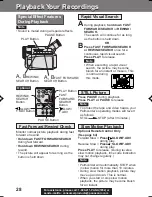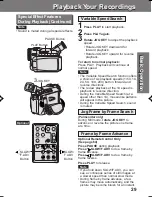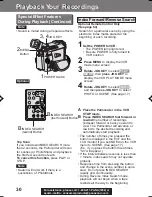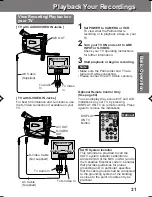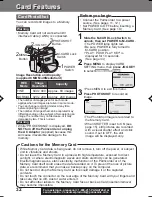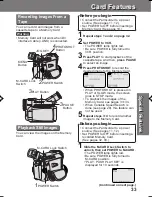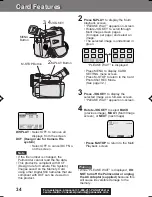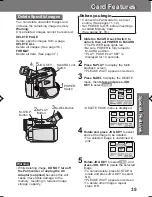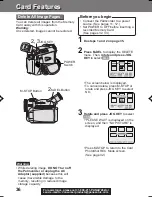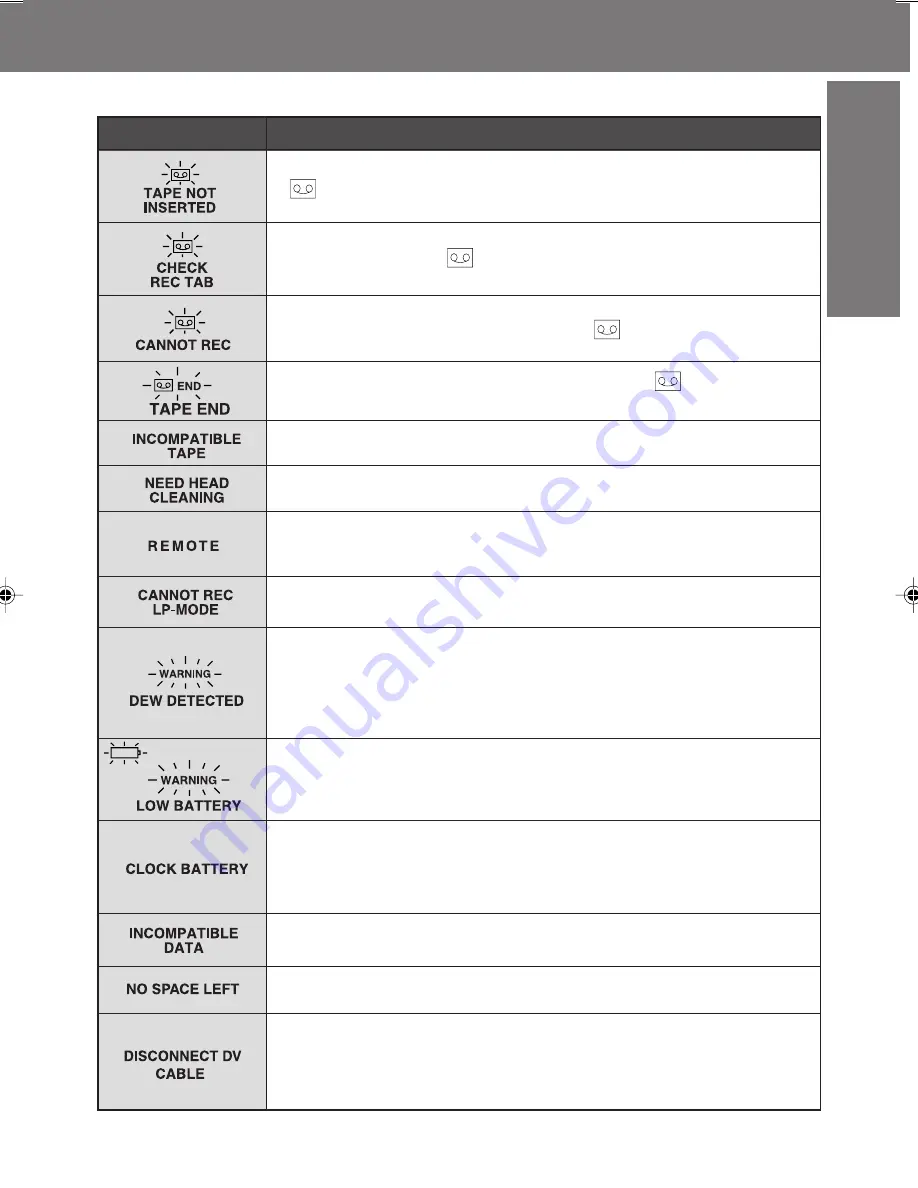
21
Getting
Star
ted
Getting
Star
ted
The following warning displays appear in the EVF and the LCD monitor.
Indications
If the Palmcorder is in CAMERA mode without a cassette inserted,
“
” will flash and “TAPE NOT INSERTED” will appear for
5 seconds. Recording will not start.
If the Palmcorder is in CAMERA mode with the cassette sliding
record tab opened, “
” will flash and “CHECK REC TAB” will
appear for 5 seconds. Recording will not start.
When Audio dub is performed and the sliding record tab is open,
or a blank portion of tape is detected, “
” will flash and
“CANNOT REC” will appear for 5 seconds.
When the tape is about to end in REC mode, “
END” will
flash and “TAPE END” will appear for 5 seconds.
When an incompatible tape is detected, “INCOMPATIBLE
TAPE” will appear for 5 seconds.
If the video heads require cleaning, “NEED HEAD CLEANING”
will appear for 5 seconds.
When the Palmcorder and remote are not set to the same mode
(VCR1 or VCR2), “CHECK REMOTE MODE” appears for 5
seconds. Also appears when the Palmcorder is first turned on.
Condition
When an AUDIO DUB is attempted on a pre-recorded LP tape,
“CANNOT REC LP-MODE” will appear for 5 seconds.
If excessive moisture condenses in the unit, “WARNING” will
flash, “DEW DETECTED” will appear, and the Palmcorder will
automatically turn OFF in 15 seconds.
In this case, wait until the indicator no longer flashes when your
Palmcorder is turned ON again.
When a battery recharge is necessary, “WARNING” will
flash, “LOW BATTERY” will appear, and the Palmcorder will
automatically turn OFF in 15 seconds. (See page 19.)
When the built-in lithium clock battery is discharged, “CLOCK
BATTERY” will appear. To re-charge the lithium clock battery,
connect the AC Adaptor to the Palmcorder. Recharging takes
approx. 4 hours. Reset the clock after charging.
If you play tape recorded in a format other than NTSC or you try to
copy a copy-protected data. “INCOMPATIBLE DATA” will appear.
Electronic Viewfinder/LCD Monitor Indications
Electronic Viewfinder/LCD Monitor Indications
When a still image is transferred from a tape to an already full
Memory Card, “NO SPACE LEFT” appears.
If the Palmcorder is in M-CARD mode or Photo Title (CAMERA
mode) and the DV Interface Cable (i.LINK) is connected,
“DISCONNECT DV CABLE” appears. In this case, remove the DV
Interface Cable (i.LINK) from the Palmcorder.
201_401.19-21.p65
01/01/18, 17:08
21