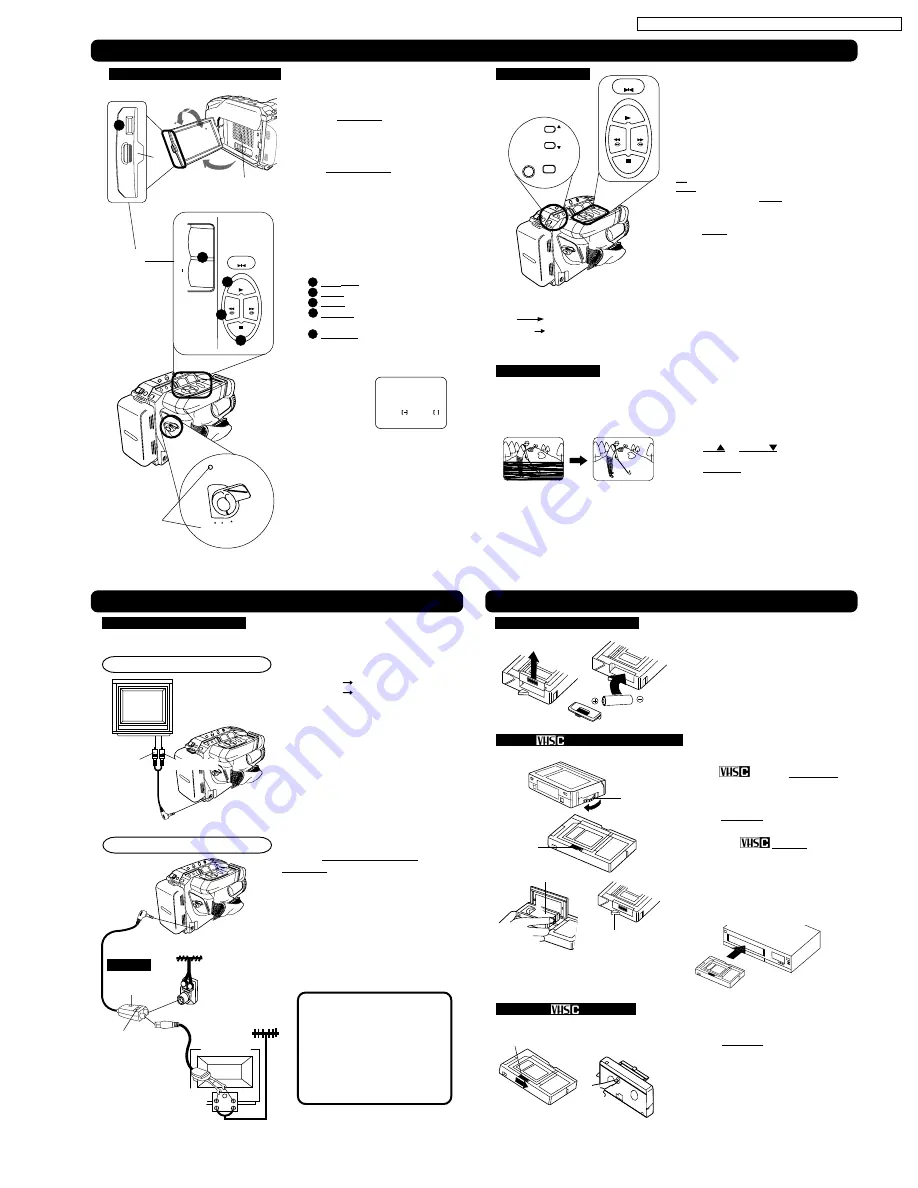
Playing Back Recordings
Playing Back Recordings (continued)
Playing Back Recordings in a VCR
Playback on EVF or LCD Monitor
Before you begin...
• Connect Camcorder to power source.
• Insert recorded tape.
Speaker
1
Press LCD-OPEN and swing LCD
monitor fully open.
• If you want to playback on EVF,
close and lock LCD monitor.
2
Set POWER to VCR.
Power lamp lights.
• If tape has no record tab, auto
playback begins.
• EVF or LCD monitor turns on/off by
the POWER switch.
• EVF shuts off when LCD monitor is
opened and turns back on when
LCD is closed.
3
Playback function buttons.
A
REW(ind) : rewind tape.
B
PLAY
: play tape.
C
STOP
: stop tape.
D
BRIGHT
: adjust LCD monitor
brightness.
E
VOLUME : Adjust volume of
speaker.
Press “T” : Volume up(+).
Press “W” : Volume down(-).
1
LCD-OPEN
BRIGHT
D
STOP
STILL
PLAY
REW
FF
T
W
VOLUME + VOLUME
+
A
B
C
E
3
VOLUME
VOLUME
I I I I - - - -
I I I I - - - - +
90
180
(PV-L650 shown)
2
CAMERA
OFF
VCR
POWER
REC
Note:
• Using LCD monitor reduces battery
operating time.
• Return LCD monitor to locked position
when not in use.
Before you begin...
• Connect Palmcorder to power source.
• Insert recorded tape.
• Set POWER to VCR.
Special Effects
Tracking Control
Note:
• During search, horizontal noise bars will appear. Audio is muted.
• To protect video heads and tape, operating modes will revert as follows after 5 minutes:
Still
Stand-by
Stand-by
Power off (when Battery Pack is used).
• Tape auto-rewinds if played or fast forwarded to end.
Quick Visual Search
Search Speed
SP (Standard Play) : 3 times normal.
SLP (Super Long Play) : 9 times normal.
During playback, press:
FF : fast forward search
REW : rewind search
Press again or press PLAY for normal play.
Still Picture
Press STILL to freeze picture.
Press again for normal play.
This feature is works best in SLP mode.
Auto Tracking
Continuously analyzes each recording for
optimum picture quality.
Manual Tracking
Some recordings require manual
adjustment to reduce noise.
Press UP or DOWN
until Playback
picture clears up.
Press DISPLAY to return to Auto Tracking.
STOP
STILL
PLAY
REW
FF
DISPLAY MENU
UP
DOWN
TV with AUDIO/VIDEO IN Jacks.
1
Set POWER to:
VCR
view playback.
CAMERA
view picture as it is
recorded.
2
Turn TV ON and set to LINE
INPUT.
See TV owner’s manual.
3
Begin playback or recording.
VHF
UHF
300 ohm-75 ohm
transformer
or F Connector
VHF Antenna
UHF Antenna
VHF Connecting
Cable
To VHF Antenna
Terminal
TV/VCR
Selector
CH 3/4 Selector
To Audio/Video Out
To Audio In
To Video In
Audio/Video
Cable
(Supplied)
To Audio/
Video Out
TV without AUDIO/VIDEO IN Jacks.
CATV System Installer
This reminder is provided to call the
CATV system installer’s attention to
Article 820-40 of the NEC in USA (and
to the Canadian Electrical Code in
Canada) that provides guidelines for
proper grounding and, in particular,
specifies that the cable ground shall be
connected to the grounding system of
the building, as close to the point of
cable entry as practical.
To watch TV only,
a
Set Camcorder POWER to OFF.
b
Set RF Adaptor TV/VCR Selector to TV.
c
Turn TV ON and select channel.
TV Playback or Viewing
Connect Camcorder to a TV to view
playback or recordings in progress.
Before you begin...
• Connect Camcorder to power source.
• Make all TV-Camcorder connections.
TV
Back of TV
RF Adaptor
optional
If TV has no VIDEO/AUDIO IN jacks,
connect PV-RF16 RF Adaptor
(optional). Tune TV to CH 3 or 4 to
match RF Adaptor CH 3/4 Selector.
Set Adaptor’s TV/VCR Selector to
VCR for playback.
Remove Battery lid and insert AA
battery.
• Do not reverse polarity.
• Replace battery when tape loading/
unloading takes longer than usual.
1
Turn
cassette Tape Wheel
in direction of arrow to take up any
slack.
2
Slide RELEASE to open cassette lid.
3
Insert the
cassette with the
window up and on the left, then snap
lid shut.
• Do not obstruct cassette reel while
loading.
• Allow PlayPak Load Detector to fully
retract before using in VHS VCR.
Load Detector
1
Slide RELEASE and wait for lid to
open.
2
Push cassette out through hole in
bottom of PlayPak with your finger.
Load Battery in PlayPak
Insert
Cassette in PlayPak
Remove
Cassette
3
1
2
1
2
7
PV-D300 / VM-D100 / PV-L550 / PV-L600 / PV-L650 / VM-L450
Summary of Contents for Palmcorder Palmsight PV-L650
Page 3: ...1 1 1 MECHANICAL REPLACEMENT PARTS LIST 1 1 2 ELECTRICAL REPLACEMENT PARTS LIST 3 ...
Page 13: ...Fig 1 1 11 PV D300 VM D100 PV L550 PV L600 PV L650 VM L450 ...
Page 17: ...15 PV D300 VM D100 PV L550 PV L600 PV L650 VM L450 ...
Page 18: ...16 PV D300 VM D100 PV L550 PV L600 PV L650 VM L450 ...
Page 19: ...17 PV D300 VM D100 PV L550 PV L600 PV L650 VM L450 ...
Page 20: ...5 1 5 DESCRIPTION OF EMERGENCY INDICATIONS 18 PV D300 VM D100 PV L550 PV L600 PV L650 VM L450 ...
Page 41: ...6 1 9 3 Battery Catcher Unit Fig D13 3 39 PV D300 VM D100 PV L550 PV L600 PV L650 VM L450 ...
Page 49: ...6 2 7 P C B Angle Fig DM5 47 PV D300 VM D100 PV L550 PV L600 PV L650 VM L450 ...
Page 53: ...Fig DM9 2 6 2 12 A C Head Unit Fig DM10 51 PV D300 VM D100 PV L550 PV L600 PV L650 VM L450 ...
Page 60: ...Fig DM21 2 Fig DM21 3 59 PV D300 VM D100 PV L550 PV L600 PV L650 VM L450 ...
Page 63: ...62 PV D300 VM D100 PV L550 PV L600 PV L650 VM L450 ...
Page 69: ...7 3 2 INITIAL GUIDELINE 68 PV D300 VM D100 PV L550 PV L600 PV L650 VM L450 ...
Page 72: ...71 PV D300 VM D100 PV L550 PV L600 PV L650 VM L450 ...
Page 76: ...7 4 TEST POINTS AND CONTROL LOCATION 75 PV D300 VM D100 PV L550 PV L600 PV L650 VM L450 ...
Page 125: ...11 2 CAMERA AND FRAME SECTION PV D300 VM D100 PV L550 PV L600 PV L650 VM L450 126 ...
Page 126: ...11 3 FRAME SECTION A B PV D300 VM D100 PV L550 PV L600 PV L650 VM L450 127 ...
Page 127: ...11 4 FRAME AND LCD SECTION C D E F PV D300 VM D100 PV L550 PV L600 PV L650 VM L450 128 ...
Page 128: ...11 5 COLOR EVF SECTION A PV D300 VM D100 PV L550 PV L600 PV L650 VM L450 129 ...
Page 129: ...11 6 EVF SECTION B C D E F PV D300 VM D100 PV L550 PV L600 PV L650 VM L450 130 ...
























