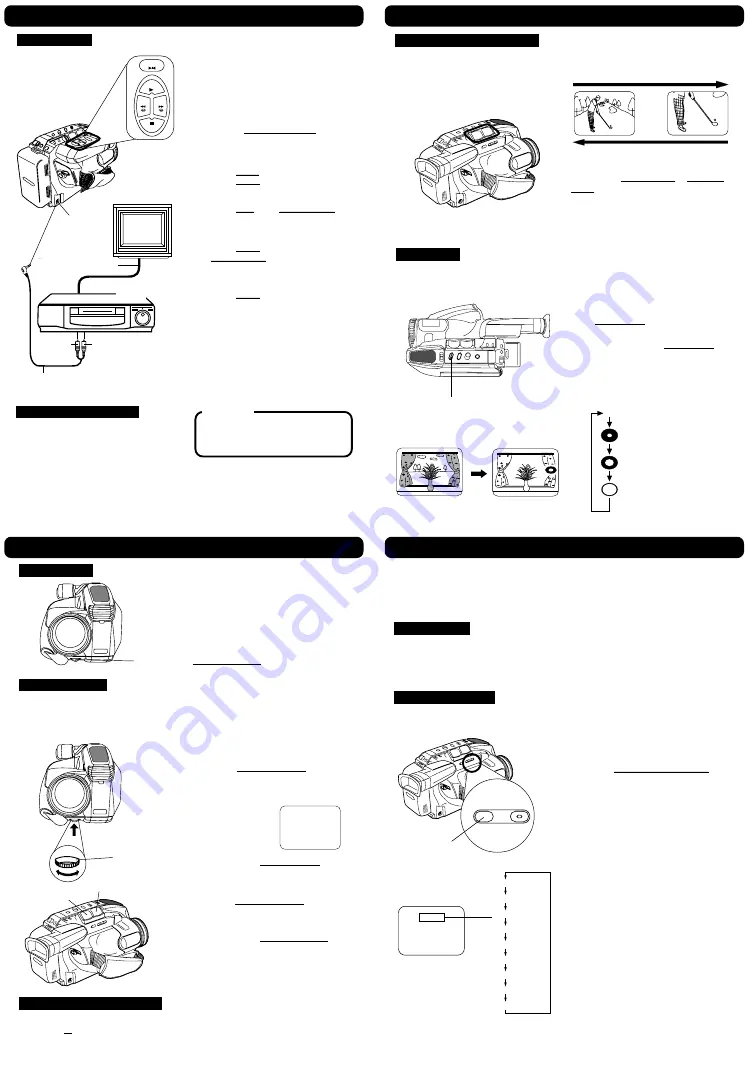
Copying your Tapes (dubbing)
Focus
Before you begin...
• Make Camcorder-VCR connections
(see left).
• Turn both units on.
• Set VCR input signal to LINE.
Please see VCR owner’s manual.
• Set Camcorder POWER to VCR.
Audio/Video
Out
Audio/Video Cable
(supplied)
To Audio
In
To Video
In
TV
VHF Connecting
Cable (not supplied)
1
Insert a pre-recorded tape
into Camcorder and a blank tape with
record tab into VCR.
2
Press PLAY on Camcorder, then
press STILL at starting point.
3
Press REC, then STILL/PAUSE on
VCR.
4
Press STILL on Camcorder and
STILL/PAUSE on VCR again to start
copying.
5
Press STOP on both units to stop
copying.
Source (Playing)
Camcorder
Note:
• Camcorder will only playback tapes
recorded in SP or SLP mode.
• Dubbing may reduce picture quality.
Monitor with your TV
• Turn TV on and tune to VCR
channel (CH3 or CH4).
• Set TV/VCR Selector on VCR to VCR.
CAUTION:
Unauthorized exchanging and/or
copying of copyrighted recordings may
be copyright infringement.
Recording:
VCR
STOP
STILL
PLAY
REW
FF
Connections
Power Zoom / Backlight
Four-Speed Power Zoom
Zoom in (close up) and out (wide angle)
in one of four speeds ranging from slow
(16 seconds) to fast (2 seconds).
Zoom slowly:
Lightly press “T” (telephoto) or “W” (wide
angle) POWER ZOOM button.
Zoom quickly:
Apply more pressure to the button.
Zoom In (“T”)
2
X
8
X
Zoom Out (“W”)
Press BACKLIGHT while recording to
select the level of backlight compensation.
In normal lighting, press BACKLIGHT
repeatedly until no indicator displayed.
EVF or LCD Monitor
Normal (no display)
First press
(low)
Second press
(medium)
Third press
(high)
Fourth press
Before you begin...
• Connect Camcorder to power source.
• Set POWER to CAMERA.
Backlight
Use when subject is darker than
surroundings, in shadowed area, or in front
of the light source.
BACKLIGHT
T
W
Before you begin...
• Connect Camcorder to power source.
• Set POWER to CAMERA.
Macro Focus (close-ups)
Auto Focus functions up to 12.7 mm (1/2 inch) from subject.
Hold down “W” on POWER ZOOM to maximum wide angle.
Bring Camcorder up close to the subject.
Auto Focus
Use Manual Focus (MF) when :
• recording through glass.
• lighting is poor.
• subject is far away with objects in foreground.
• subject has distinct horizontal lines.
Manual Focus
• subject is not centered in EVF or LCD monitor.
• subject has shiny surface.
• subject is slanted.
• subject is bright and flat, like a white wall.
• subject has fast motion, like a golf swing.
2
Hold down “T” (telephoto) on
POWER ZOOM to maximum zoom
in.
3
Turn MANUAL FOCUS until subject
is in focus.
• Back away from subject if necessary.
4
Hold down “W” (wide angle) on
POWER ZOOM as desired.
• Refocus as needed
when aiming at new scenes.
1
Push MANUAL FOCUS so “MF”
(Manual Focus) appears in EVF or
LCD monitor.
MF
EVF or LCD Monitor
Auto Focus is on when “MF” is not
displayed in EVF or LCD monitor. Push
MANUAL FOCUS to remove “MF” in EVF
or LCD monitor if necessary.
Before you begin...
• Connect Camcorder to power source.
• Set POWER to CAMERA.
2
4
Camcorder automatically focuses on
subject even during zooming.
MANUAL
FOCUS
1
,
3
(PV-L650 shown)
(PV-L650 shown)
High Speed Shutter
Note:
• Provide additional halogen or tungsten
light for use indoors or in poor light.
Fluorescent light degrades picture.
• Auto Focus may not function properly if
high speed shutter is used in inadequate
light.
• Setting reverts to AUTO each time
POWER is set to CAMERA.
Improves Still or Slow Motion playback
picture of high speed subjects (e.g. a tennis
stroke), when viewed on Camcorder or 3
or 4 head VCR.
Before you begin...
• Connect Camcorder to power source.
• Set POWER to CAMERA.
• Insert cassette with record tab.
Auto Shutter
In AUTO mode (no indication in EVF or LCD Monitor), shutter speed is auto-adjusted
from 1/60 to 1/350 according to subject brightness.
• AUTO mode is selected each time POWER is set to CAMERA.
Manual Selection
The faster the shutter speed, the more light is needed for proper picture and color quality.
High Speed Shutter indication flashes if light is inadequate. Provide additional light.
H.S.SHUTTER TITLE
1
Press HIGH SPEED SHUTTER
while recording.
2
Press repeatedly to change shutter
speed.
(See below, left.)
EVF or LCD Monitor
No Indication
1/60
1/100
1/250
1/500
1/1000
1/2000
1/4000
1/10000
HIGH SPEED
SHUTTER
Summary of Contents for Palmcorder Palmsight PV-L650
Page 3: ...1 1 1 MECHANICAL REPLACEMENT PARTS LIST 1 1 2 ELECTRICAL REPLACEMENT PARTS LIST 3 ...
Page 13: ...Fig 1 1 11 PV D300 VM D100 PV L550 PV L600 PV L650 VM L450 ...
Page 17: ...15 PV D300 VM D100 PV L550 PV L600 PV L650 VM L450 ...
Page 18: ...16 PV D300 VM D100 PV L550 PV L600 PV L650 VM L450 ...
Page 19: ...17 PV D300 VM D100 PV L550 PV L600 PV L650 VM L450 ...
Page 20: ...5 1 5 DESCRIPTION OF EMERGENCY INDICATIONS 18 PV D300 VM D100 PV L550 PV L600 PV L650 VM L450 ...
Page 41: ...6 1 9 3 Battery Catcher Unit Fig D13 3 39 PV D300 VM D100 PV L550 PV L600 PV L650 VM L450 ...
Page 49: ...6 2 7 P C B Angle Fig DM5 47 PV D300 VM D100 PV L550 PV L600 PV L650 VM L450 ...
Page 53: ...Fig DM9 2 6 2 12 A C Head Unit Fig DM10 51 PV D300 VM D100 PV L550 PV L600 PV L650 VM L450 ...
Page 60: ...Fig DM21 2 Fig DM21 3 59 PV D300 VM D100 PV L550 PV L600 PV L650 VM L450 ...
Page 63: ...62 PV D300 VM D100 PV L550 PV L600 PV L650 VM L450 ...
Page 69: ...7 3 2 INITIAL GUIDELINE 68 PV D300 VM D100 PV L550 PV L600 PV L650 VM L450 ...
Page 72: ...71 PV D300 VM D100 PV L550 PV L600 PV L650 VM L450 ...
Page 76: ...7 4 TEST POINTS AND CONTROL LOCATION 75 PV D300 VM D100 PV L550 PV L600 PV L650 VM L450 ...
Page 125: ...11 2 CAMERA AND FRAME SECTION PV D300 VM D100 PV L550 PV L600 PV L650 VM L450 126 ...
Page 126: ...11 3 FRAME SECTION A B PV D300 VM D100 PV L550 PV L600 PV L650 VM L450 127 ...
Page 127: ...11 4 FRAME AND LCD SECTION C D E F PV D300 VM D100 PV L550 PV L600 PV L650 VM L450 128 ...
Page 128: ...11 5 COLOR EVF SECTION A PV D300 VM D100 PV L550 PV L600 PV L650 VM L450 129 ...
Page 129: ...11 6 EVF SECTION B C D E F PV D300 VM D100 PV L550 PV L600 PV L650 VM L450 130 ...






























