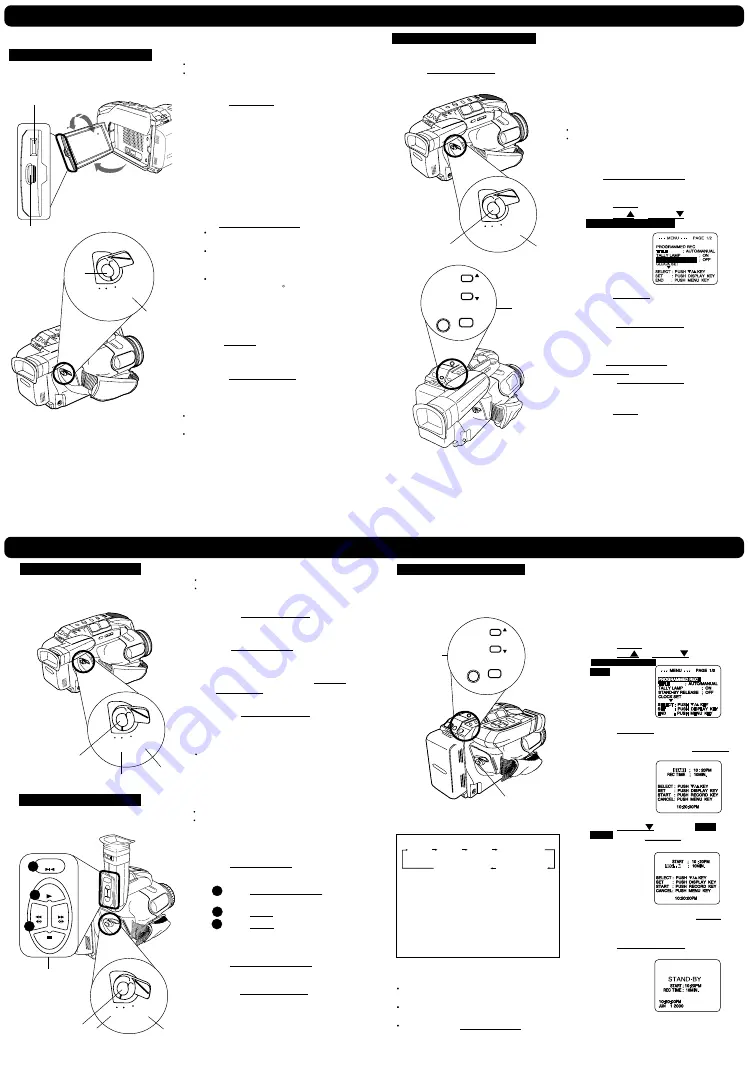
Camera Recording
Camera Recording (continued)
Using the LCD Monitor
View recording scene on the LCD (Liquid
Crystal Display) monitor.
1
Press LCD-OPEN to unlock LCD
monitor.
2
Swing LCD monitor fully open and
adjust viewing angle.
Caution:
Rotating partially open LCD monitor
may block cassette door and damage
Camcorder body.
3
Set POWER to CAMERA.
LCD monitor turns on/off by the
POWER switch.
EVF shuts off when LCD monitor is
opened and turns back on when
LCD is closed.
Both EVF and LCD monitor turn on
when LCD is at 180 (see above
left).
This allows both you and the subject
to view the recording.
4
Turn BRIGHT control to adjust LCD
monitor brightness level.
5
Press RECORD/PAUSE to start
recording.
Note:
Using LCD monitor reduces battery operation
time.
Return LCD monitor to locked position when not
in use.
2
3
1
4
LCD-OPEN
BRIGHT
5
Before you begin...
Connect Camcorder to power source.
Insert cassette with record tab.
CAMERA
OFF
VCR
POWER
90
180
(PV-L650 shown)
(PV-L550/PV-L600/PV-L650/VM-L450)
Stand-by Quick Release
If left in RECORD/PAUSE mode for 5 minutes, Camcorder switches to Stand-by mode to
conserve battery. When set to ON, Stand-by Quick Release lets you resume recording by
pressing RECORD/PAUSE two times. New camcorders will default to OFF.
Before you begin...
Connect Camcorder to power source.
Insert cassette with record tab.
1
Set POWER to CAMERA.
2
Press MENU for MENU mode.
Press UP or DOWN to select
STAND-BY RELEASE
.
3
Press DISPLAY to select ON/OFF.
ON: From Stand-by mode,
press RECORD/PAUSE two times
to resume recording.
OFF: From Stand-by mode,
set POWER to OFF, then to
CAMERA.
Press RECORD/PAUSE to record.
4
Press MENU to exit.
RECORD/
PAUSE
1
2
,
3
,
4
CAMERA
OFF
VCR
POWER
DISPLAY
MENU
UP
DOWN
SELECT : PUSH
KEY
SET : PUSH DISPLAY KEY
END : PUSH MENU KEY
PROGRAMMED REC
TITLE
; AUTO/MANUAL
TALLY LAMP ; ON
STAND-BY RELEASE
; OFF
CLOCK SET
Easy Edit Stand-by
For a smooth transition between scenes if
recording is stopped, and then started within
24 hours.
1
Press RECORD/PAUSE to stop
recording.
2
Set POWER to OFF and leave
cassette in Camcorder.
3
To resume recording, set POWER
to CAMERA.
4
Press RECORD/PAUSE to resume
recording.
Note:
Use Manual Easy Edit (below) if more than
24 hours before recording is resumed.
2
3
1
,
4
Before you begin...
Connect Camcorder to power source.
Insert cassette with record tab.
CAMERA
OFF
VCR
POWER
Manual Easy Editing
For proper continuity when taping from Stop
mode or after attaching a new Battery.
1
3
4
2
1
Set POWER to VCR.
2
A
Press REWIND/SEARCH to
rewind a few seconds of tape.
B
Press PLAY to review recording.
C
Press STILL where you want to
continue recording.
3
Set POWER to CAMERA.
4
Press RECORD/PAUSE to resume
recording.
STOP
STILL
PLAY
REW
FF
B
C
A
Before you begin...
Connect Camcorder to power source.
Insert cassette with record tab.
CAMERA
OFF
VCR
POWER
Before you begin...
¥
Connect Camcorder to power source.
Use AC Adaptor for longer recordings.
¥
Insert cassette with record tab.
¥
Set POWER to CAMERA.
1
Press MENU for MENU mode.
Press UP or DOWN
to select
PROGRAMMED
REC
.
2
Press DISPLAY. (Current time is
displayed.)
Each additional press of DISPLAY
increases start
time by 30
minutes.
3
Press DOWN
to select
REC
TIME
. Press DISPLAY repeatedly to
select one of the options shown at
the left.
To cancel the setup, press MENU
twice.
4
Press RECORD/PAUSE to place
Camcorder in stand-by mode.
Recording will be done as scheduled.
Programmed Recording
Set a recording start and stop time. Or, set
a 5 or 10 second interval recording to be
done each minute.
*1 Interval 5 SEC/MIN:
Record 5 seconds each minute.
*2 Interval 10 SEC/MIN:
Record 10 seconds each minute.
10MIN.
20MIN.
30MIN.
TO TAPE END
INTERVAL
5 SEC/MIN.
INTERVAL
10 SEC/MIN.
* 2
* 1
Note:
Start time may not be set over 24 hours
from current time.
Camcorder shuts off at tape end, or 12
hours after Interval Recording starts.
To cancel, set POWER to OFF.
4
1
,
2
,
3
DISPLAY MENU
UP
DOWN
Summary of Contents for Palmcorder Palmsight PV-L650
Page 3: ...1 1 1 MECHANICAL REPLACEMENT PARTS LIST 1 1 2 ELECTRICAL REPLACEMENT PARTS LIST 3 ...
Page 13: ...Fig 1 1 11 PV D300 VM D100 PV L550 PV L600 PV L650 VM L450 ...
Page 17: ...15 PV D300 VM D100 PV L550 PV L600 PV L650 VM L450 ...
Page 18: ...16 PV D300 VM D100 PV L550 PV L600 PV L650 VM L450 ...
Page 19: ...17 PV D300 VM D100 PV L550 PV L600 PV L650 VM L450 ...
Page 20: ...5 1 5 DESCRIPTION OF EMERGENCY INDICATIONS 18 PV D300 VM D100 PV L550 PV L600 PV L650 VM L450 ...
Page 41: ...6 1 9 3 Battery Catcher Unit Fig D13 3 39 PV D300 VM D100 PV L550 PV L600 PV L650 VM L450 ...
Page 49: ...6 2 7 P C B Angle Fig DM5 47 PV D300 VM D100 PV L550 PV L600 PV L650 VM L450 ...
Page 53: ...Fig DM9 2 6 2 12 A C Head Unit Fig DM10 51 PV D300 VM D100 PV L550 PV L600 PV L650 VM L450 ...
Page 60: ...Fig DM21 2 Fig DM21 3 59 PV D300 VM D100 PV L550 PV L600 PV L650 VM L450 ...
Page 63: ...62 PV D300 VM D100 PV L550 PV L600 PV L650 VM L450 ...
Page 69: ...7 3 2 INITIAL GUIDELINE 68 PV D300 VM D100 PV L550 PV L600 PV L650 VM L450 ...
Page 72: ...71 PV D300 VM D100 PV L550 PV L600 PV L650 VM L450 ...
Page 76: ...7 4 TEST POINTS AND CONTROL LOCATION 75 PV D300 VM D100 PV L550 PV L600 PV L650 VM L450 ...
Page 125: ...11 2 CAMERA AND FRAME SECTION PV D300 VM D100 PV L550 PV L600 PV L650 VM L450 126 ...
Page 126: ...11 3 FRAME SECTION A B PV D300 VM D100 PV L550 PV L600 PV L650 VM L450 127 ...
Page 127: ...11 4 FRAME AND LCD SECTION C D E F PV D300 VM D100 PV L550 PV L600 PV L650 VM L450 128 ...
Page 128: ...11 5 COLOR EVF SECTION A PV D300 VM D100 PV L550 PV L600 PV L650 VM L450 129 ...
Page 129: ...11 6 EVF SECTION B C D E F PV D300 VM D100 PV L550 PV L600 PV L650 VM L450 130 ...






























