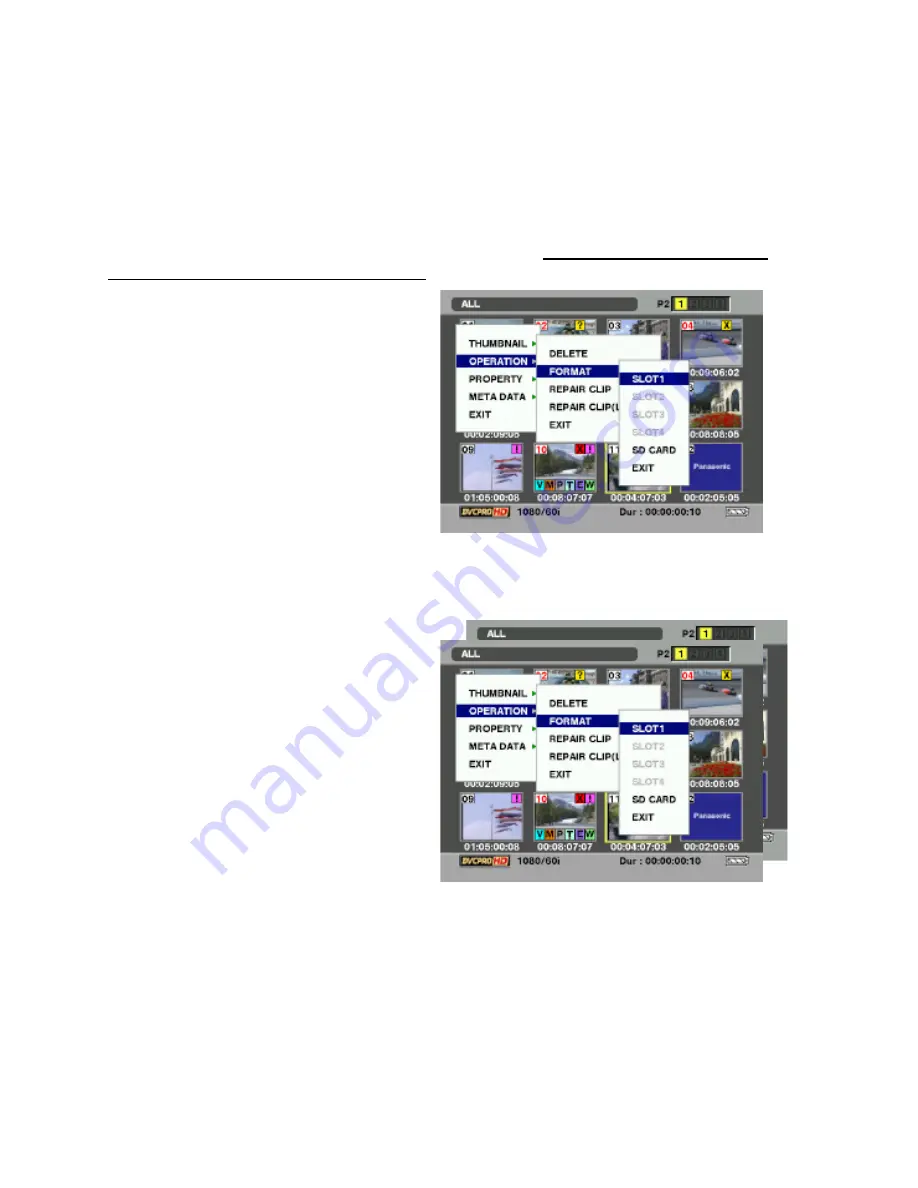
New P2 Instructions 7/11/10
2
NOTE* - EACH CAMERA COMES WITH ONLY ONE CARD. PLACE THE CARD IN
THE LOWEST NUMBERED SLOT. ADDITIONAL CARDS MAY BE AVAILABLE IF
NECESSARY.
Erasing all clips (formatting the P2 card
)
Before shooting be sure that the person using the camera before you has erased all
of the clips so you will have room to shoot your footage. (NOTE – New video will NOT
overwrite what is already on the P2 cards)
•
Open the LCD display and VCR
panel.
•
Press the MODE button to change
to MCR mode.
•
Press the THUMBNAIL MENU
button to open the menu.
•
Use the cursor buttons to select
OPERATION
Æ
FORMAT.
•
Use the cursor buttons to select the
SLOT#.
•
Press CURSOR AND SET.
•
Confirm format.
•
Use cursor to select YES.
•
Repeat for all cards if more than one used.
Deleting Some Clips
•
Open the LCD display and VCR
panel.
•
Press the MODE button to change
to MCR mode
•
Select the clip to delete by using the
cursor to highlight it.
•
Press the THUMBNAIL button to
select OPERATION
Æ
.DELETE.
•
Use the cursor and set buttons to
select YES.
•
Repeat for all clips you wish to
delete
To Set Camera for DVCPro 25, 16:9 aspect ratio
•
Open the LCD display and VCR panel.
•
Press the MODE button to change to CAM mode
•
Use cursor and set buttons to select Item #2, Camera Setup.
•
Make sure Aspect is set to SQUEEZE and Setup to 7.5.
•
Use cursor and set buttons to select Item #4, Recording Setup.


























