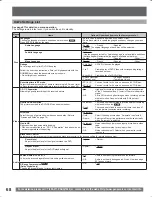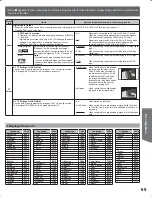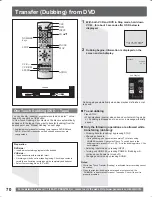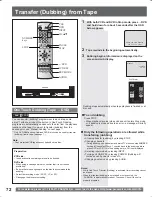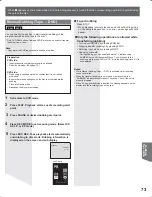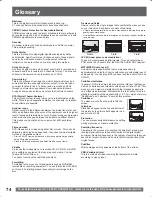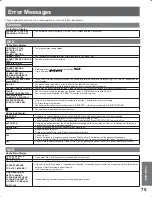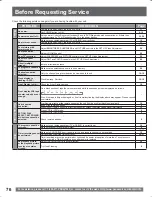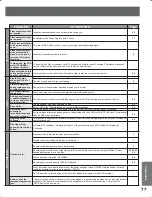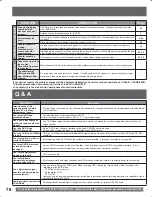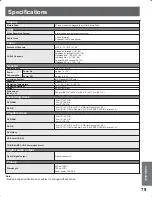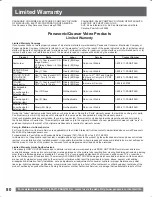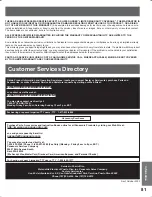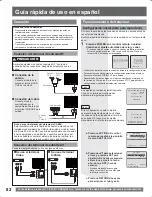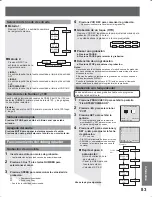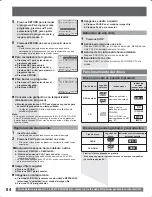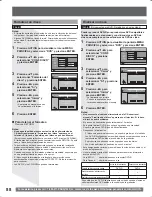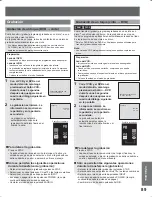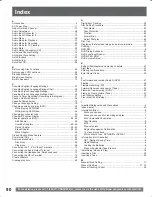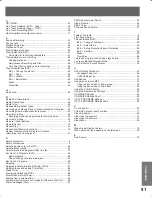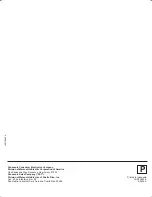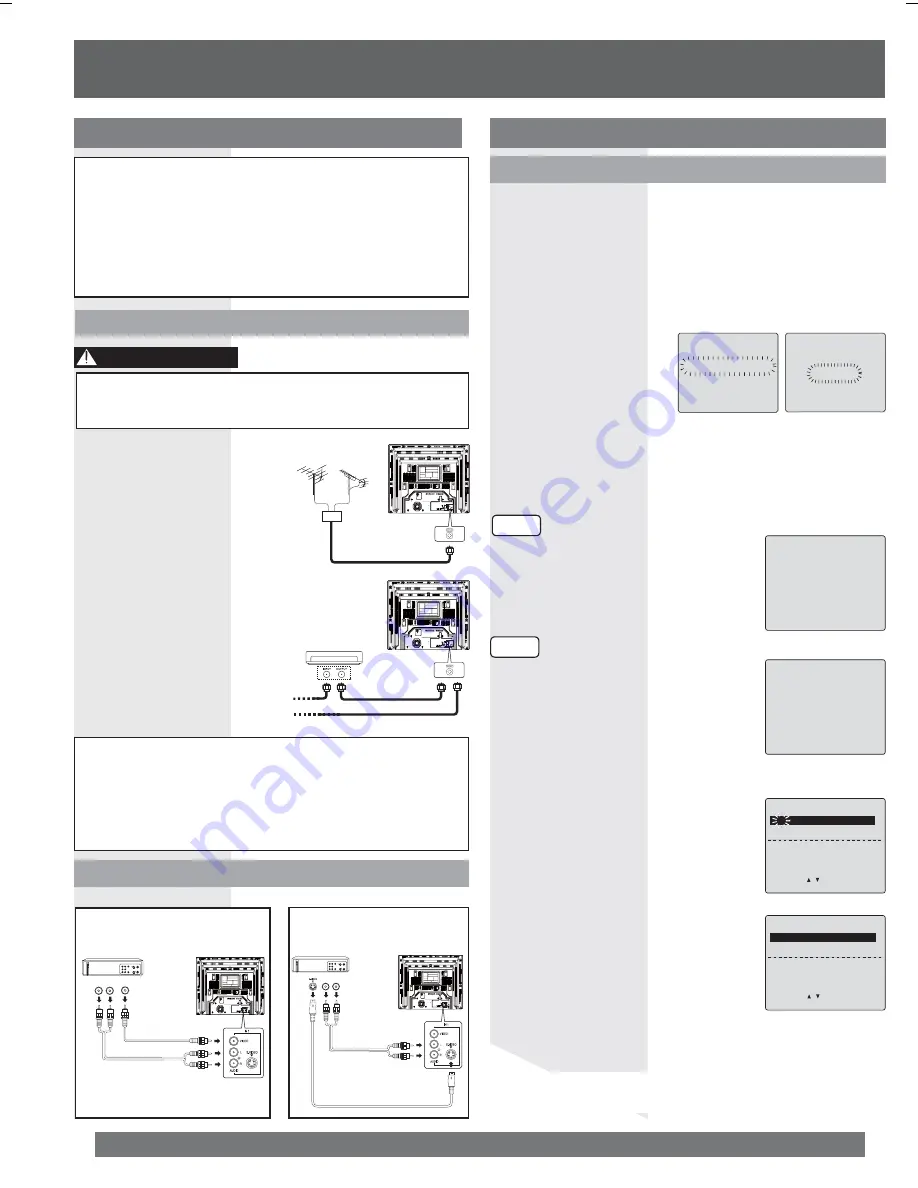
82
Guía rápida de uso en español
For assistance, please call : 1-800-211-PANA(7262) or, contact us via the web at:http://www.panasonic.com/contactinfo
Conexión de la
antena
Conecte el cable de la
antena al terminal VHF/
UHF de la unidad.
Conexión del cable
Conecte el cable
suministrado por la
compañía de cable local
al terminal VHF/UHF de la
unidad.
Apretar demasiado los cables coaxiales RF “tipo tuerca”
podría dañar los conectores. Asegúrelos solamente con los
dedos.
• Desconecte la alimentación de todos los componentes antes de
realizar cualquier conexión.
• Si los cables necesarios para conectar un componente al sistema
no están incluidos con el componente o disponibles opcionalmente,
quizás deba adoptar un cable para que se adecue al componente
involucrado.
• Consulte cuidadosamente el manual de instrucciones de cada
componente del sistema antes de conectarlo.
Notas sobre las conexiones
Conexión del terminal de entrada RF
Conecta videograbadores y otros equipos periféricos
Se usa el terminal
Video
Conexión del terminal de entrada AV
Por favor realice todas las conexiones del cable o antena antes de
conectar la alimentación.
Enchufe el cable de alimentación de la unidad en un tomacorriente
de ca.
Los ajustes se realizan automáticamente.
Cuando se termina al configuración,
aparecerá la siguiente pantalla.
Si la configuración no está completa,
aparecerá la siguiente pantalla. Verifique
la conexión de la antena/cable al terminal
de entrada RF, luego pruebe ajustar
manualmente el reloj de la siguiente manera.
a. Presione ACTION del control
remoto para exhibir la pantalla
de menú SET CLOCK.
b. Presione
Ÿź
para seleccionar
el mes y presione SET para
ajustarlo. De la misma manera,
seleccione y ajuste la fecha,
año, hora, y DST (hora de
verano).
• Presione
Ż
repetidamente para
mover el cursor. Presione
Ÿź
para
realizar la corrección.
c. Presione RETURN dos veces
para arrancar el reloj y salir.
CH AUTO SET PROCEEDING
AUTO CLOCK SET
PROCEEDING
CANCEL:STOP
10/25/2004 MON 11:45AM
DST:ON
SETTING : CH 10
AUTO CLOCK SET
COMPLETED
AUTO CLOCK SET
IS INCOMPLETE
PLEASE SET CLOCK BY
PRESSING ACTION KEY
SET CLOCK
1/ 1/2004 THU 12:00PM
DST:ON
SELECT: SET:SET
START :RETURN
SET CLOCK
10/25/2004 MON 11:45AM
DST:ON
SELECT:
SET:SET
START :RETURN
Caso 1
Caso 2
Configuración inicial (listo para reproducir)
• Los botones de funciones no funcionarán durante la configuración inicial.
• Para expulsar una cinta durante la configuración automática, presione
dos veces el botón STOP/EJECT de la unidad.
• Dependiendo de las condiciones, el ajuste automático de reloj podría
llevar más de 30 minutos. En tal caso, presione STOP para detener la
configuración y realizar los ajustes manualmente.
1
Presione POWER en el control remoto o unidad.
Comienza el ajuste automático de reloj y canal.
• Si usa una caja de cables, debe encenderla y ajustarla al canal de
servicio de difusión pública (PBS) en su zona horaria. Si usa un
receptor DSS, éste debe estar apagado.
PRECAUCIÓN
O
Caja de cables
Entrada
del
CABLE
Mezclador
Antena
VHF
Antena
UHF
Conexión
Funcionamiento del televisor
Nota para el instalador del sistema de CABLE:
Este recordatorio tiene la finalidad de llamar la atención a los
instaladores del sistema de CABLE (televisión por cable) sobre
el artículo 820-40 de NEC que brinda pautas para una conexión
a tierra apropiada y, en particular, especifica que la tierra del
cable se deberá conectar al sistema de tierra del edificio, tan
cerca del punto de ingreso del cable como sea práctico.
!UDIO
/54
2
,
!UDIO
/54
6IDEO
/54
2
,
O
Se usa el terminal
S-Video