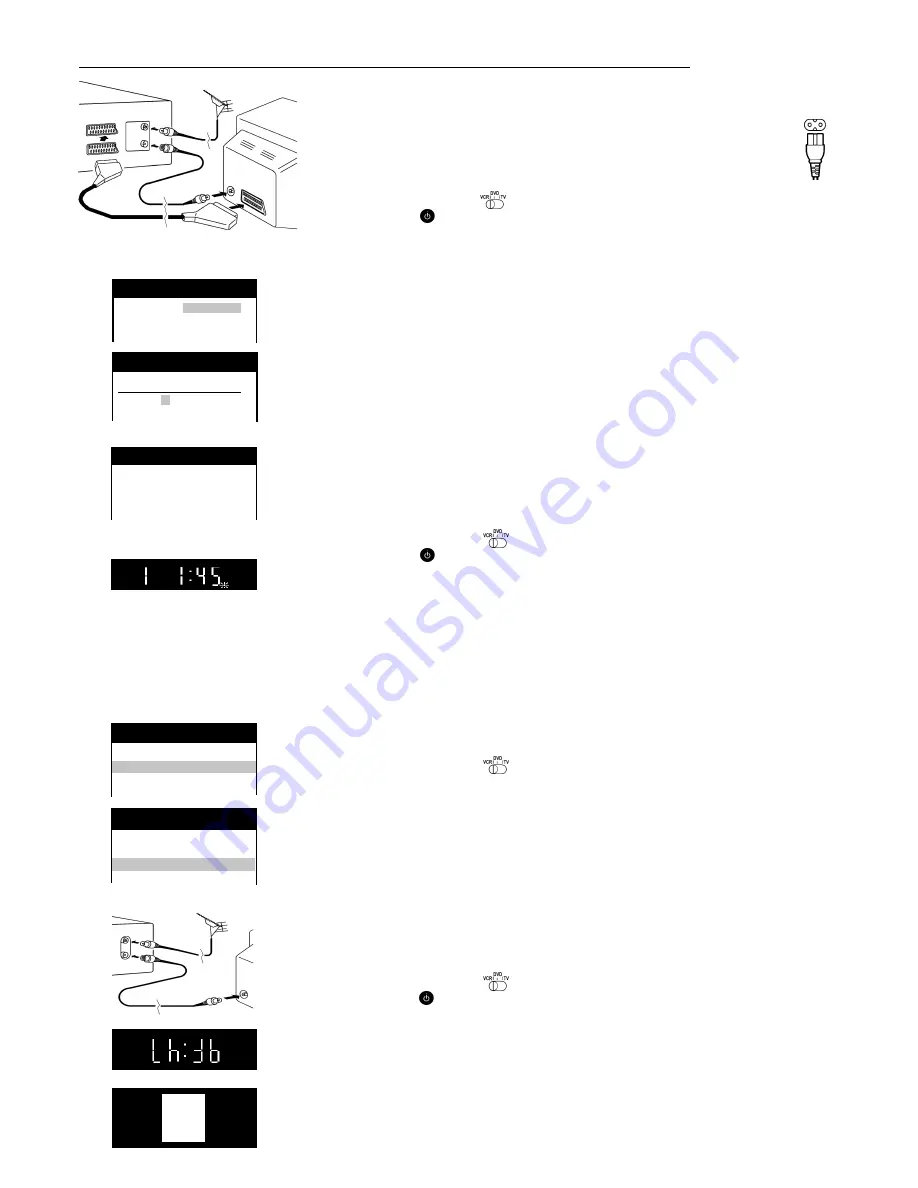
3
VCR / DVD
Aerial
(not supplied)
21-pin scart lead
(not supplied)
RF coaxial lead
(supplied)
AV1
RF IN
RF OUT
AC mains lead
(supplied)
Setting up
VCR
Ch:36
On Screen Display
VCR display
TV
VCR / DVD
RF Coaxial lead
(supplied)
TV
(not supplied)
Set up the connections shown here and connect the mains lead (supplied) to your AC IN.
The RF (radio frequency) coaxial lead must be connected for TV reception,
even if the video recorder is already connected with a 21-pin scart lead.
For more information about the remote control buttons and cursors see pages 4-5.
Manual download start
Set the AV channel of the TV.
Set the remote control to VCR
.
Press
|MENU|
Select [Tuning]
Access by pressing
|ENTER|
Select [Download]
Press
|ENTER|
Confirm by pressing
|ENTER|
When the channel indication stops flashing on the VCR display, the downloading is complete.
AC IN~
On Screen Display
Automatic Setting without Q Link
Set the remote control to VCR
Switch on the unit
and the [Country] setting menu will appear.
Use the cursors
on the remote control to select your country.
After pressing
|ENTER|
, all the TV stations which can be received will be tuned automatically in about 5 minutes.
If the menu [Clock setting] appears, use the cursors
or the numeric buttons
on the remote control to set the Time and Date manually.
To end this procedure, press
|ENTER|
.
To cancel this settings press
|EXIT|
.
Note:
If the selection for the Country menu does not appear after switching on the unit, you can restart
the automatic setting; see page 10. An incorrect setting of time or date (observe summer- and wintertime)
will influence the timer recording.
Connect the TV only with a RF coaxial lead
You must ensure that the video output channel is adjusted to the input channel of the TV.
Please also read the operating instructions for your TV.
Set the remote control to VCR
.
Switch on the unit
Press
|MENU|
for about 7 seconds until the number of the channel appears
on the VCR display. The pre-setting is channel 36 (NV-VHD1 EC) 38 (NV-VHD1 EE).
Tune the TV until the test screen appears. A distorted picture on the
channel
can be reduced
by adjusting the unit and the TV to another channel.
Use the
|CH|
button or the numeric buttons to select the channel number (e.g. channel 39).
Tune the TV until the test screen appears.
To store this adjustment, press
|ENTER|
.
After that, please continue with the
Automatic Setting
with the [Country] setting menu.
Automatic Setting with Q Link
If your TV is equipped with Q Link or with a similar function from other manufacturers (see note),
the TV programme positions can be downloaded with a fully-wired 21-pin scart lead (not supplied).
The programme positions must be tuned on the TV first.
Connect the scart lead.
Set the AV channel of the TV.
Set the remote control to VCR
.
Switch on the unit .
Downloading of the TV data starts.
When the channel indication stops flashing on the VCR display, the downloading is complete.
Note about
R
: The following systems from other manufacturers have a similar function to Q Link from
Panasonic. List of registered trademarks: Q Link (Panasonic), DATA LOGIC (Metz), Easy Link (Philips),
Megalogic (Grundig), SMARTLINK (Sony)
VCR display
RQTD0035-A
Panasonic VCR
Clock setting
Clock setting : MAN.
Time
: 20:30:24
Date
: 21.03.01
Panasonic VCR
Country
Belgien
Deutschland
Belgique
Österreich
Belgiê
Portugal
Panasonic VCR
Download
Panasonic VCR
Download
Download in
progress,
please wait.
Position 49
Panasonic VCR
Tuning
Manual
Auto-Setup Restart
Download
Shipping condition
Panasonic VCR
Main menu
Timer recording
Tuning
Clock setting
Other settings

































