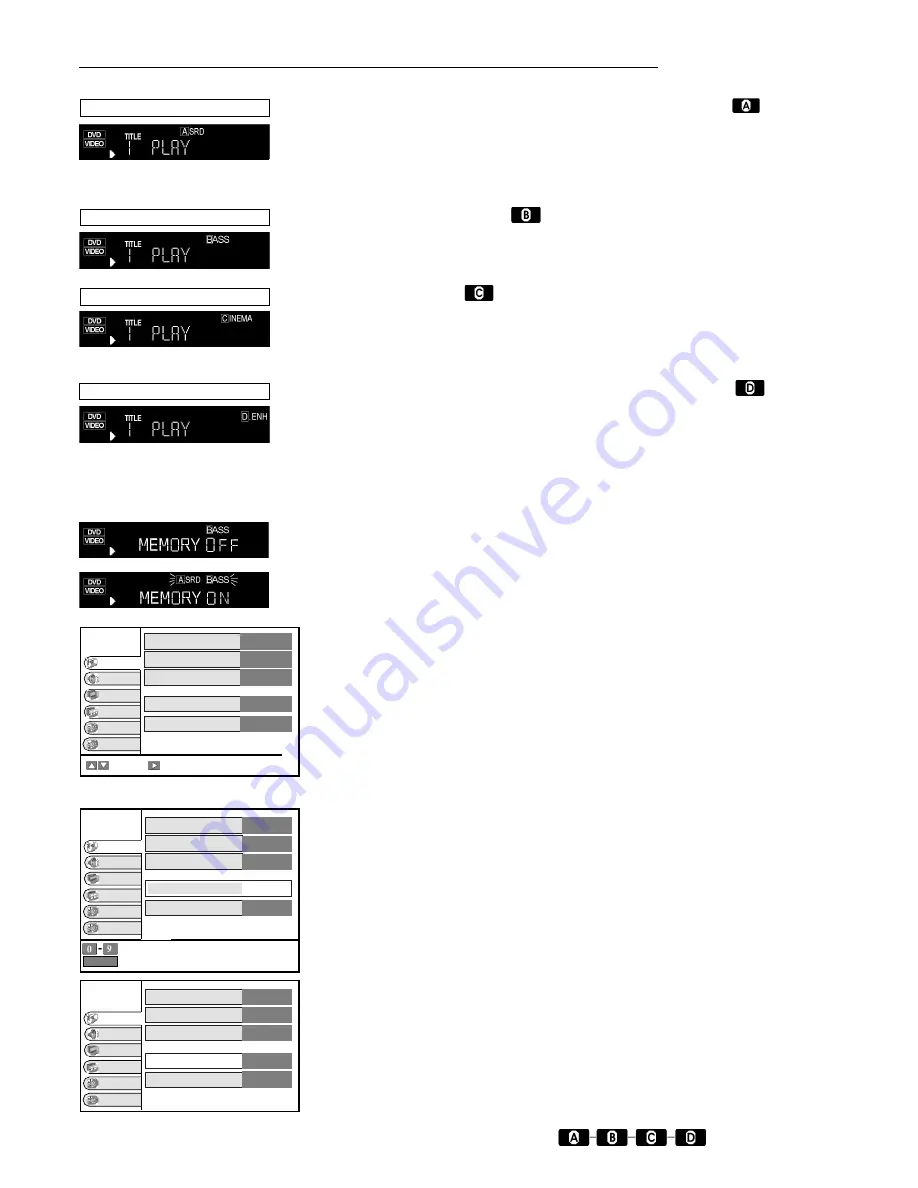
17
Child lock password
(DVD)
only for DVD-VIDEO discs available
Press
|SET UP|
Select [Child lock]
Settings
Select
[
On - - - -
]
Input your 4-digit password, if you enter a wrong number press
|CANCEL|
Press
|ENTER|
to store the password
Press
|SETUP|
to exit the SETUP screen
By choosing the rating level you can prohibit viewing certain scenes of a disc or complete discs.
(This may not work with some discs.) Don’t forget your password.
Note:
If you have forgotten your password see page 23.
ADVANCED SURROUND
(DVD)
Dolby Digital, 2-channel or over only
Makes it possible to have a surround-like effect during playback, if you are using 2 front speakers.
[ADVANCED SURROUND NORMAL (1) ]
[ADVANCED SURROUND EMPHASIZED (2) ]
[ADVANCED SURROUND OFF] Factory preset
Turn [ADVANCED SURROUND] off if it causes distortion.
BASS PLUS
(DVD, VCD, CD)
When you have connected an active subwoofer to the SUBWOOFER terminal on the rear of the unit.
[BASS PLUS ON] Factory preset
[BASS PLUS OFF]
PICTURE
(DVD, VCD)
[CINEMA 1]
Mellows images and enhances detail in dark scenes.
[CINEMA 2]
Sharpens images and enhances detail in dark scenes.
[USER]
Separate settings for colour, contrast and brightness.
[NORMAL]
Normal mode : Factory preset
DIALOGUE ENHANCER
(DVD)
Dolby Digital, 3-channel or over only
Increase the volume and clarity of speech or dialogue during playback.
[DIALOGUE ENHANCER ON] (on Digital OPTICAL output only with PCM-Signal)
[DIALOGUE ENHANCER OFF] Factory preset
Recalling your settings with one button
(DVD, VCD, CD)
This feature allows the settings that you made for ADVANCED SURROUND, BASS, CINEMA and
DIALOGUE ENHANCER to be stored and recalled with just one button press.
Storing the settings in memory
: Press and hold the button
|ONE TOUCH MEMORY|
until [MEMORY ON] on the display appears. The settings remain in the memory even if you turn the unit off.
To cancel
: Press the button
|ONE TOUCH MEMORY|
to set the factory preset
[MEMORY OFF] appears in the display.
Recalling the settings
: Press the button
|ONE TOUCH MEMORY|
[MEMORY ON] appears in the display.
DVD Settings
Basic operation
Press
|SETUP|
the [SETUP] screen appears
Select the [SETUP] menu
select Menu list
Select the setting you want to change
select Settings
Select and change the setting
Press
|ENTER|
to confirm
Press
|SETUP|
or
|RETURN|
to exit the screen
Subtitles
(DVD)
Press
|SUBTITLE|
during playback
The language changes each time you press the button or
.
To switch subtitle display off, select [OFF] (see page 18, 19).
Sound and Picture DVD settings
Press
|DISPLAY|
during playback
Press
|DISPLAY|
the OSD menu appears
Note:
Select the function direct with the buttons
, (see page 19)
RQTD0035-A
DISC
VIDEO
AUDIO
DISPLAY
DEMO
EASYSET
to input your personal 4-digit password
CANCEL
to delete
DISC
VIDEO
AUDIO
DISPLAY
DEMO
EASYSET
Soundtrack language
English
Subtitle language
Automatic
DVD Menu language
English
Child lock
On - - - -
Level
All
PICTURE : CINEMA 1
BASS PLUS ON
ADVANCED SURROUND NORMAL (1)
DIALOGUE ENHANCER ON
Soundtrack language
English
Automatic
DVD Menu language
English
Child lock
On
Level
All
Subtitle language
DISC
VIDEO
AUDIO
DISPLAY
DEMO
EASYSET
Panasonic
DVD SETUP
to select to access menu
Soundtrack language
Subtitle language
DVD Menu language
Child lock
Level
English
Automatic
English
OFF
ALL
Panasonic
DVD SETUP
Panasonic
DVD SETUP








































