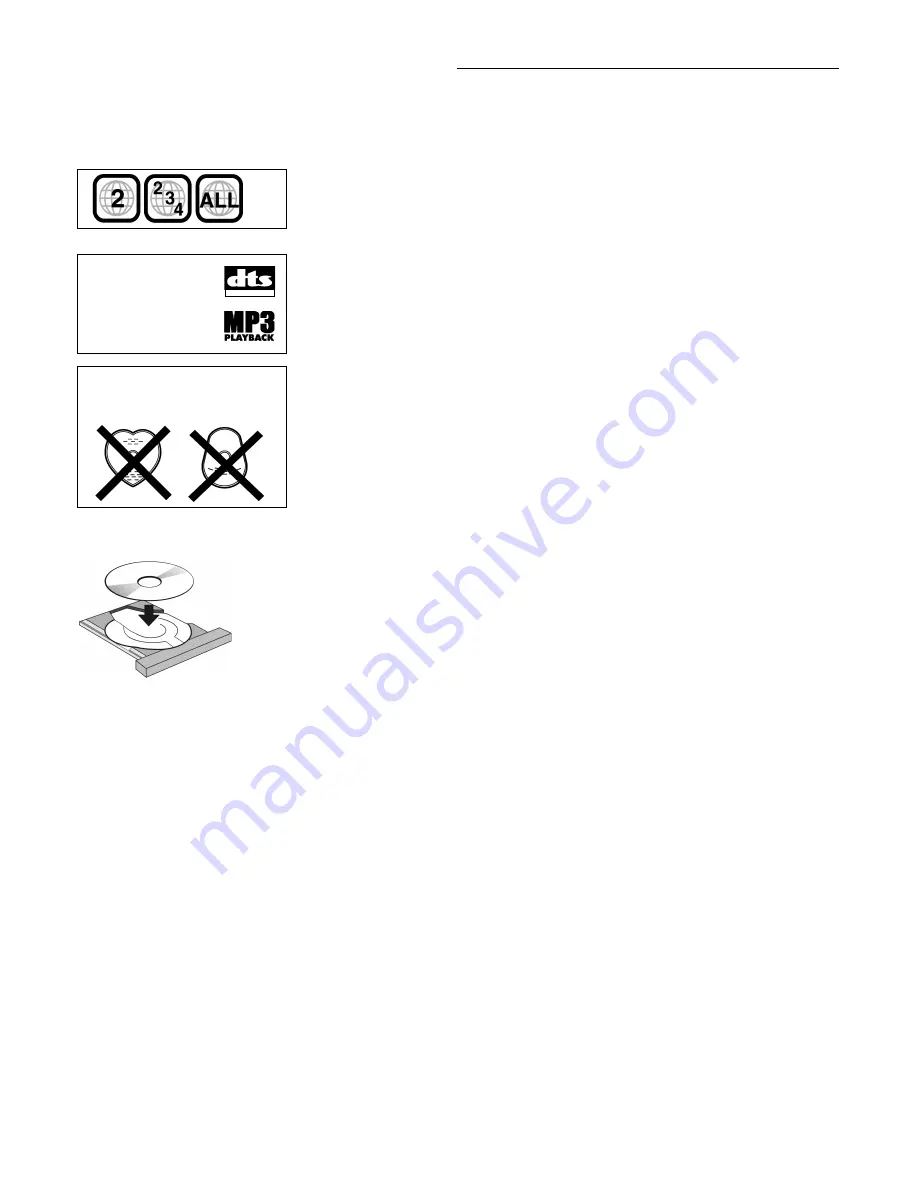
20
DVD Glossary
Bitstream:
This is the digital form of multiple channel audio data before it is decoded into its
various channels.
Dolby Digital:
A technology developed by Dolby Laboratories that allows audio (mono up
through 5.
1
channels) to be conveniently transmitted, stored and reproduced in high fidelity.
Dolby Digital is used in many movie theatres, digital television programs, DVDs and video
games around the world.
DTS Digital Surround:
This surround system is used in many movie theatres around
the world. There is good separation between the channels, so realistic sound effects are
possible.
Dynamic range:
Dynamic range is the difference between the lowest level of sound that can
be heard above the noise of equipment and the highest level of sound before distortion occurs.
Field:
One frame is made up of 2 fields.
A regular television shows these fields one after the other to create frames.
Field still:
A field still is not blurred, but it has only half the information of a frame still so
picture quality is lower.
Frame:
Frames are the still pictures that go together to make a moving picture. There are
about 25/30 frames shown each second.
Frame still:
A still is shown when you pause a moving picture. A frame still is made up of
2 alternating fields, so the picture may appear blurred, but overall quality is high.
Letterbox:
When a rectangular picture is displayed on a normal TV, with black bands top
and bottom.
Optical digital audio lead:
Electronic signals are converted to optical signals for output
to an amplifier. This reduces noise caused by electronic interference.
Pan&Scan:
Expands a
1
6:9 widescreen picture to fill a 4:3 normal TV screen. The edges of
the picture are cut off, but there are no black bands or distortion to the picture.
PCM (pulse code modulation):
PCM is the digital method used when recording music CDs.
DVDs have a greater volume so they use linear PCM, which has a higher sampling rate.
Playback control:
If a Video CD has “playback control“ written on it or its jacket, it means that
particular scenes or information can be selected for viewing interactively on the television,
using the menu screen. This unit can playback Video CDs with playback control.
Title/Chapter:
DVD’s are divided up into large sections, titles and smaller sections, chapters.
The numbers allocated to these sections are called title numbers and chapter numbers.
Track:
Video CDs and CDs are divided up into sections called tracks, and the numbers
allocated to these sections are called track numbers.
TV-screen formats:
TVs have 2 different formats 4:3 (normal) or
1
6:9 (widescreen).
Region codes
Region numbers are allocated to DVD players and software according to where they are sold.
You can playback DVD’s if their region number is the same or includes the same number, or
is marked
All
.
Information about the player
Label must
face upward.
This product incorporates copyright protection technology that is protected by the method claims
of certain U.S. patents and other intellectual property rights owned by Macrovision Corporation and
other rights owners. Use of this copyright protection technology must be authorized by Macrovision
Corporation, and is intended for home and other limited viewing uses only unless otherwise
authorized by Macrovision Corporation. Reverse engineering or disassembly is prohibited.
DVD-formats
This unit includes a 2-channel Dolby Digital decoder.
Connect the analog outputs (Left and
Right) to an external Dolby Surround Pro Logic decoder to enjoy 4 channel surround sound
(Left, Center, Right and Surround) or connect the digital audio output of this unit to an external
multi channel Dolby Digital decoder to enjoy programs in up to 5.
1
channel surround sound.
(Left, Center, Right, Left Surround, Right Surround, Subwoofer).
Manufactured under license from Dolby Laboratories.
“Dolby“, “Pro Logic“ and the double-D symbols are trademarks of Dolby Laboratories.
This unit does not have a DTS-decoder. Connect this unit to equipment that has a DTS-decoder
to enjoy DVD’s with this mark
\
. ’’DTS’’ and ’’DTS Digital Surround’’ are trademarks of Digital
Theater System, Inc.
Disc-formats
DVD-Video, DVD-R (R4.7), CD-Audio (CD-DA), Video-CD, CD-R/CD-RW (CD-DA, Video-CD formatted discs)
Note:
It may not be able to playback some CD-R/RW due to the condition of the recording.
X
[
Z
Y
DIGITAL OUT
Do not use irregularly shaped discs,
such as heart-shaped.
These can damage the unit.
RQTD0035-A





































