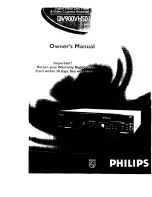15” TFT LCD TV with DVD PLAYER
LCDVD150
ORION WEBSITE
FOR INFORMATION ON OUR OTHER PRODUCTS,
PLEASE VISIT OUR WEBSITE AT
www.orionsalesinc.com
R
OWNER’S MANUAL
TV/CATV MODE SELECTION
When shipped from the factory, the TV/CATV menu option is set to the "CATV" (Cable Television)
mode. If not using CATV, set this menu option to the "TV" position.
Before operating the unit, please read this manual thoroughly.
5G30101A E Cover
7/7/04, 14:10
1
Summary of Contents for LCDVD150
Page 55: ...Memo...
Page 56: ...03 08 Z ppPRINTED IN THAILAND...