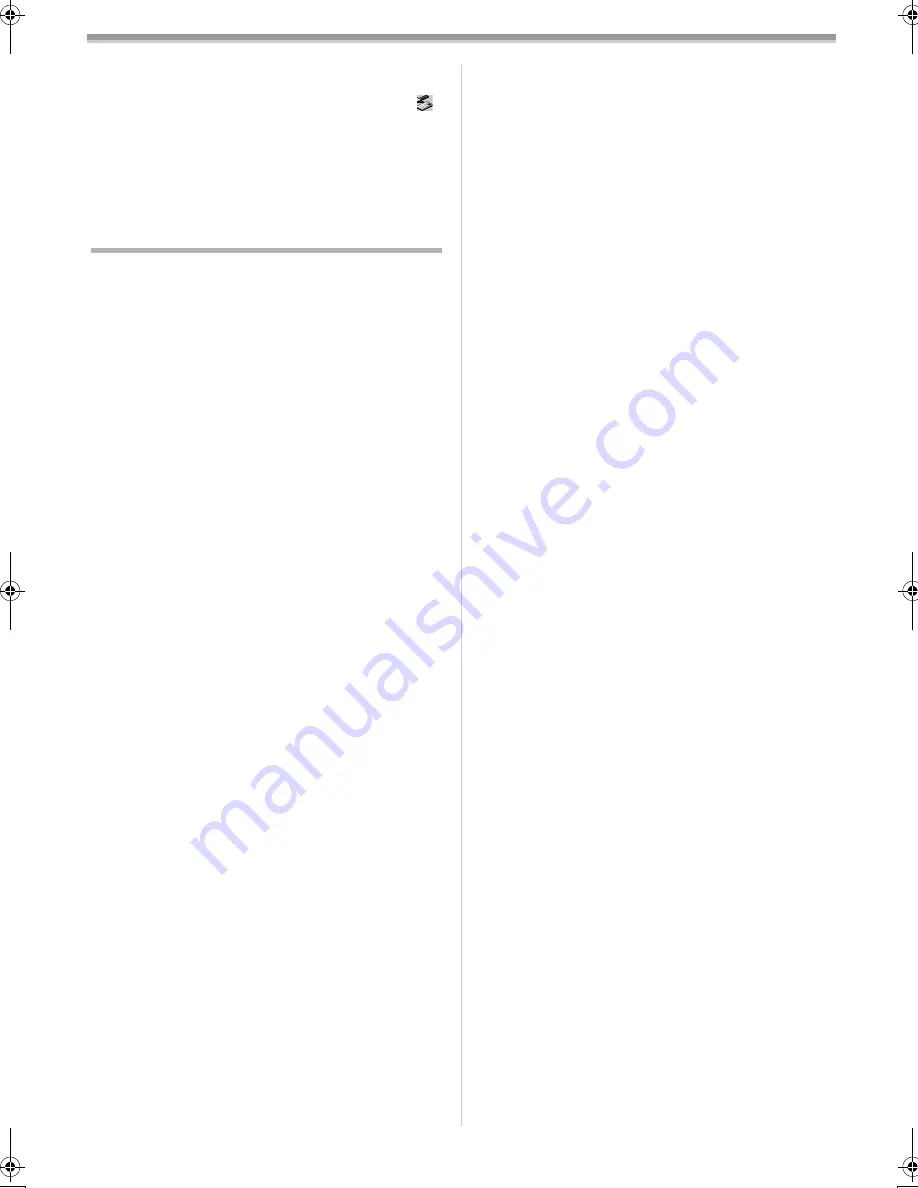
Others
-51-
Others
1: When the USB Cable is disconnected, an error
message will appear.
• To disconnect the USB cable safely, double-click the [
]
icon in the task tray and follow the instructions on the
screen. (
-38-
)
2: The Free Style Remote Controller does not operate
correctly.
• If it is not plugged in tightly, it will not operate correctly.
3: The Movie Camera clatters when shaking it.
• It is a sound of the lens moving, not a malfunction.
Explanation of Terms
ª
Digital Video System
In a digital video system, images and sounds are converted
into digital signals and recorded on a tape. This complete
digital recording is capable of recording and playback with
minimal image and sound deterioration.
In addition, it automatically records data, such as Time Code
and Date/Time, as digital signals.
Compatibility with S-VHS or VHS Cassettes
Because this Movie Camera employs a digital system for
recording image and sound data, it is not compatible with
conventional S-VHS or VHS video equipment that employs
an analog recording system.
The size and shape of the Cassette are also different.
Compatibility with Output Signals
Because AV signal output from the AV signal output socket
is analog (the same as conventional video systems), this
Movie Camera can be connected with S-VHS or VHS video
or a TV for playback.
ª
Focus
Auto Focus Adjustment
The Auto Focus System automatically moves forward and
backward the focusing lens inside the Movie Camera to bring
the subject into focus so that the subject can be seen clearly.
However, the Auto Focus System does not function properly
for the following subjects or under the following recording
conditions.
Please use the Manual Focus Mode instead.
1) Recording a subject whose one end is located closer
to the Movie Camera and the other end farther away
from it
≥
Because Auto Focus makes adjustments at the centre
of an image, it may be impossible to focus on a subject
that is located in both foreground and background.
2) Recording a subject behind dirty or dusty glass
≥
Because the focus is on the dirty glass, the subject
behind the glass will not be focused.
3) Recording a subject in dark surroundings
≥
Because the light information that comes through the
lens decreases considerably, the Movie Camera
cannot focus correctly.
4) Recording a subject that is surrounded by objects
with glossy surfaces or by highly reflective objects
≥
Because the Movie Camera focuses on the objects with
glossy surfaces or on highly reflective objects, the
recording subject may become blurry.
5) Recording a fast-moving subject
≥
Because the focus lens-inside moves mechanically, it
cannot keep up with the fast-moving subject.
6) Recording a subject with little contrast
≥
Because the Movie Camera achieves focus based
upon the vertical lines of an image, a subject with little
contrast, such as a white wall, may become blurry.
ª
Time Code
Time Code signals are data that indicate time measured in
hours, minutes, seconds, and frames (25 frames per
second). If this data is included in a recording, an address is
assigned to each image on the tape.
≥
The Time Code is automatically recorded as a part of the
sub-code at each recording.
≥
When a new (previously unrecorded) Cassette is inserted,
the Time Code automatically starts from zero. If a recorded
Cassette is inserted, the Time Code picks up from the point
where the last scene was recorded. (In this case, when the
Cassette is inserted, the zero display [0h00m00s00f] may
appear, but the Time Code starts from the previous value.)
≥
The Time Code cannot be reset to zero.
≥
Unless the Time Code is continuously recorded from the
beginning of a tape, accurate editing may not be possible.
To ensure that the Time Code will be recorded with no
breaks, we recommend the use of the Camera Search
Function (
-14-
) or the Blank Search Function (
-25-
) before
recording a new scene.
ª
Memory Stop Function
The Memory Stop Function is useful for the following
operations.
Rewinding or fast-forwarding a tape to a desired
position
1
Set [DISPLAY SETUP] >> [C.DISPLAY] >> [MEMORY].
2
Reset the Tape Counter to zero at the tape position
from which you want to play it back later. (
-6-
,
-11-
)
3
Start playback or recording.
4
After playback or recording has finished:
Rotate the [OFF/ON/MODE] Switch and set the Movie
Camera to VCR Mode.
≥
The [VCR] Lamp lights up.
5
Rewind the tape.
≥
The tape automatically stops approximately at the
position where the counter was set to zero.
Stopping editing automatically during audio dubbing
1
Set [DISPLAY SETUP] >> [C.DISPLAY] >> [MEMORY].
2
Reset the Tape Counter to zero at the position where
you want to stop editing.
3
Play back the still picture where you want to start
audio dubbing.
4
Start audio dubbing. (
-27-
)
≥
Audio dubbing automatically stops at the position where
the counter was set to zero.
B5-B.book 51 ページ 2002年8月30日 金曜日 午前10時40分
Summary of Contents for NV-MX500B
Page 55: ... 55 ...




















