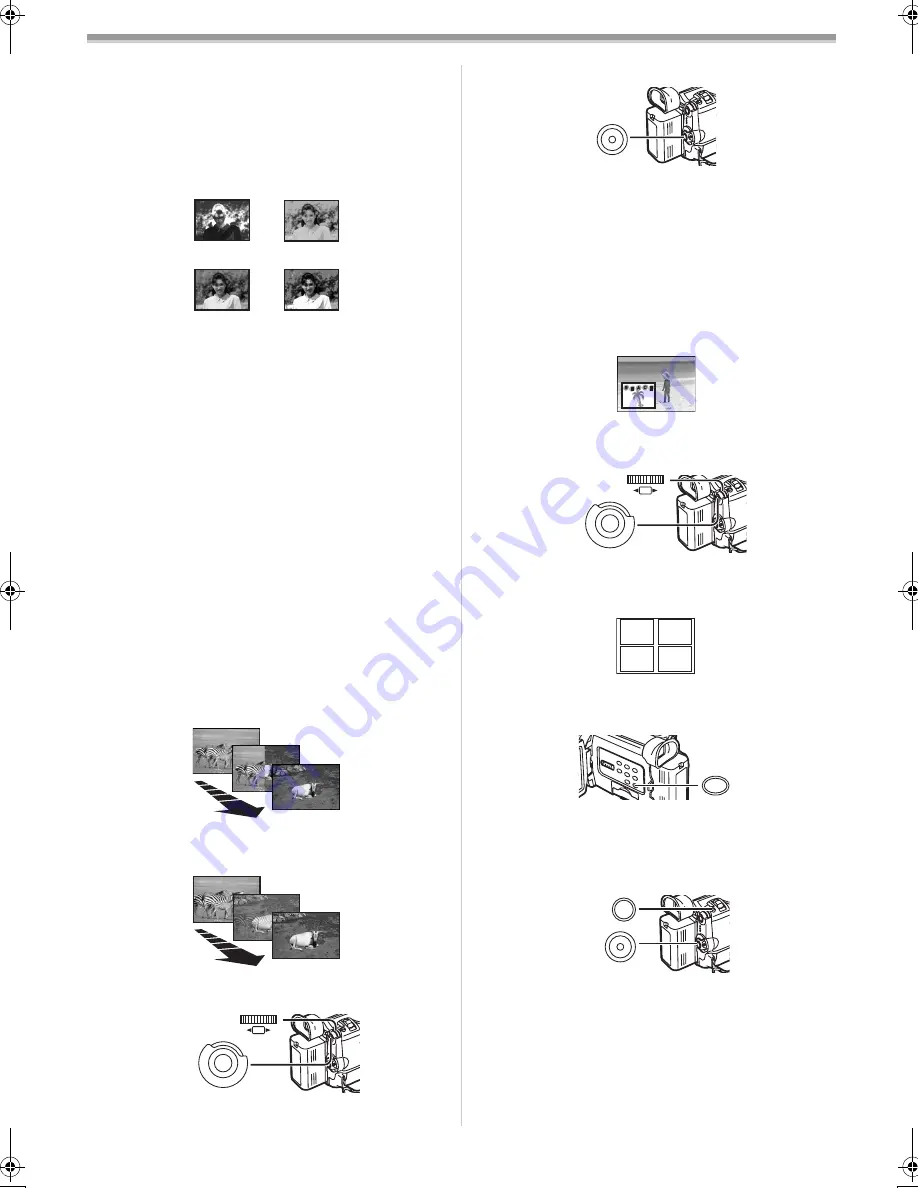
Camera Mode
-22-
7) Trailing Effect Mode [TRACER]
≥
It records images with a trailing effect.
8) Mosaic Mode [MOSAIC]
≥
It produces a mosaic-like image.
9) Mirror Mode [MIRROR]
≥
The right half of an image becomes a mirror image of
the left half.
Digital Effects 2 [EFFECT2]
10) Negative Mode [NEGA]
≥
The colours of the recorded image are inverted as seen
in a negative.
11) Sepia Mode [SEPIA]
≥
It records a scene with a brownish tint, like the colour of
old pictures.
12) Black & White Mode [B/W]
≥
It records an image in black and white.
13) Solarisation Mode [SOLARI]
≥
It records an image with a painting-like effect.
To Select a Desired Digital Effect
Set [CAMERA FUNCTIONS] >> [DIGITAL EFFECT] >>
[EFFECT1] or [EFFECT2] >> a desired Digital Effect.
To Cancel the Digital Effect
Set [CAMERA FUNCTIONS] >> [DIGITAL EFFECT] >>
[EFFECT1] or [EFFECT2] >> [OFF].
≥
If the Movie Camera is turned off, the [EFFECT2] settings
are cancelled.
≥
For other notes concerning this item, see
-44-
.
ª
Wipe Mode and Mix Mode
Wipe Mode:
Like a curtain is being pulled, the still picture of the last
recorded scene gradually changes to the moving image of a
new scene.
Mix Mode:
While the moving image of a new scene fades in, the still
image of the last recorded scene gradually fades out.
1
Set [CAMERA FUNCTIONS] >> [DIGITAL EFFECT] >>
[EFFECT1] >> [WIPE] or [MIX].
≥
The [WIPE] or [MIX] Indication appears.
10) NEGA
11) SEPIA
12) B/W
13) SOLARI
WIPE
WIPE
WIPE
MIX
MIX
MIX
M E N U
PUSH
SHUTTER/IRIS/
VOL/JOG
(26)
(51)
2
Press the Recording Start/Stop Button
(32)
to start
recording.
3
Press the Recording Start/Stop Button
(32)
to pause
the recording.
≥
The last scene is stored in memory. The [WIPE] or [MIX]
Indication changes to [
B
] or [
C
].
4
Press the Recording Start/Stop Button
(32)
to restart
the recording.
≥
The last image of the previous scene gradually changes
to the new scene.
≥
For other notes concerning this item, see
-44-
.
ª
Picture-in-Picture Mode
You can display a sub-screen (still picture) inside the screen.
1
Set [CAMERA FUNCTIONS] >> [DIGITAL EFFECT] >>
[EFFECT1] >> [P-IN-P].
2
Set [CAMERA FUNCTIONS] >> [MULTI-PICTURES] >>
[P-IN-P] >> a position (
1
,
2
,
3
,
4
) where you want to
insert a small still picture.
3
Aim the Movie Camera at the scene you want to
capture and press the [P-IN-P] Button
(24)
to insert a
small still picture.
≥
A small still picture is displayed in a normal picture.
≥
If the [P-IN-P] Button is pressed again, the small still
picture is cleared.
4
Press the Recording Start/Stop Button
(32)
or the
[PHOTO SHOT] Button
(25)
to record on the Cassette.
≥
For other notes concerning this item, see
-44-
.
(32)
M E N U
PUSH
SHUTTER/IRIS/
VOL/JOG
(26)
(51)
1
2
3
4
MULTI/P-IN-P
(24)
PHOTO
SHOT
(25)
(32)
B5-B.book 22 ページ 2002年8月30日 金曜日 午前10時40分
Summary of Contents for NV-MX500B
Page 55: ... 55 ...






























