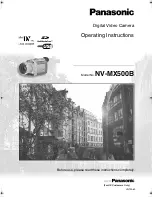Before Use
-10-
2
Adjust by sliding the Eyepiece Corrector Knob
(55)
.
ª
Using the LCD Monitor
With the LCD Monitor open, you can also record the picture
while watching it.
1
Press the [PUSH OPEN] Button
(11)
and pull the LCD
Monitor
(12)
out about 90
o
in the direction of the arrow.
≥
The Viewfinder goes off.
2
Adjust the LCD Monitor angle according to the desired
recording angle.
≥
The LCD Monitor can rotate a maximum of 180
o
1
from
the vertical position to the upward direction and a
maximum of 90
o
2
to the downward direction. Forcefully
rotating the LCD Monitor beyond these ranges will
damage the Movie Camera.
Closing the LCD Monitor
Push the LCD Monitor until it is securely locked.
≥
Make sure the Card Slot Cover is closed.
ª
Adjusting Brightness and Colour Level
When [LCD/EVF SET] on the [DISPLAY SETUP] Sub-Menu
is set to [YES], the following items are displayed.
LCD Brightness [LCD BRIGHTNESS]
It adjusts the brightness of the image on the LCD screen.
LCD Colour Level [LCD COLOUR LEVEL]
It adjusts the colour saturation of the image on the LCD
screen.
Brightness of the Viewfinder [EVF BRIGHTNESS]
It adjusts the brightness of the image in the Viewfinder.
To Adjust
Press the [PUSH] Dial and select the item to be adjusted,
and then turn the [PUSH] Dial to raise or lower the number of
vertical bars in the Bar Indication.
≥
A larger number of vertical bars indicates stronger
brightness or colour saturation.
To Increase the Brightness of the Entire LCD Monitor
Set the [LCD MODE] on the [DISPLAY SETUP] Sub-Menu to
[BRIGHT].
To Change the Picture Quality of the LCD Monitor
Set the [LCD AI] on the [DISPLAY SETUP] Sub-Menu to
[ON] or [OFF].
[ON]: The screen image becomes clear and vivid. (The effect
varies according to the recording scene.)
12:30:45
15.10.2002
12:30:45
15.10.2002
12:30:45
15.10.2002
12:30:45
15.10.2002
(55)
(12)
(11)
2
90
o
1
180
o
LCD/EVF SET
PRESS MENU TO RETURN
LCD BRIGHTNESS
[-]||||----[+]
LCD COLOUR LEVEL
[-]||||----[+]
EVF BRIGHTNESS
[-]||||----[+]
≥
These adjustments do not affect the recorded images.
≥
For other notes concerning this item, see
-49-
.
Using the Menu Screen
To facilitate the selection of a desired function or setup, this
Movie Camera displays various function setups on Menus.
1
Press the [MENU] Button
(51)
.
≥
The Menu corresponding to the Mode selected by using
the [OFF/ON/MODE] Switch
(33)
is displayed.
2
Turn the [PUSH] Dial
(26)
to select a desired
Sub-Menu.
≥
Turn the [PUSH] Dial
(26)
to display the highlightened
item.
3
Press the [PUSH] Dial
(26)
to display the selected
Sub-Menu.
4
Turn the [PUSH] Dial
(26)
to select the item to be set.
5
Press the [PUSH] Dial
(26)
to set the selected item to a
desired mode.
≥
With each press of the [PUSH]
Dial, the cursor [
1
]
moves to the next mode. Menu items that cannot be
used in combination with the selected item are displayed
in dark blue.
≥
While a Menu is displayed, you cannot record or play back.
Menus can be displayed during playback but not during
recording. The above operations can be done using the
[MENU] Button, [SET] Button and [ITEM] Button on the
Remote Controller. (
-6-
)
To Exit the Menu Screen
Press the [MENU] Button again.
About the Menu Mode Setting
The setting selected on the Menu will be retained even when
the Movie Camera is turned off. However, if the Battery or
AC Adaptor is disconnected before turning off the Movie
Camera, the selected setup may not be retained. (But, the
setups of [EFFECT2] (
-22-
) are not retained.)
≥
Menu operation flow is shown in this text by >>.
ª
File Selection in the Card Playback Mode
A File Selection Operation may be necessary during Menu
Operations. In this case, carry out the following procedure.
1
Turn the [PUSH] Dial
(26)
and select a file.
≥
The selected file is marked by a frame.
2
Press the [PUSH] Dial
(26)
to confirm the selection of
the file.
≥
After the above File Selection Procedure, carry out the
various Menu Operations. (The above procedure will not be
repeated in the following instructions.)
M E N U
PUSH
SHUTTER/IRIS/
VOL/JOG
(26)
(51)
(33)
OF
F O
N MODE
PICTURE
No.25 100-0012
B5-B.book 10 ページ 2002年8月30日 金曜日 午前10時40分
Summary of Contents for NV-MX500B
Page 55: ... 55 ...