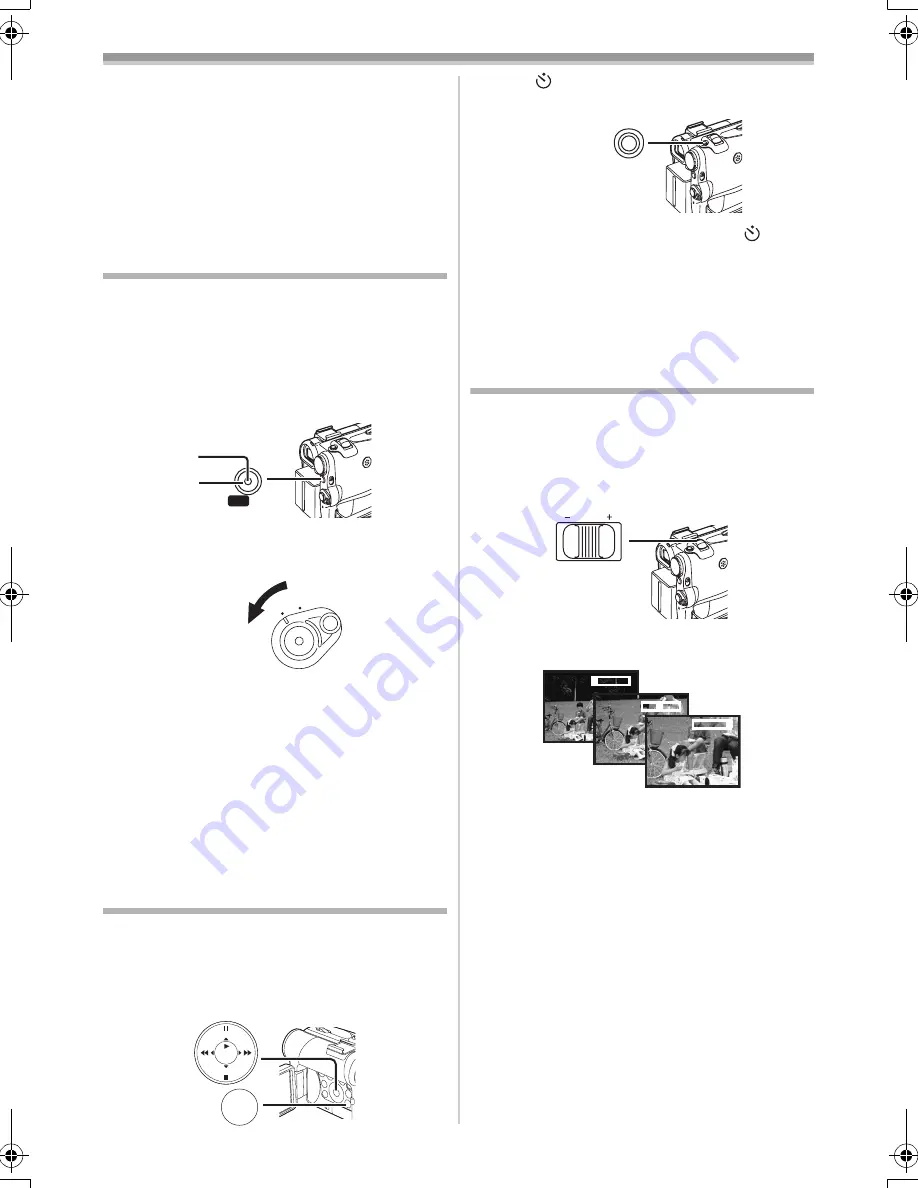
Recording Mode
-73-
≥
When the LCD Monitor is opened, the
Viewfinder is disabled automatically. However,
when the LCD Monitor is rotated frontward, the
image is also shown in the Viewfinder.
≥
If you prefer to have the image on the LCD
Monitor to look like an image in a mirror, set
[SELF REC] on the [LCD/EVF] Sub-Menu to
[MIRROR]. Images are recorded normally and
no left and right reversal occurs.
Quick Start
By pressing the [QUICK START] Button
(44)
, and
the Movie Camera will be ready for recording in
approximately 1.3 seconds after the Movie
Camera is turned on.
1
Press the [QUICK START] Button
(44)
.
≥
The Quick Start Recording Lamp
(44)
lights
up.
2
Set the [OFF/ON] Switch
(46)
to [OFF].
≥
The Quick Start Recording Lamp remains lit.
3
Set the [OFF/ON] Switch
(46)
to [ON].
≥
The Movie Camera will be ready for recording
in approximately 1.3 seconds.
To Cancel the Quick Start
Keep the [QUICK START] Button pressed for
approximately 2 seconds and make sure the
Quick Start Recording Lamp is not lit.
≥
For other notes concerning this item, see
-99-
.
Self-timer Recording
When you set the self-timer, the recording starts
automatically after 10 seconds on the Card.
1
Set [TAPE RECORDING MENU] or
[CARD RECORDING MENU] >> [CAMERA]
>> [SELF TIMER] >> [ON].
START
QUICK
(44)
(44)
ON
OFF
(46)
MENU
STILL
ENTER
FADE
i
s
(18)
≥
The [
] Indication appears.
2
Press the [PHOTO SHOT] Button
(39)
.
≥
The Recording Lamp
(20)
and the [
]
Indication flash and the recording starts after
10 seconds.
≥
You can also use the Continuous Photoshot.
(
-72-
)
≥
For other notes concerning this item, see
-100-
.
Zoom In/Out Functions
It gives special effects to the picture by recording
objects close by or with wide-angle shot.
1
For wide-angle shots (zoom out):
Push the [W/T] Lever
(40)
towards [W].
For close-ups (zoom in):
Push the [W/T] Lever towards [T].
≥
Zoom Magnification Indication is displayed for
a few seconds.
ª
To Take Close-up Shots of Small
Subjects
(Macro Close-up Function)
When the zoom magnification is 1
k
, the Movie
Camera can focus on a subject that is as close as
approximately 40 mm from the Lens. Small
subjects like insects can be recorded with this
function.
ª
To Use the Tele-Macro Function
With the zoom magnification of 10
k
, the Movie
Camera can bring the subject into focus as close
as approximately 20 cm from the Lens. Focusing
only on the subject and displaying the
background out of focus makes the picture more
impressive.
(39)
PHOTO SHOT
VOL/JOG
W
T
(40)
1
t
W
5
t
W
10
t
W
T
T
T
55GC-ENG.book 73 ページ 2004年2月25日 水曜日 午後2時21分






























