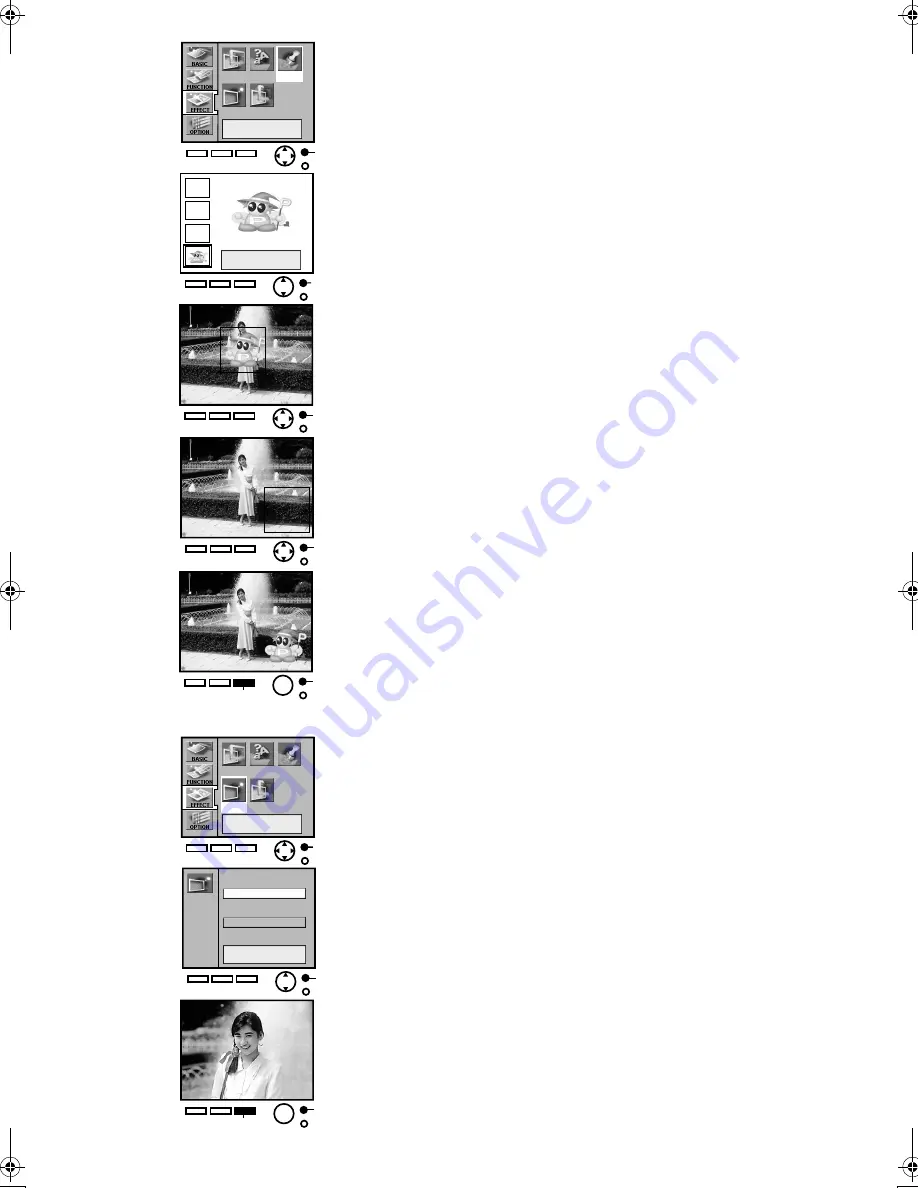
22
Illust
Type
Sepia Display
Stamp
A
A
A
A
A
C
Illust
Type
Sepia Display
Stamp
A
Sepia
Create sepia style
Not sepia style
A
A
C
Inserting Stamps and Printing
You can insert stamps stored within the Digital Photo Printer onto
pictures and print.
≥
Select the INPUT method. For Card Input, display the picture you
wish to print in the Single Screen Display. For Video Input,
display a still picture.
1
Select [Stamp], under [EFFECT] on the MENU screen,
and press
A
.
2
Choose a stamp with the
34
buttons, and press
A
.
3
Choose the stamp direction with the
21
buttons, the
34
buttons to select the stamp size and press
A
.
4
Position the stamp location by moving the center frame
up, down, left, or right with the cursor buttons, and
press
A
.
5
Press
C
to print.
≥
Press
A
to bring up the MENU screen.
≥
Created titles (Illustrations
・
Characters
・
Stamps) can be recorded
onto cards.
≥
To delete created title displays (Illustrations
・
Characters
・
Stamps),
select [Don't indicate] or [Clear] in [Display] under [EFFECT].
Print in Sepia Tone
The Digital Photo Printer can print pictures in Sepia tone.
≥
Select the INPUT method. For Card Input, display the picture you
wish to print in the Single Screen Display. For Video Input,
display a still picture.
1
Select [Sepia] under [EFFECT] on the MENU screen, and
press
A
.
2
Select [Create sepia style], and press
A
.
3
Press
C
to print.
≥
Press
A
to bring up the MENU screen.
≥
[COLOUR], [C-BALANCE] and [AWB] cannot be adjusted when
[Create sepia style] is selected.
≥
Titles (Illustrations
・
Characters
・
Stamps) do not become Sepia tone.
1
2
3
4
5
1
2
3
9063‑VP430.book 22 ページ 2001年8月31日 金曜日 午後9時9分

























