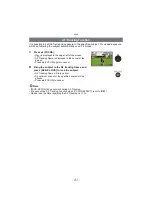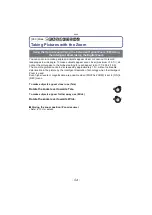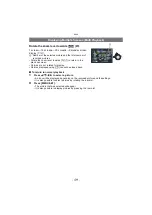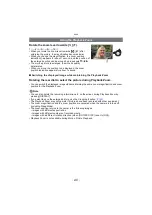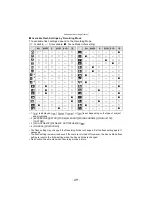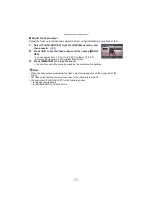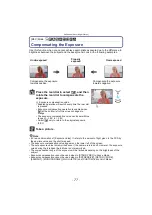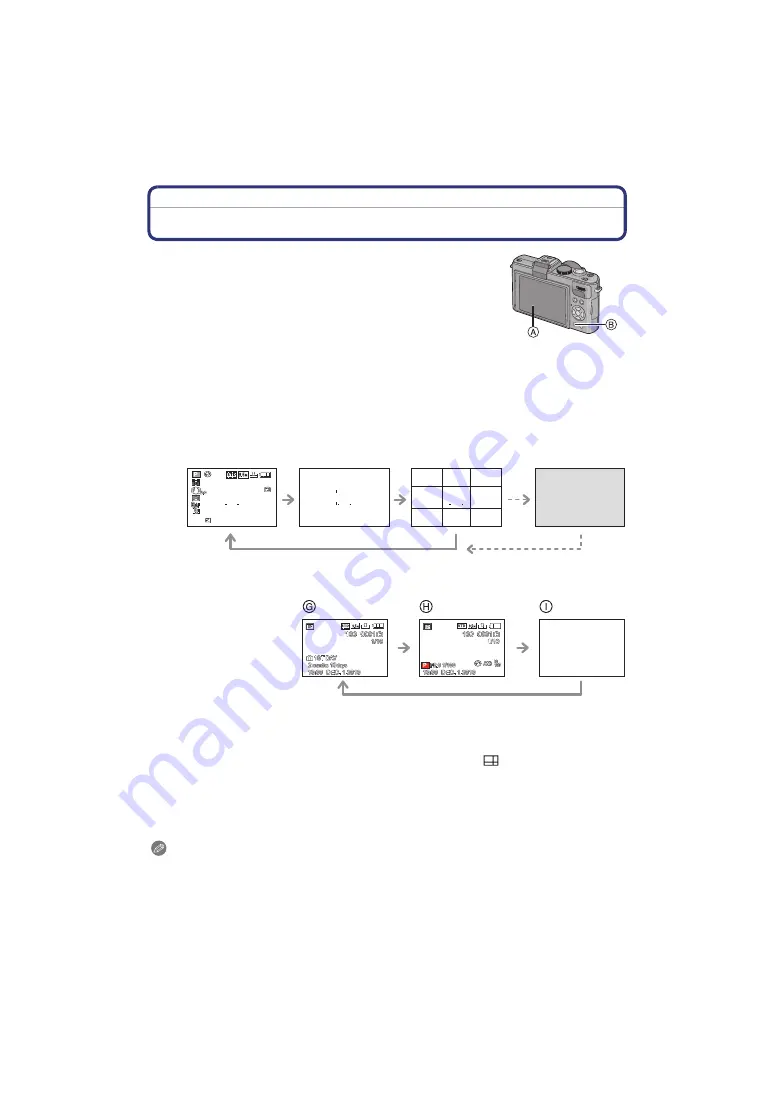
Advanced (Recording pictures)
- 64 -
Advanced (Recording pictures)
Switching the display of the Screen
Press [DISPLAY] to change.
A
LCD monitor
B
[DISPLAY] button
• When the menu screen appears, the [DISPLAY] button is not
activated. During Playback Zoom
, while playing back motion
, you can only select
“Normal display
G
” or “No display
I
”.
In Recording Mode
In Playback Mode
¢
1 If the [HISTOGRAM] in [SETUP] menu is set to [ON], histogram will be displayed.
¢
2 You can switch between available recording time and number of recordable pictures by
setting [REMAINING DISP.] in [SETUP] menu.
¢
3 Set the pattern of the guidelines displayed by setting [GUIDE LINE] in [SETUP] menu. It is
possible to move the position of the guide line when it is set to [
].
whether or not to have the recording information displayed when the guidelines are
displayed.
¢
4 It is only possible to switch between screens when [OPT. VIEWFINDER]
Mode menu has been set to [ON]. The screen is normally off. However elements such as the
focus icon
and the flash charging icon are lit.
Note
• In [NIGHT PORTRAIT], [NIGHT SCENERY], [STARRY SKY] and [FIREWORKS] in Scene
Mode, the guideline is gray.
C
Normal display
¢
1, 2
D
No display
E
No display (Recording guideline)
¢
1, 3
F
Screen not displayed
¢
4
G
Normal display
H
Display with recording
information
¢
1
I
No display
10
10
10