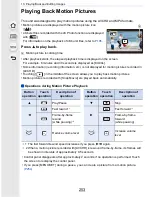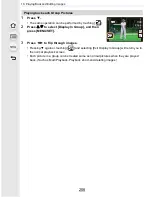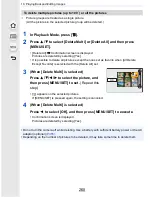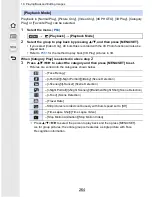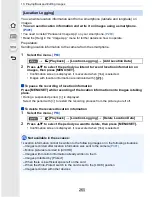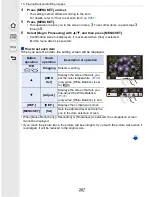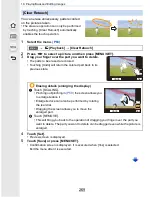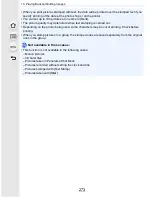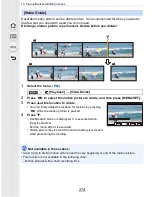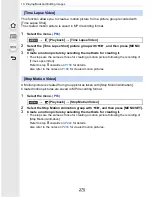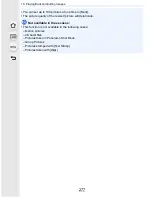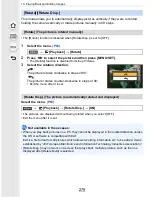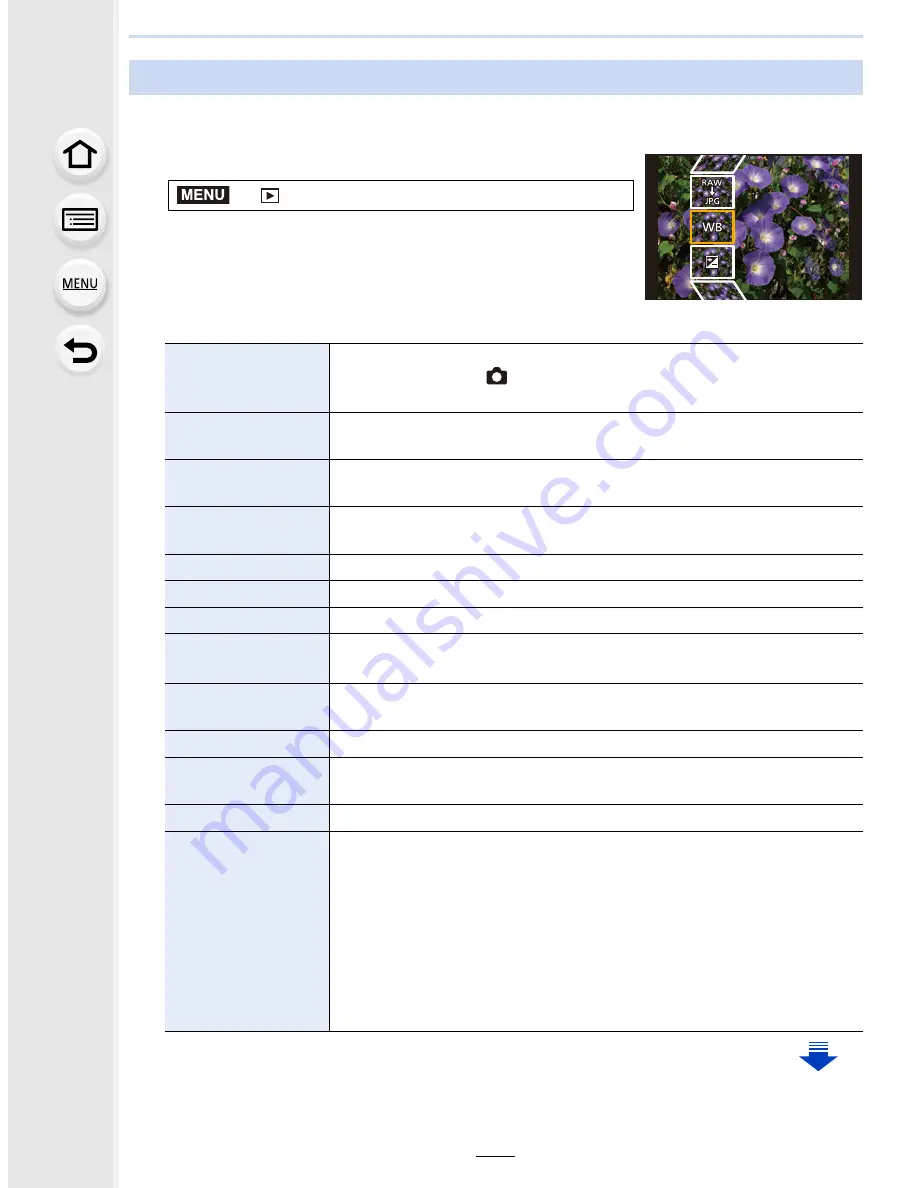
10. Playing Back and Editing Images
266
You can process the pictures taken in RAW format. The processed pictures will be saved
in JPEG format. You can check how effects are applied to each picture while processing it.
1
Select the menu.
(P63)
2
Select RAW images with
2
/
1
, and then press [MENU/
SET].
3
Press
3
/
4
to select an item.
•
You can set the following items. The settings you used for
the recording are selected when you start setting these items.
[RAW Processing]
>
[Playback]
>
[RAW Processing]
[White Balance]
Allows you to select a White Balance preset and adjust it. If you
select an item with [
], you can process the image with the setting
at the time of recording.
[Exposure Comp.]
Allows you to correct the exposure within the range between
j
1 EV
and
i
1 EV.
[Photo Style]
Allows you to select a photostyle effect ([Standard]/[Vivid]/[Natural]/
[Monochrome]/[Scenery]/[Portrait]).
[i.Dynamic]
Allows you to select an [i.Dynamic] setting ([HIGH]/[STANDARD]/
[LOW]/[OFF]).
[Contrast]
Allows you to adjust the contrast.
[Highlight]
Allows you to adjust the brightness of bright portions.
[Shadow]
Allows you to adjust the brightness of dark portions.
[Saturation]/[Color
Tone]
Allows you to adjust the saturation. (When [Monochrome] is selected
in [Photo Style], you can adjust the color tone.)
[Filter Effect]
Allows you to select a filter effect. (Only when [Monochrome] in
[Photo Style] is selected)
[Noise Reduction]
Allows you to adjust the noise reduction setting.
[i.Resolution]
Allows you to select an [i.Resolution] setting ([HIGH]/[STANDARD]/
[LOW]/[EXTENDED]/[OFF]).
[Sharpness]
Allows you to adjust the resolution effect.
[Setup]
You can set the following items:
[Reinstate Adjustments]:
Returns the settings to the ones you used during the recording.
[Color Space]:
Allows you to select a [Color Space] setting from [sRGB] or [Adobe
RGB].
[Picture Size]:
Allows you to select the size in which the image will be saved in
JPEG format ([L]/[M]/[S]).
MENU