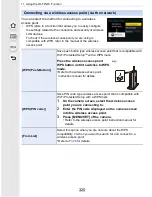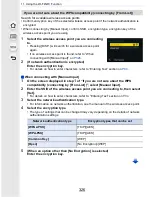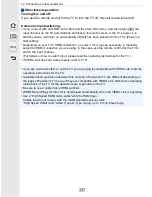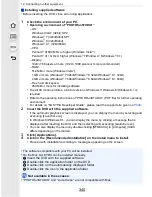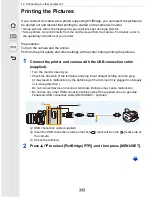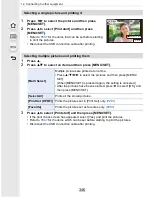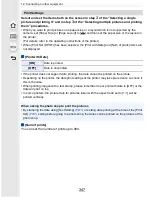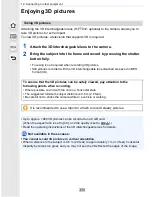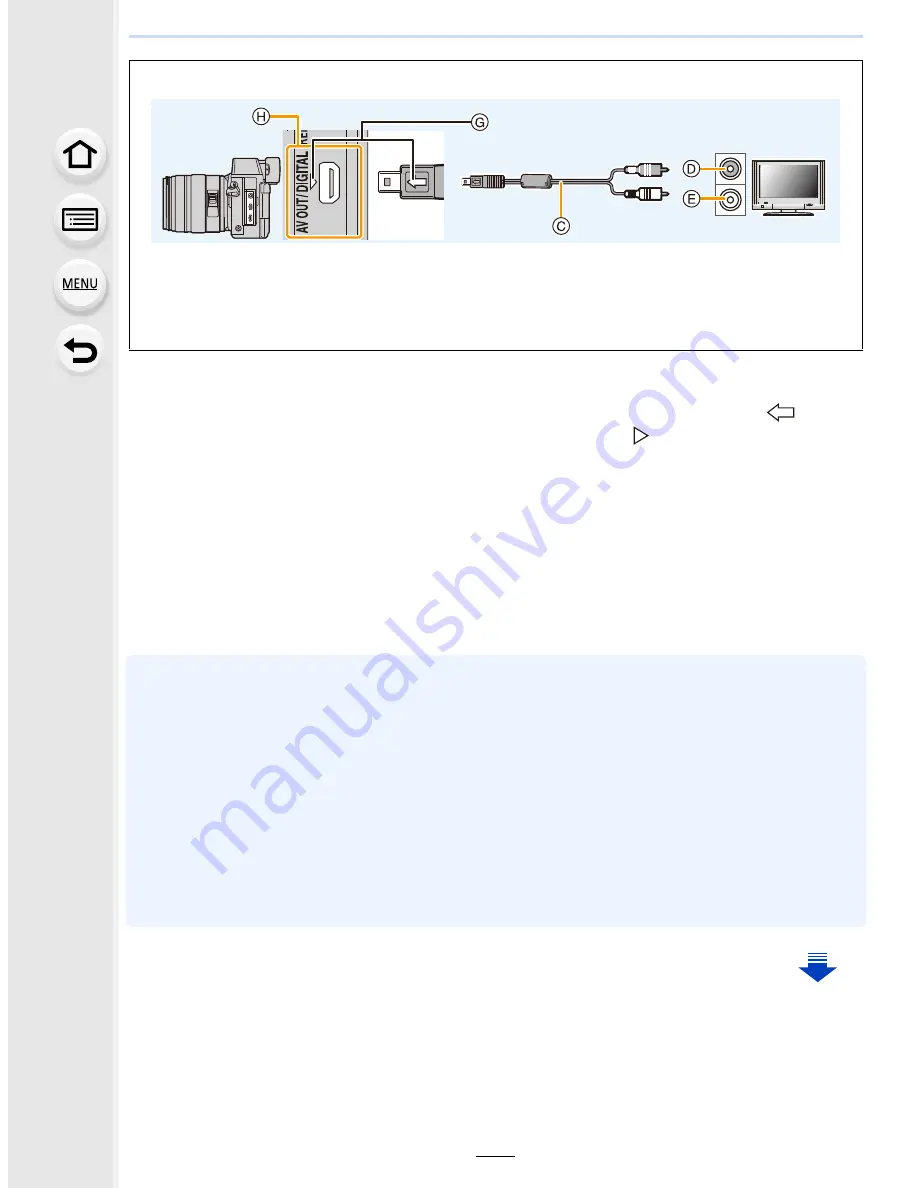
335
12. Connecting to other equipment
2
Turn on the TV and select the input to match the connector in use.
3
Turn the camera on and then press [
(
].
•
Input of the TV will switch automatically and playback screen is displayed when
connected to a VIERA Link compatible TV using an HDMI micro cable with the [VIERA
Link] set to [ON].
(P336)
•
Depending on the [Aspect Ratio], black bands may be displayed on the top and bottom or the
left and right of the pictures.
•
Change the screen mode on your TV if the picture is displayed with the top or bottom cut off.
•
Output from the HDMI micro cable has priority when both AV cable (optional) and HDMI micro
cable are connected.
•
The connection with the USB connection cable (supplied) will take priority when you connect
the USB connection cable (supplied) simultaneously with the HDMI micro cable.
•
When you play back a picture vertically, it may be blurry.
•
Proper playback will be dependent on the TV used for viewing.
•
No sound is output from the camera speakers.
•
Read the operating instructions for the TV.
To connect with an AV cable (optional)
•
Always use a genuine Panasonic AV cable (DMW-AVC1: optional).
•
Check the [TV Aspect].
(P80)
•
Audio will be played back in monaural.
•
The viewfinder cannot be displayed when connected with a AV cable.
A
HDMI micro cable
B
HDMI socket
C
AV cable (optional)
D
Yellow: to the video input socket
E
White: to the audio input socket
F
Align the marks, and insert.
G
Insert the AV cable so that its [
] mark
will face the [
] mark side of the camera.
H
Check the terminal.