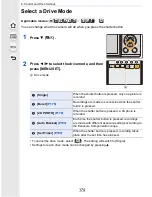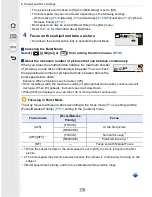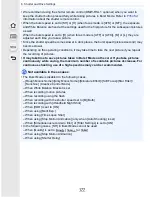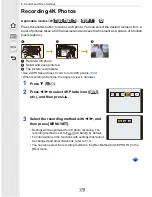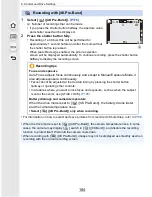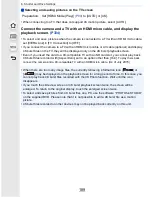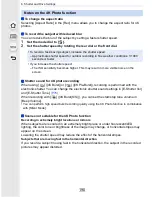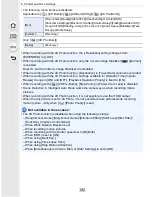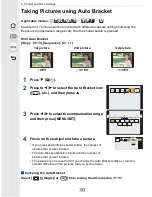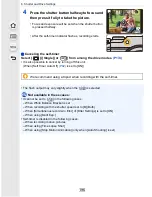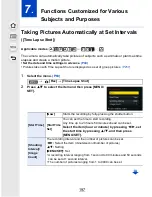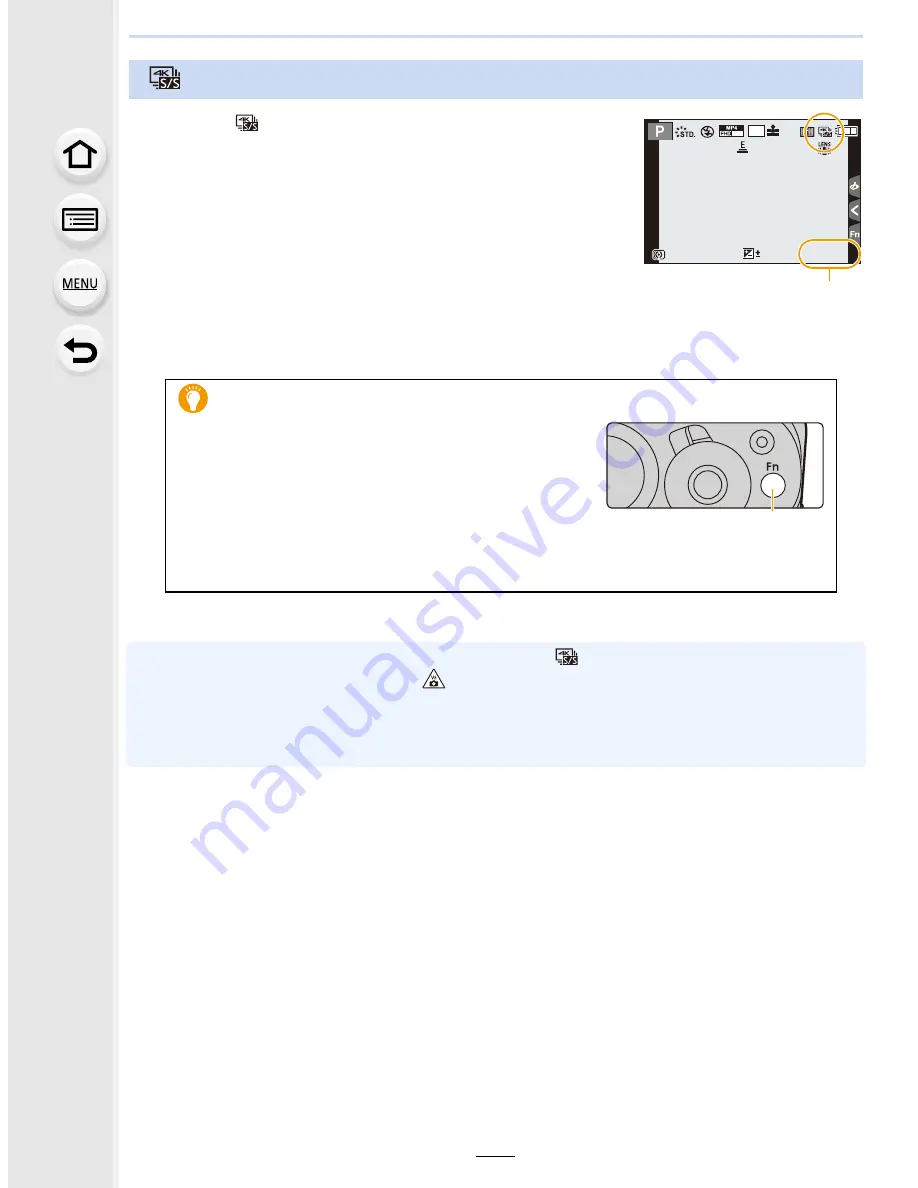
6. Shutter and Drive Settings
182
1
Select [
] ([4K Burst(S/S)]).
(P178)
A
Available recording time
2
Press the shutter button fully.
•
Recording will start.
•
If you are using Auto Focus, [Continuous AF] will work
during recording. Focus will be adjusted continuously.
3
Press the shutter button fully again.
•
Recording will stop.
•
When [Auto Review] is enabled, the picture selection
screen will be displayed automatically. To continue recording, press the shutter button
halfway to display the recording screen.
•
For information on how to select and save
pictures from recorded 4K burst files, refer to
P185
.
•
When the ambient temperature is high or continuous [
] ([4K Burst(S/S)]) recording is
performed, the camera may display [
] and stop the recording to protect itself. Wait until the
camera cools down.
•
Recording will continue without interruption even when the file size exceeds 4 GB, but the file
will be divided and saved/played back separately.
Recording with [4K Burst(S/S)]
Recording tips
Adding markers to select and save
pictures
You can add markers if you press [Fn1] during
recording. (Up to 40 markers per recording) When
selecting and saving
pictures from a 4K burst file,
you can skip to the positions where you added
markers.
B
Function button [Fn1]
60p
AFS
AFS
4K
4:3
0
5
5
m
04
04
s
5
5
m
04
s
A
B