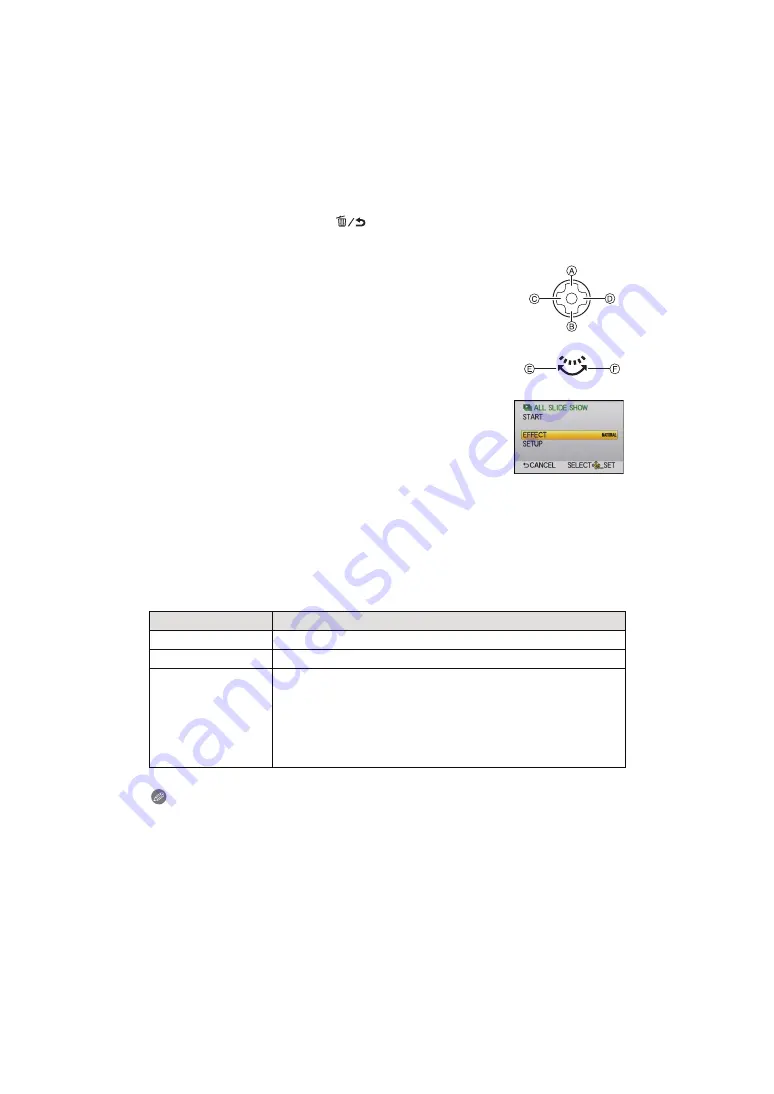
Playback/Editing
- 150 -
∫
Operations performed during slide show
The cursor displayed during playback is the same as
3
/
4
/
2
/
1
.
• The menu screen is restored when [
] is pressed.
• When it is setup not to display the display information of the playback screen, the cursor can be
displayed by pressing [MENU/SET] during playback of the slide show.
∫
Changing the slide show settings
You can change the settings for slide show playback by selecting
[EFFECT] or [SETUP] on the slide show menu screen.
[EFFECT]
This allows you to select the screen effects when switching from
one picture to the next.
[NATURAL], [SLOW], [SWING], [URBAN], [OFF], [AUTO]
• When [URBAN] has been selected, the picture may appear in black and white as a screen
effect.
• [AUTO] can be used only when [CATEGORY SELECTION] has been selected. The pictures
are played back with the recommended effects in each category.
• [EFFECT] is set to [OFF] when playing a slide show with motion pictures only.
• Some [EFFECT] will not operate when playing back pictures displayed vertically.
[SETUP]
[DURATION] or [REPEAT] can be set.
• [DURATION] can be set only when [OFF] has been selected as the [EFFECT] setting.
Note
• It is not possible to add new music.
A
Play/Pause
B
Stop
C
Back to previous picture
¢
D
Ahead to next picture
¢
¢
These operations can be performed only in the Pause Mode or
during motion picture playback.
E
Reduce volume level
F
Increase volume level
Item
Settings
[DURATION]
1SEC./2SEC./3SEC./5SEC.
[REPEAT]
OFF/ON
[SOUND]
[OFF]:
There will be no sound.
[AUTO]:
Music is played when the still pictures are played
back, and audio is played when the motion pictures
are played back.
[MUSIC]:
Music is played back.
[AUDIO]:
Audio (only for motion pictures) is played back.






























