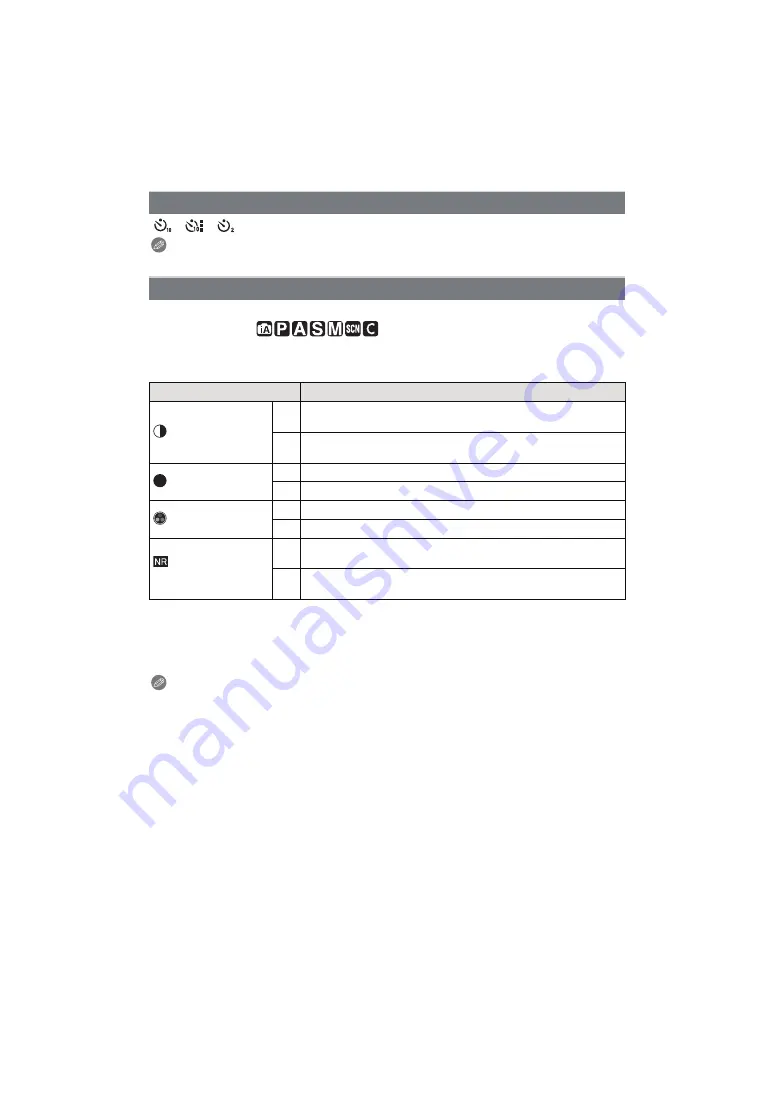
- 137 -
Recording
[
]/[
]/[
]
Note
for details.
Adjusting the picture quality for the recorded pictures.
Applicable modes:
1
Press
2
/
1
to select [COLOR] or [B/W].
2
Press
3
/
4
to select the items, and then press
2
/
1
to adjust.
• If you adjust the picture quality, [
_
] is displayed beside the
picture quality adjustment
icon on the screen.
• [SATURATION] cannot be adjusted when [B/W] is selected.
• Picture quality cannot be adjusted in the Intelligent Auto Mode and the Scene Mode.
3
Press [MENU/SET].
Note
• Noise may become visible when you take pictures in dark places. To avoid picture noise, we
recommend setting [NOISE REDUCTION] towards [
_
] or setting the items except [NOISE
REDUCTION] towards [
`
] to take pictures.
[SELF-TIMER]
[PICTURE ADJUST]
Item
Effect
[CONTRAST]
[
r
]
Increases the difference between the brightness and the
darkness in the picture.
[
s
]
Decreases the difference between the brightness and the
darkness in the picture.
[SHARPNESS]
[
r
]
The picture is sharply defined.
[
s
]
The picture is softly focused.
[SATURATION]
[
r
]
The colours in the picture become vivid.
[
s
]
The colours in the picture become natural.
[NOISE
REDUCTION]
[
r
]
The noise reduction effect is enhanced. Picture resolution may
deteriorate slightly.
[
s
]
The noise reduction effect is reduced. You can obtain pictures
with higher resolution.
S






























