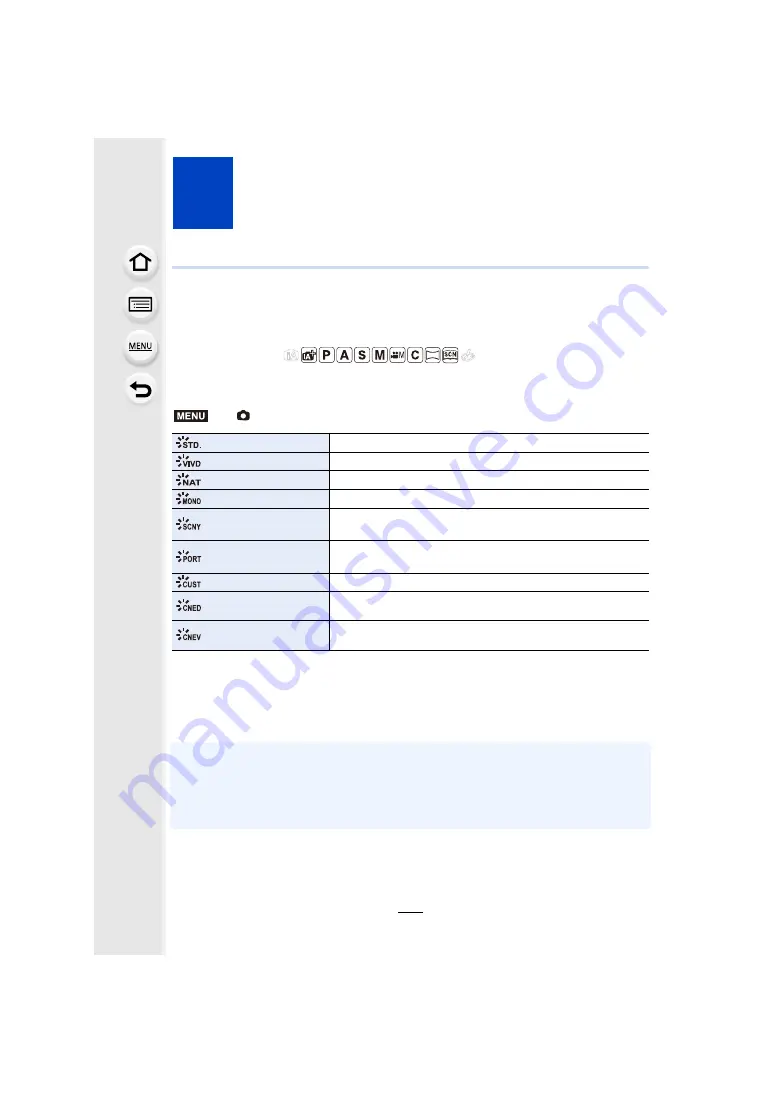
130
4
.
Picture Quality and Color Tone
Settings
Adjusting the Picture Quality by Adding an
Effect
([Photo Style])
Applicable modes:
You can select effects to match the type of image you wish to record.
It is possible to adjust the items such as color or picture quality of the effect to your desire.
¢
1 This is disabled when Intelligent Auto Plus Mode is selected.
¢
2 These can be set only in Creative Video Mode.
¢
3 When the actual brightness and the brightness to be captured are adjusted at each
brightness level, the relationship between these two kinds of brightness is plotted as a
nonlinear curve. This is called the gamma curve.
• In Intelligent Auto Plus Mode, the setting will be reset to [Standard] when the camera is
switched to another Recording Mode or this unit is turned on and off.
• In Scene Guide Mode, a photo style which matches each scene is fixed.
• Those menu items are shared by the [Rec] menu and the [Motion Picture] menu. When the
setting for either of the two is changed, the setting for the other is also changed.
>
[Rec]
>
[Photo Style]
[Standard]
This is the standard setting.
[Vivid]
¢
1
Brilliant effect with high saturation and contrast.
[Natural]
¢
1
Soft effect with low saturation.
[Monochrome]
Monochrome effect with no color shades.
[Scenery]
¢
1
An effect appropriate for sceneries with vivid blue skies and
greens.
[Portrait]
¢
1
An effect appropriate for portraits with a healthy and beautiful
skin tone.
[Custom]
¢
1
Use the setting registered in advance.
[Cinelike D]
¢
2
Gives priority to the dynamic range by using a gamma curve
¢
3
designed to create film-like images. Suited for editing.
[Cinelike V]
¢
2
Gives priority to the contrast by using a gamma curve
¢
3
designed to create film-like images.
MENU
















































