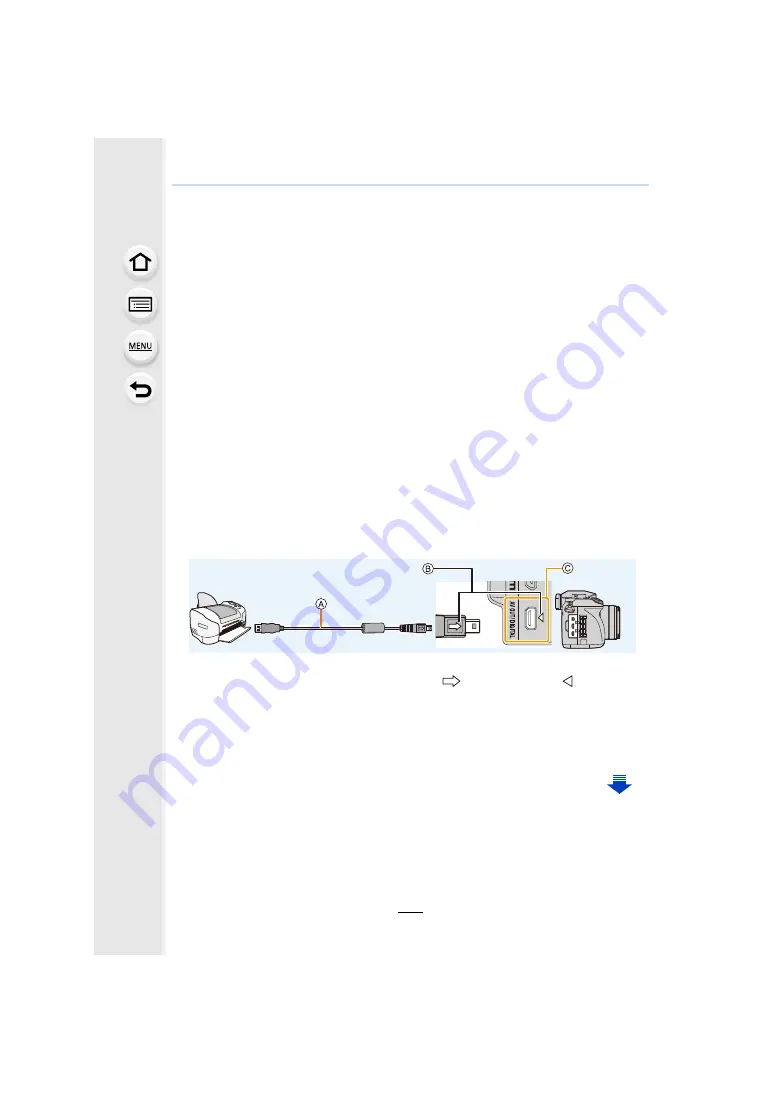
351
12. Connecting to other equipment
Printing the Pictures
If you connect the camera to a printer supporting PictBridge, you can select the pictures to
be printed out and instruct that printing be started on the camera’s monitor.
• Group pictures will not be displayed as group pictures but as single pictures.
• Some printers can print directly from the card removed from the camera. For details, refer to
the operating instructions of your printer.
Preparations:
Turn on the camera and the printer.
Perform the print quality and other settings at the printer before printing the pictures.
1
Connect the printer and camera with the USB connection cable
(supplied).
• Turn the monitor toward you.
• Check the direction of the terminals and plug in/out straight holding onto the plug.
(It may result in malfunction by the deforming of the terminal if it is plugged in obliquely
or in wrong direction.)
Do not connect devices to incorrect terminals. Doing so may cause malfunction.
• Do not use any other USB connection cables except the supplied one or a genuine
Panasonic USB connection cable (DMW-USBC1: optional).
A
USB connection cable (supplied)
B
Insert the USB connection cable so that its [
] mark will face the [ ] mark side of
the camera.
C
Check the terminal.
2
Press
3
/
4
to select [PictBridge(PTP)], and then press [MENU/SET].






























