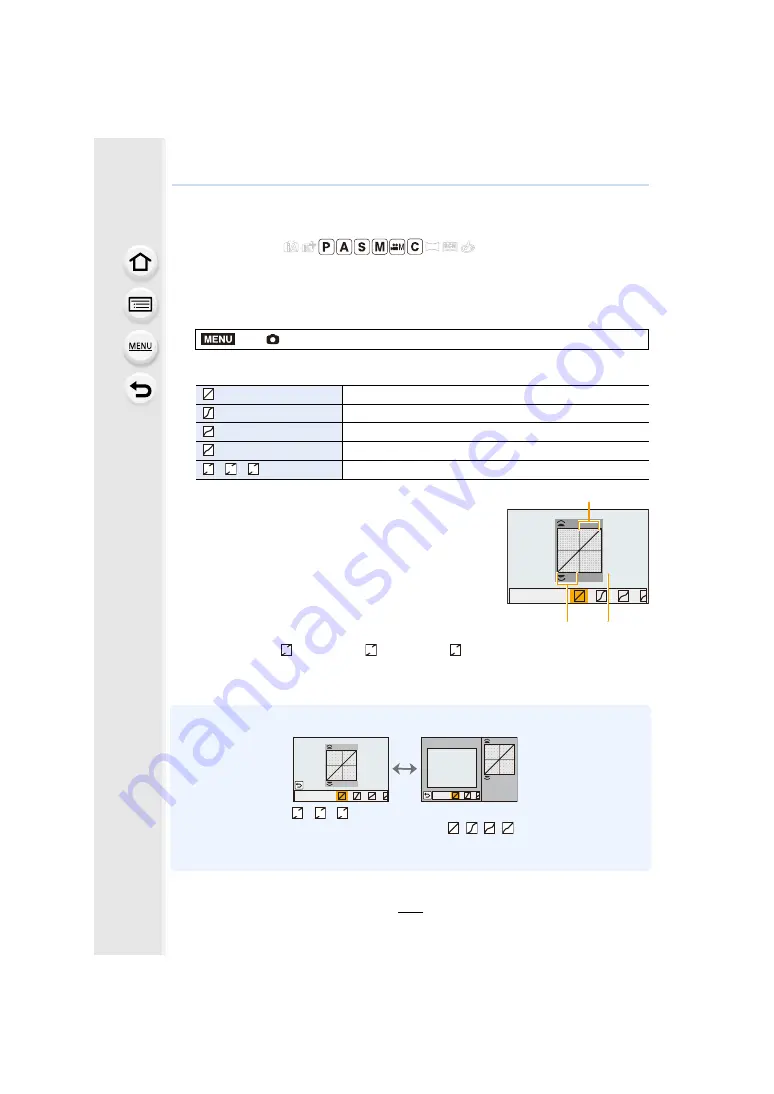
135
4. Picture Quality and Color Tone Settings
Adjusting Bright/Dark Portions
([Highlight Shadow])
You can adjust the brightness of bright and dark portions on an image while checking the
brightness on the screen.
1
Select the menu.
2
Press
2
/
1
to select the item.
3
Rotate the front/rear dial to adjust the
brightness of bright/dark portions.
A
Bright portion
B
Dark portion
C
Preview display
• The rear dial is for adjusting dark areas, and the front
dial is for adjusting bright areas.
• To register a preferred setting, press
3
, and select the
destination where the custom setting will be registered to
([Custom1] (
)/[Custom2] (
)/[Custom3] (
)).
• Adjustments can also be made by dragging the graph.
4
Press [MENU/SET].
• The screen display can be switched by pressing [DISP.] on the brightness adjustment screen.
• Settings registered to
/
/
will be stored even after this unit is turned off.
• Turning off this unit will return the setting adjusted with
/
/
/
back to the default setting.
• Those menu items are shared by the [Rec] menu and the [Motion Picture] menu. When the
setting for either of the two is changed, the setting for the other is also changed.
Applicable modes:
>
[Rec]
>
[Highlight Shadow]
(Standard)
A state with no adjustments is set.
(Raise the contrast)
Bright areas are brightened, and dark areas are darkened.
(Lower the contrast)
Bright areas are darkened, and dark areas are brightened.
(Brighten dark areas)
Dark areas are brightened.
/
/
(Custom)
Registered custom settings can be applied.
MENU
ヤ
ヤ
ヒ
ヤ
ヤ
ビ
ヤ
ヤ
ピ
A
B
C
ヤ
ヤ
ヒ
ヤ
ヤ
ビ
ヤ
ヤ
ピ
ヤ
ヤ
ヒ
ヤ
ヤ
ビ
ヤ
ヤ
ピ






























