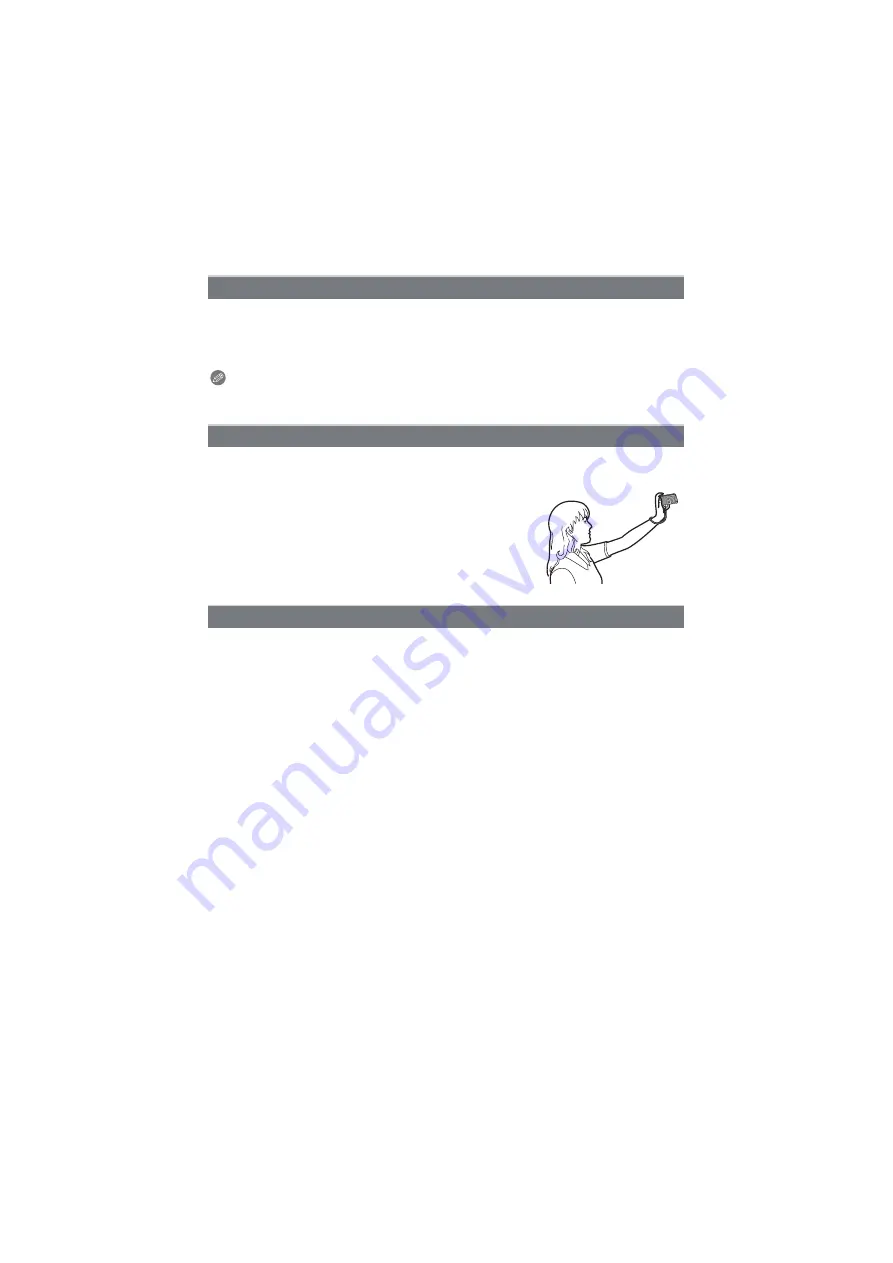
- 57 -
Recording
Subject can be recorded either slim or stretched, and at the same time, skin can be
recorded smoothly.
∫
Setting the level of transform
Select the level of transform.
Note
• The picture size is fixed to 3M (4:3), 2.5M (3:2), 2M (16:9) or 2.5M (1:1).
• Do not use the material against the public order and morals, or to offend someone.
Select this to take pictures of yourself.
∫
Technique for Self Portrait Mode
• Press the shutter button halfway to focus. The self-timer indicator
lights up when you are brought into focus. Making sure you hold
the camera still, press the shutter button fully to take the picture.
• The subject is not focused when the self-timer indicator is
blinking. Make sure to press the shutter button halfway again to
focus.
• If the picture is blurry due to the slow shutter speed, we
recommend using the 2 second self-timer.
This allows you to take pictures of a wide landscape.
[Transform]
[Self Portrait]
[Scenery]






























