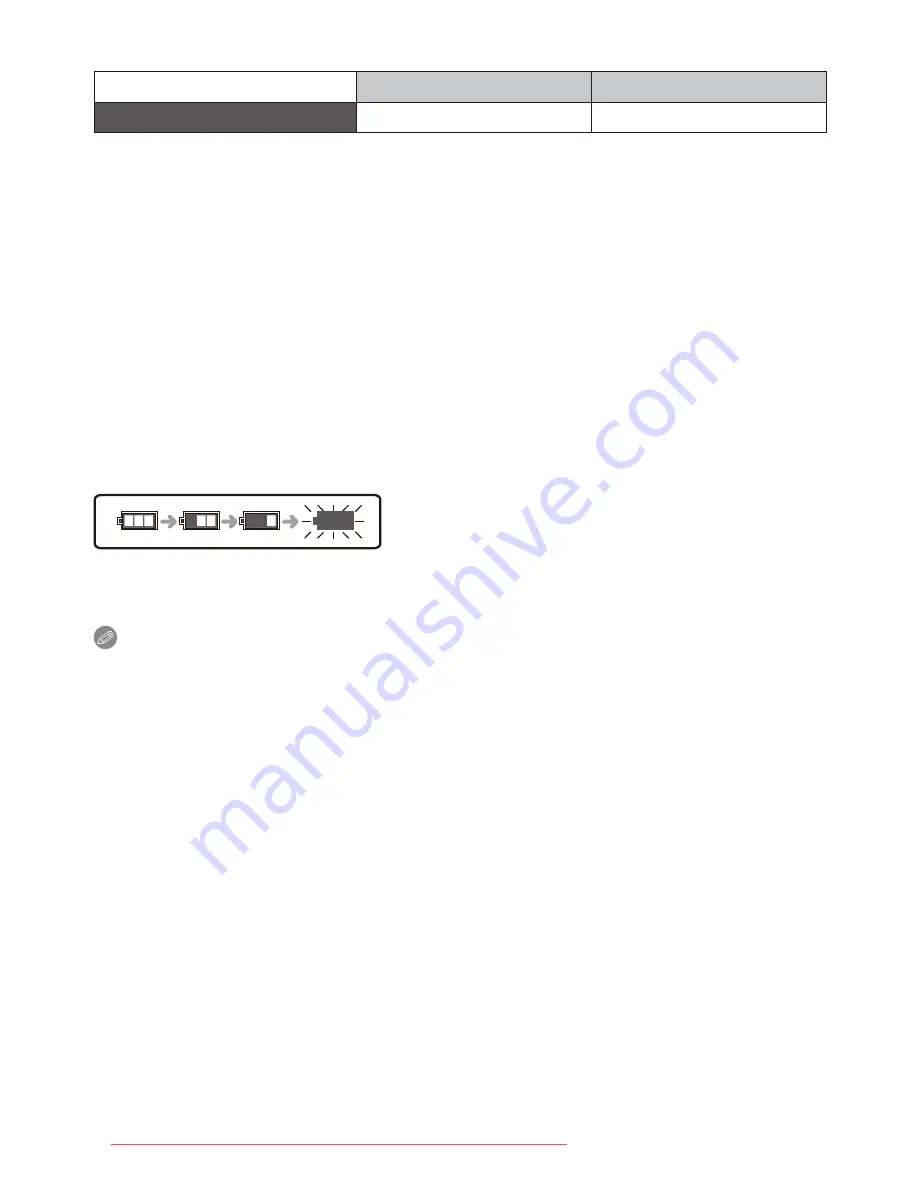
Preparation
- 13 -
Charging
Supplied battery
Optional battery
Charging time
Approx. 100 min
Approx. 130 min
¼
with the supplied charger
• The indicated charging time is for when the battery has been discharged
completely. The charging time may vary depending on how the battery has been
used. The charging time for the battery in hot/cold environments or a battery that
has not been used for long time may be longer than normal.
When the [CHARGE] indicator flashes
• The battery temperature is too high or too low. Please charge the battery again in a
temperature between 10 °C to 35 °C.
• The terminals of the charger or the battery are dirty. In this case, wipe them with a dry
cloth.
Battery indication
The battery indication is displayed on the LCD monitor.
[It does not appear when you use the camera with the AC adaptor (optional) connected.]
• The indication turns red and blinks if the remaining battery power is exhausted.
Recharge the battery or replace it with a fully charged battery.
Note
• The battery becomes warm after using it and during and after charging. The camera
also becomes warm during use. This is not a malfunction.
• The battery can be recharged even when it still has some charge left, but it is not
recommended that the battery charge be frequently topped up while the battery is fully
charged. (Since characteristic swelling may occur.)
• Do not leave any metal items (such as clips) near the contact areas of the power
plug. Otherwise, a fire and/or electric shocks may be caused by short-circuiting or
the resulting heat generated.
Downloaded from ManualsCamera.com Manuals




























