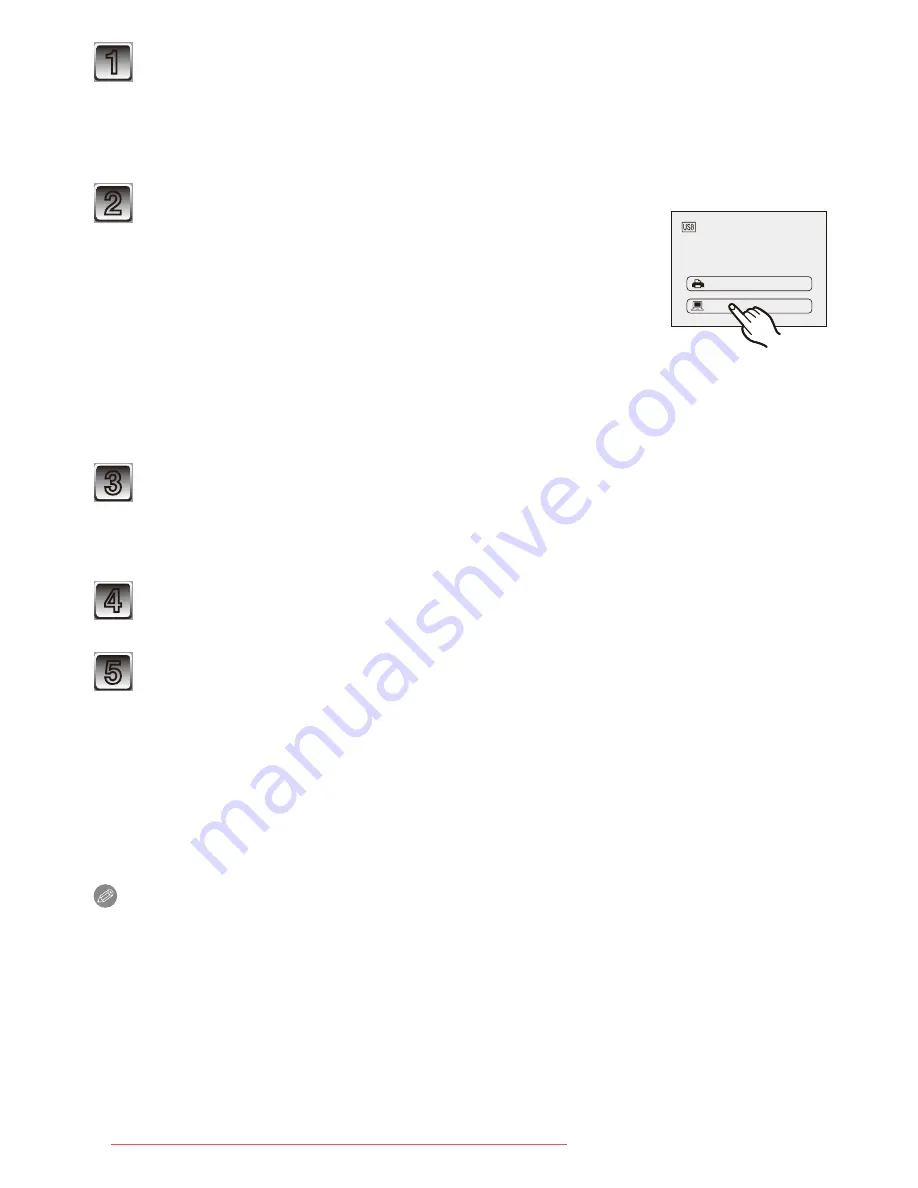
Connecting to other equipment
- 115 -
1
Connect the camera to a PC via the USB connection cable
A
(supplied).
• Do not use any other USB connection cables except the supplied one.
Use of cables other than the supplied USB connection cable may cause a
malfunction.
USB MODE
PLEASE SELECT
THE USB MODE
PictBridge(PTP)
PC
2
Touch [PC].
• If [USB MODE]
(P30)
is set to [PC] in the [SETUP] menu in
advance, the camera will be automatically connected to the
PC without displaying the [USB MODE] selection screen.
Since there is no need to set this each time you connect to
the PC, it is convenient.
• When the camera has been connected to the PC with
[USB MODE] set to [PictBridge(PTP)], a message may appear on the PC’s
screen. Select [Cancel] to close the screen, and disconnect the camera from the
PC. Then set [USB MODE] to [PC] again.
3
Double-click on [Removable Disk] in [My Computer].
• When using a Macintosh, the drive is displayed on the desktop. (“LUMIX”,
“NO_NAME” or “Untitled” is displayed.)
4
Double-click [DCIM] folder.
5
Using a drag-and-drop operation, move the pictures you want to
acquire or the folder storing those pictures to any different folder on
the PC.
Disconnecting the USB connection cable safely
• Proceed with the hardware removal using “Safely Remove Hardware” on the task tray
of the PC. If the icon is not displayed, check that [ACCESS] is not displayed on the LCD
monitor of the digital camera before removing the hardware.
Note
• This unit cannot stand upright when the AC adaptor is connected. When operating it on
a flat surface, we recommend placing it on a soft cloth.
• Turn the camera off before connecting or disconnecting the AC adaptor (optional).
• Before inserting or removing a card, turn the camera off and disconnect the USB
connection cable. Otherwise, data may be destroyed.
Downloaded from ManualsCamera.com Manuals






























