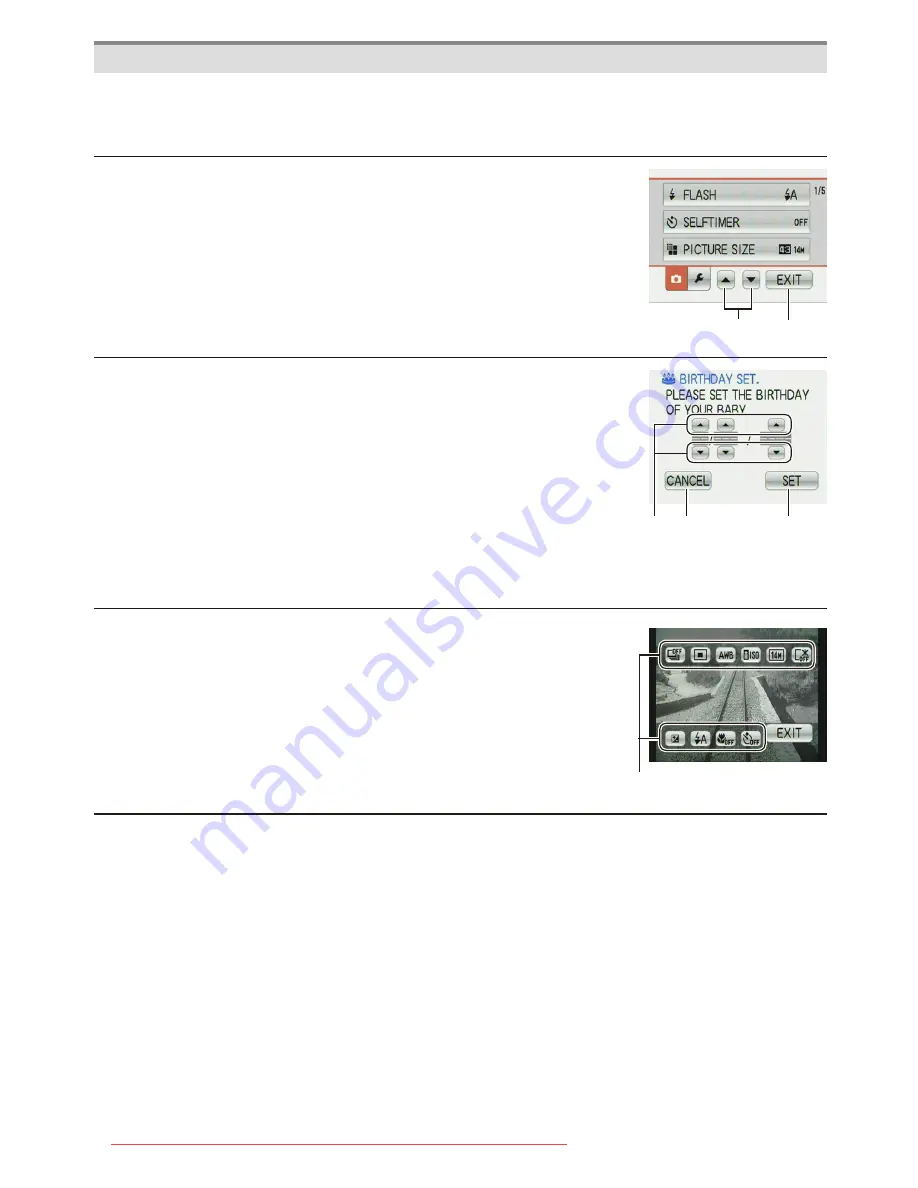
Before Use
- 10 -
General information for Touch Panel operation icons
With some knowledge about frequently appearing icons, Touch Panel operation will
become easier. In addition, some of the buttons or controls on the camera can be used as
well as the icons.
A
B
A
Moves to the next or previous page for a menu screen etc.
when it has multiple pages.
• You can also use the zoom lever on the camera to move to
next or previous page.
B
Returns to the previous menu screen or closes the menu.
C E
D
C
Use these icons to change or adjust the value of a setting. You
may see [
w
]/[
q
] instead of [
e
]/[
r
] on some screens.
• Touch and release these icons repeatedly until the required
value is obtained. The value does not change in succession
when you keep touching the icons.
D
After changing a value with [
e
]/[
r
]/[
w
]/[
q
], touch this icon to
set the new value.
E
Returns to the previous screen without changing any setting.
• You can also use [
4
] button on the camera to cancel.
F
F
These icons are displayed on the Quick Menu
(P24)
or on the
recording/playback screen, and provide useful functions for
recording or playback.
• Depending on the LCD status, the icons may disappear
after a certain period of time when no operation is
performed. In this case, touch any point of the screen to
retrieve the icons.
To cancel the Touch Panel operation
Pressing the shutter button halfway cancels the Touch Panel operation and retrieves the
recording screen when the camera is in [REC] Mode.
Downloaded from ManualsCamera.com Manuals

























