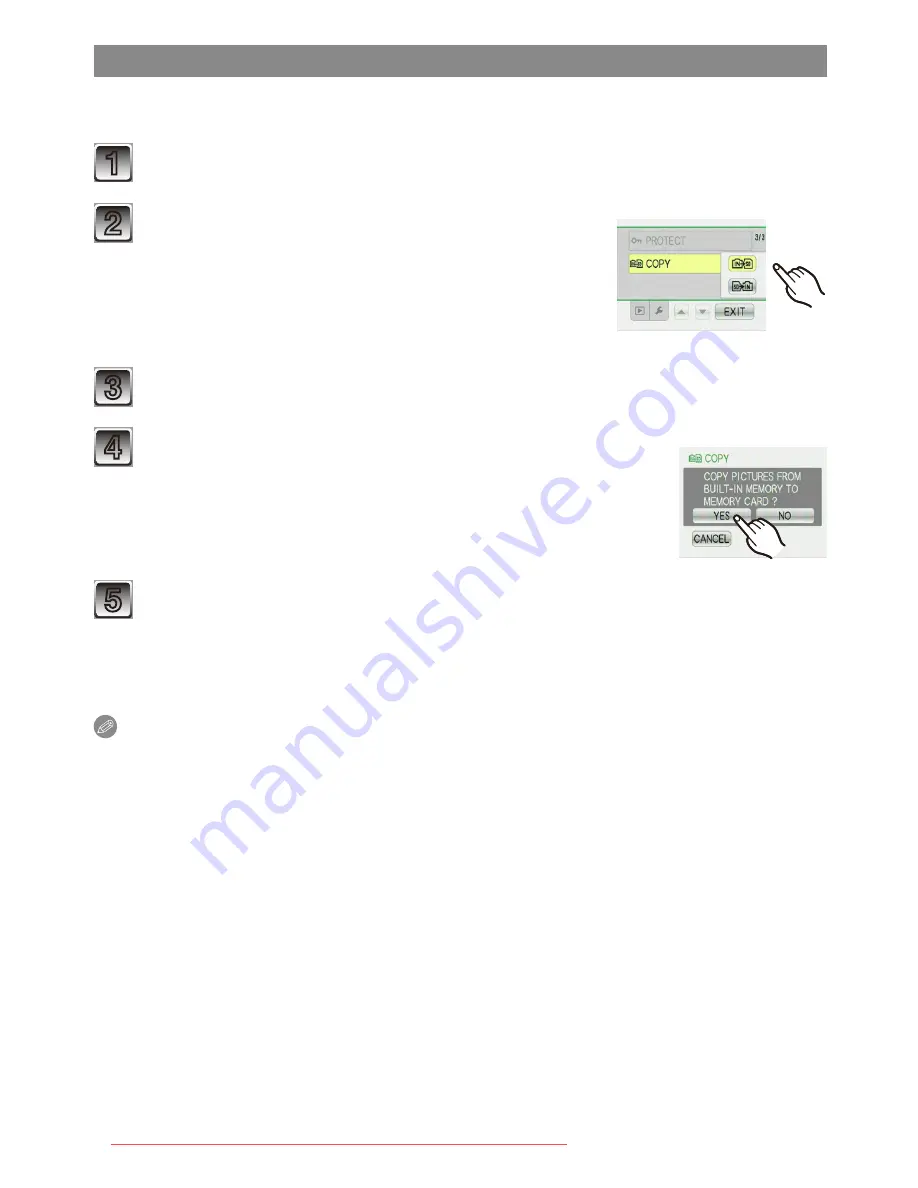
Advanced (Playback)
- 113 -
[COPY] Copying pictures from the built-in memory to a card
You can copy the data of the pictures you have taken from the built-in memory to a card
or from a card to the built-in memory.
1
Select [COPY] on the [PLAYBACK] Mode menu.
(P22)
2
Touch the copy destination to select.
N
: All the picture data in the built-in memory are
copied onto the card at one time.
"
step
4
.
M
: One picture at a time is copied from the card to
the built-in memory.
"
step
3
.
3
Touch [
w
]/[
q
] to select the picture, and touch [SET].
4
Touch [YES].
• If you touch [CANCEL] while copying pictures from the built-
in memory to the card, the copying will stop halfway.
• Do not turn the camera off at any point during the copying
process.
5
Touch [CANCEL] to return to the menu screen.
• Touch [EXIT] to close the menu.
• If you copy from the built-in memory to a card, all the pictures are copied and then
the screen automatically returns to the playback screen.
Note
• If you copy picture data from the built-in memory to a card which does not have
sufficient free space, the picture data will only be copied halfway. We recommend using
a card which has more free space than the built-in memory (about 40 MB).
• If a picture exists with the same name (folder number/file number) as the picture to be
copied in the copy destination when [
N
] is selected, a new folder is created and the
picture is copied. If a picture exists with the same name (folder number/file number) as
the picture to be copied in the copy destination when [
M
] is selected, that picture is
not copied.
(P135)
• It may take time to copy the picture data.
• Only pictures recorded with a Panasonic digital camera (LUMIX) will be copied.
(Even if the pictures were recorded with a Panasonic digital camera, you may not be
able to copy them if they were edited with a PC.)
• Print settings or Protect settings on the original picture data will not be copied. Set the
settings again after copying is finished.
Downloaded from ManualsCamera.com Manuals






























