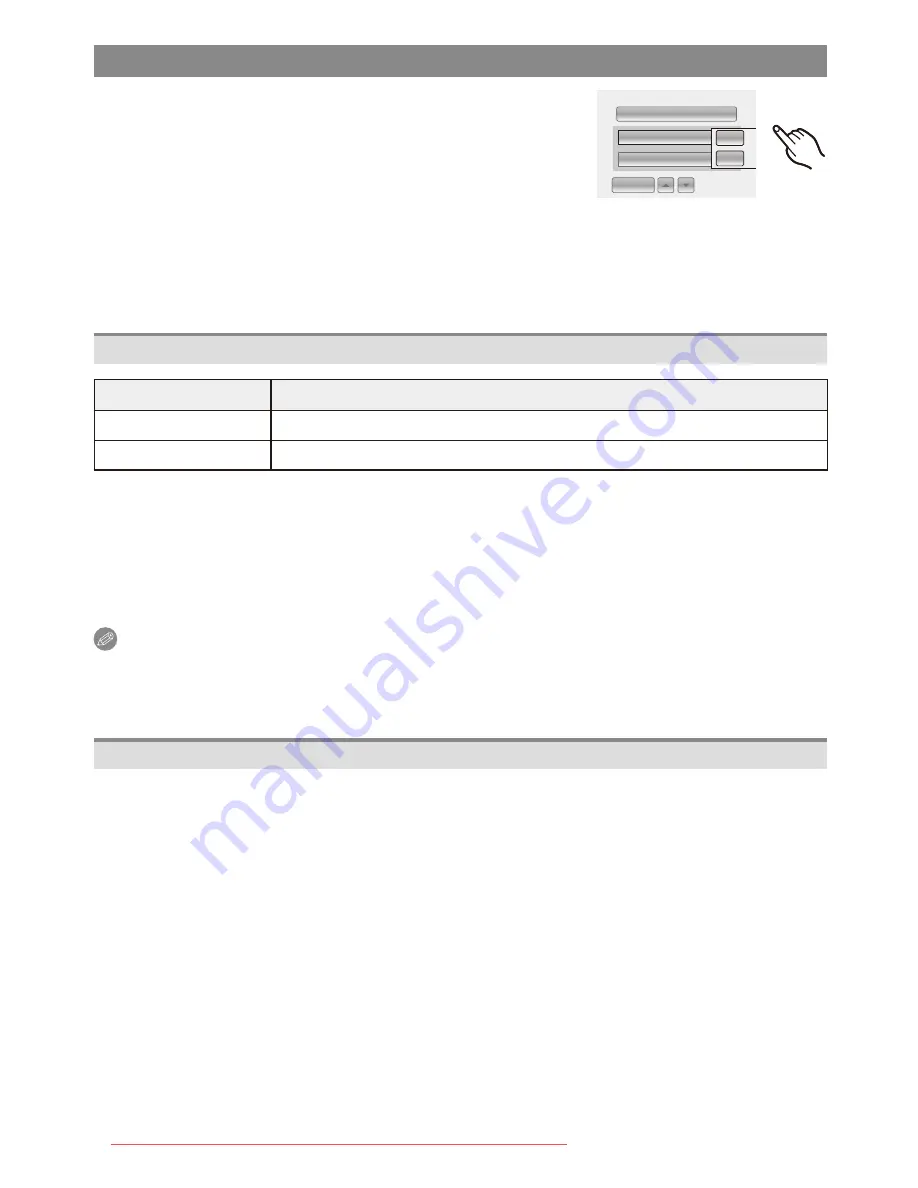
Connecting to other equipment
- 120 -
Print Settings
PRINT START
PRINT WITH DATE
NUM.OF PRINTS
CANCEL
MULTI SELECT
OFF
1
1/2
OFF
ON
Select and set the items both on the screen in step
2
of the “Selecting a single picture and printing it” and in
step
3
of the “Selecting multiple pictures and printing
them” procedures.
• When you want to print pictures in a paper size or
a layout which is not supported by the camera, set
[PAPER SIZE] or [PAGE LAYOUT] to [
h
] and then set the paper size or the layout on
the printer. (For details, refer to the operating instructions of the printer.)
• When [PRINT SET (DPOF)] has been selected, the [PRINT WITH DATE] and
[NUM. OF PRINTS] items are not displayed.
[PRINT WITH DATE]
Item
Description of settings
[OFF]
Date is not printed.
[ON]
Date is printed.
• If the printer does not support date printing, the date cannot be printed on the picture.
• Since the printer’s settings may take precedence over the Print With Date setting, check
the printer’s Print With Date setting as well.
• When printing images with a Text Stamp, please remember to set Print With Date to
[OFF] or the date will print on top.
Note
When asking the photo shop to print the pictures
• By stamping the date using [TEXT STAMP]
(P103)
or setting date printing in [PRINT SET]
(P110)
before going to a photo shop, the dates can be printed at the photo shop.
[NUM. OF PRINTS]
You can set the number of prints up to 999.
Downloaded from ManualsCamera.com Manuals






























