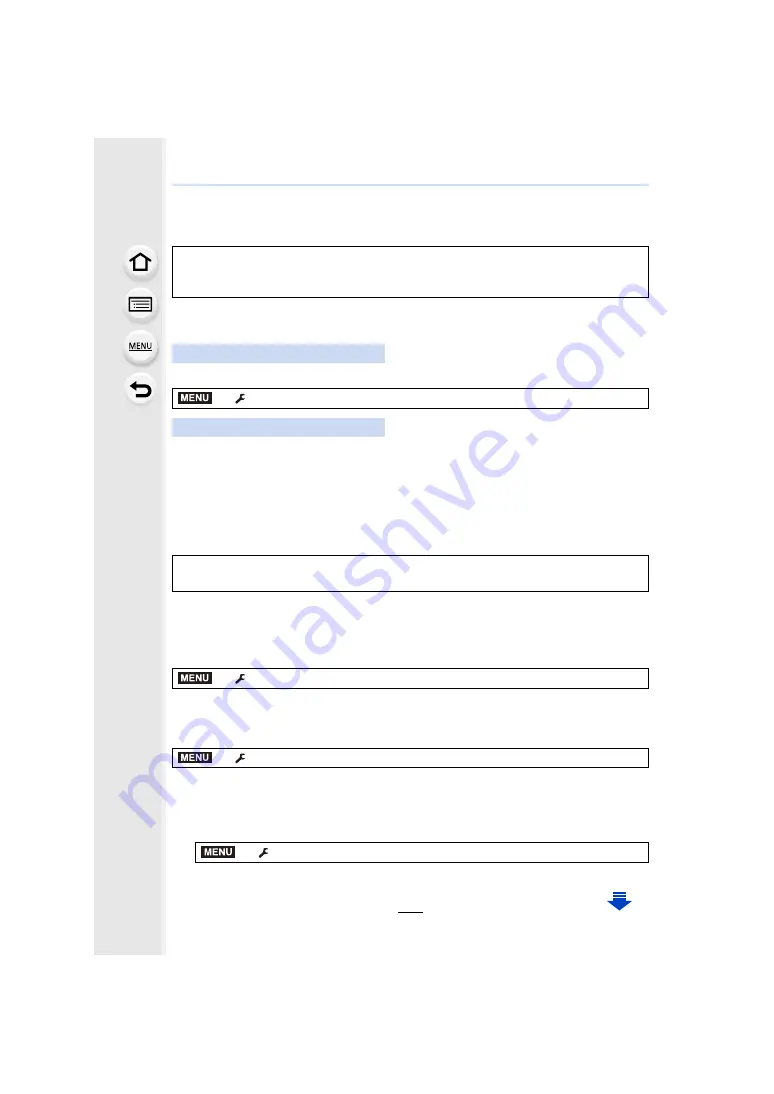
269
10. Using the Wi-Fi/Bluetooth function
• The paired smartphone will be registered as a paired device after connected via Wi-Fi.
• Pairing needs to be set up only for the first connection. For the second and subsequent
∫
Connecting to the paired smartphone (connecting for the second and subsequent
times)
1
Start “Image App”.
• If a message is displayed indicating that the smartphone is searching for cameras, close
the message.
2
Select [Bluetooth].
3
Turn on the Bluetooth.
4
Select the camera (device name) you want to connect to from the [Camera
registered] list.
• Even if you set up pairing with more than one smartphone, you can only connect to one
smartphone at a time.
∫
Enabling the Bluetooth function
∫
Terminating the Bluetooth connection to the smartphone and disabling the
Bluetooth function
• The connection will be terminated and the camera’s Bluetooth function will be deactivated.
• Even if you terminate the connection, the pairing information for it will not be deleted.
∫
Deleting the pairing information of a smartphone
1
2
Select the smartphone you want to delete.
When connected via Bluetooth, the camera automatically makes a Wi-Fi connection.
• (iOS devices) If you need to change the connected device on the Wi-Fi setup screen, follow
the on-screen message to change the setting.
On the camera
>
[Setup]
>
[Bluetooth]
>
[Bluetooth]
>
[ON]
On your smartphone
If you set [Bluetooth] to [ON] on the camera in advance, you can make a connection just
by operating the smartphone.
>
[Setup]
>
[Bluetooth]
>
[Bluetooth]
>
[ON]
>
[Setup]
>
[Bluetooth]
>
[Bluetooth]
>
[OFF]
>
[Setup]
>
[Bluetooth]
>
[Bluetooth]
>
[SET]
>
[Delete]
MENU
MENU
MENU
MENU






























