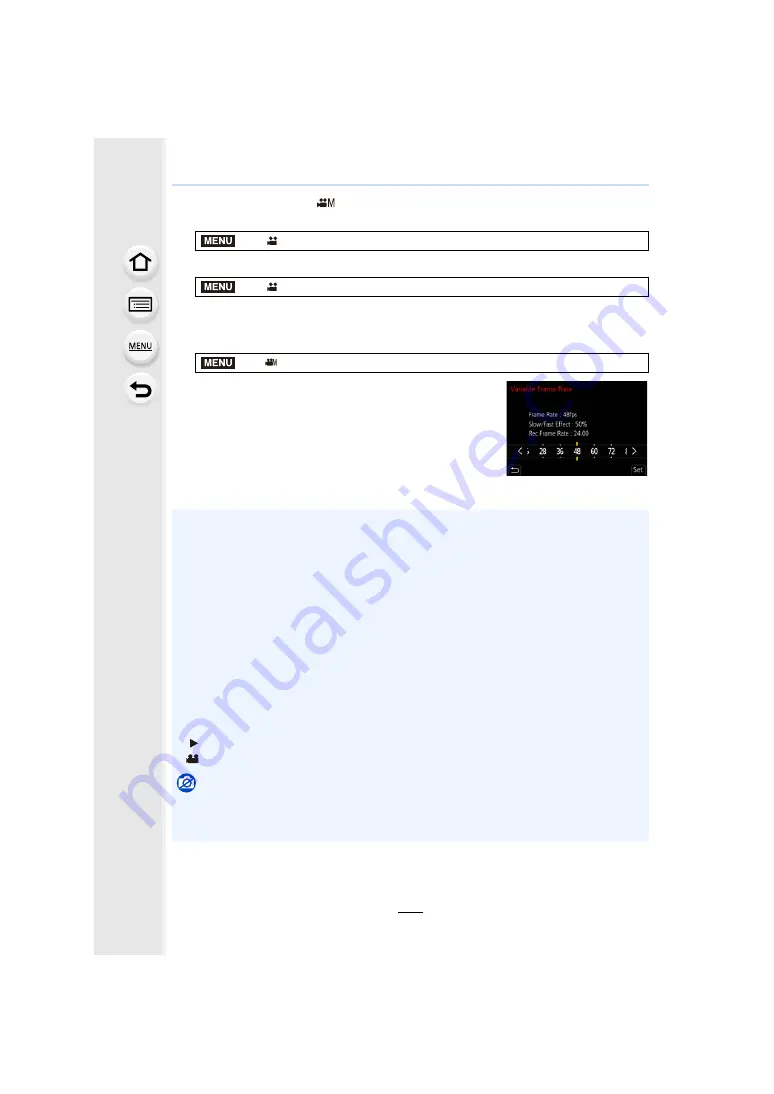
177
7. Recording Motion Pictures
1
Set the mode dial to [
].
2
Select an item that supports [Variable Frame Rate].
• [MP4] does not support [Variable Frame Rate].
• Items available for recording with a [Variable Frame Rate] are indicated as [VFR available]
on the screen.
3
4
Press
2
/
1
to select the frame rate you will record
the item with.
• You can select a value from [2] to [180] ([60] for [Rec
Quality] set to [4K], [48] for [Rec Quality] set to [C4K/8bit/
100M/24p]).
• When [Rec Format] is set to [AVCHD], you cannot set a
frame rate with a number of frames greater than 60fps.
5
Press [MENU/SET].
>
[Motion Picture]
>
[Rec Format]
>
[Motion Picture]
>
[Rec Quality]
>
[Creative Video]
>
[Variable Frame Rate]
>
[ON]
• Auto Focus does not work.
• Audio is not recorded when the frame rate is different from that of [Rec Quality].
• If you set a frame rate with a number of frames greater than 60fps, the picture quality may
deteriorate.
• If you assign [Variable Frame Rate] to [Fn Button Set]
in the [Custom] ([Operation])
menu and press the assinged function button, the frame rate setting screen will be displayed.
• When using an interchangeable lens with no focus ring, you cannot set focus with Manual
Focus.
• To play back motion pictures recorded with [Variable Frame Rate] on an external device or to
export the motion pictures to it, you need a compatible Blu-ray disc recorder or a PC installed
with PHOTOfunSTUDIO.
• We recommend using a tripod.
• When you play back a motion picture recorded with [Variable Frame Rate], the recording time
display for motion pictures on the top right of the screen will look different from the one that
appears during normal motion picture playback.
[
]: Actual playback time
[
]: Actual elapse of time during which you recorded the motion picture
Not available in these cases:
• This function is not available in the following cases:
– When an image effect in [Filter Effect] of [Filter Settings] is set
– When [4K Live Cropping] is set
MENU
MENU
MENU
XXmXXs
XXmXXs






























