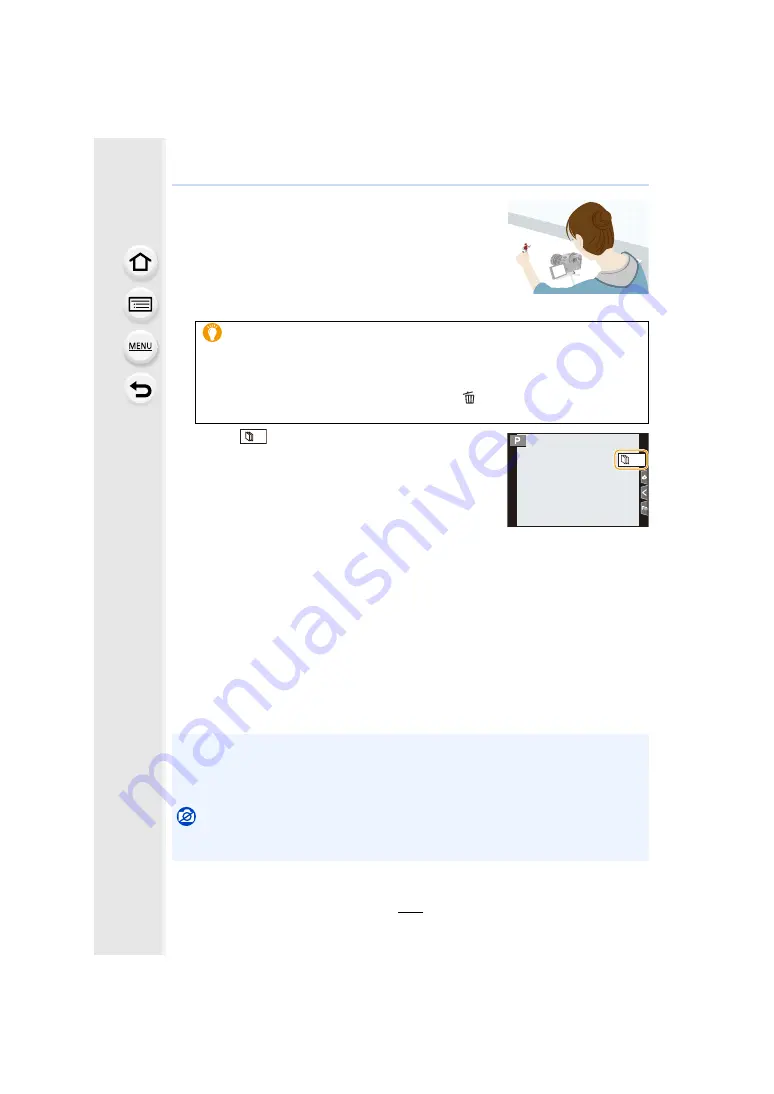
137
5. 6K/4K Photo and Drive Settings
4
Press the shutter button fully.
• Up to 9999 frames can be recorded.
5
Move the subject to decide on the composition.
• Repeat recording in the same way.
• If this unit is turned off while recording, a message for
resuming the recording is displayed when the camera is
turned on. Selecting [Yes] allows you to continue the
recording from the interruption point.
6
Touch [
] to end the recording.
• It can also be ended by selecting [Time Lapse/Animation]
from the [Rec] menu and then pressing [MENU/SET].
• When [Auto Shooting] is set to [ON], select [End] on the
confirmation screen.
(If [Pause] has been selected, press the shutter button
fully to resume the recording.)
• After the recording stops, a confirmation screen will be
displayed, asking whether to proceed to create a motion picture.
To create a motion picture, select [Yes].
For information on creating motion pictures, refer to
.
∫
Changing the settings of Stop Motion Animation
You can change the settings in [Time Lapse/Animation] in the [Rec] menu.
∫
Adding pictures to the Stop Motion Animation group
Selecting [Add to Picture Group] in step
2
will display group pictures recorded with [Stop
Motion Animation].
Select a set of group pictures, and then press [MENU/SET].
Recording materials skillfully
• The recording screen displays up to two pictures taken previously. Use them as
reference for the amount of movement.
• Pressing [
(
] allows you to check recorded pictures.
Unnecessary pictures can be deleted by pressing [
].
Pressing [
(
] again will return you to the recording screen.
• Automatic recording may not take place at set intervals because recording takes time under
certain recording conditions, such as when the flash is used for recording.
• A picture cannot be selected from [Add to Picture Group] when it is the only one that was
taken.
Not available in these cases:
• This function is not available in the following cases:
– When using [Multi Exp.]
30






























